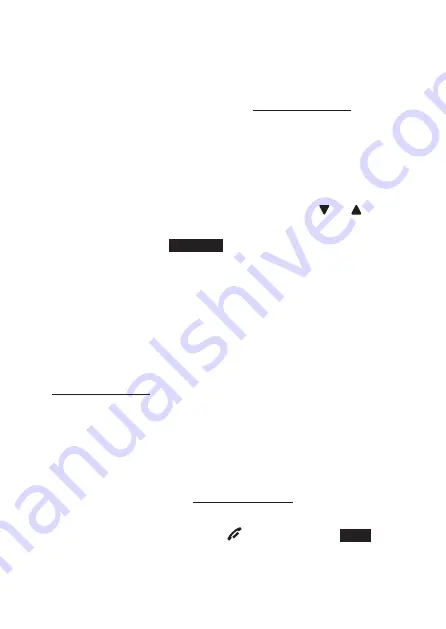
40
OTB CALL TO A sINGLE DEVICE
1. There are a few ways to begin a OTB call to a single
device. When the handset is not in use:
If you have two handsets, press and hold
OTB
.
If you have more than two handsets:
w
Press
OTB
on the handset, then use the dialing
keys to enter the destination handset number.
-OR-
w
Press
OTB
on the handset. Press
or
to
highlight the destination handset number,
then press
SELECT
or
OTB
.
The handset shows
Connecting to VTECH X...
(
VTECH
represents the handset name,
X
represents
the destination handset number) for a few seconds.
When the connection is made, both your and the
destination handset screens display
Press and hold
[OTB] to talk
.
. Press and hold
OTB
. A chirp indicates your microphone
is on. Speak towards the device. Your voice is
broadcast to the destination handset. While you are
speaking, your handset shows
OTB To VTECH X
.
3. Release
OTB
after speaking. Both devices beep once
again and the screens show
Press and hold [OTB]
to talk
, then you can press and hold
OTB
to continue
speaking or the destination device can respond.
4. To end the OTB call, press
OFF/
CANCEL
or
END
, or
place the handset in the charger. The handset shows
Broadcast Ended
.
•
•






























