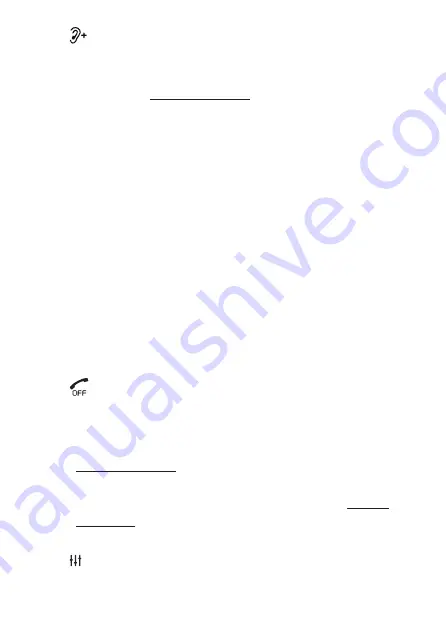
16
10 – / SOS
• Press to enhance the clarity and loudness of the
caller’s voice during a call.
• When idle, press and hold to start calling the
SOS numbers according to Emergency calling
sequence set.
• When in SOS calling mode press to cancel the
SOS call.
11 – VOL
• Increase the listening volume during a call.
• Decrease the listening volume during a call.
12 – C/INT/BACK
• Delete digits or characters while using the dialing
keys.
• Silence the ringer temporarily while the handset
is ringing.
• Delete the displayed entry while reviewing the
phonebook, call log, call block list or redial list.
13 –
OFF
• Hang up a call.
• Silence the ringer temporarily while the handset
is ringing.
• Press and hold to erase the missed call indicator
while the phone is not in use.
• Press to return to the previous menu; or press
and hold to return to idle mode, without making
changes.
14 – EQUALIZER
• Switch to toggle between three equalizer levels.
















































