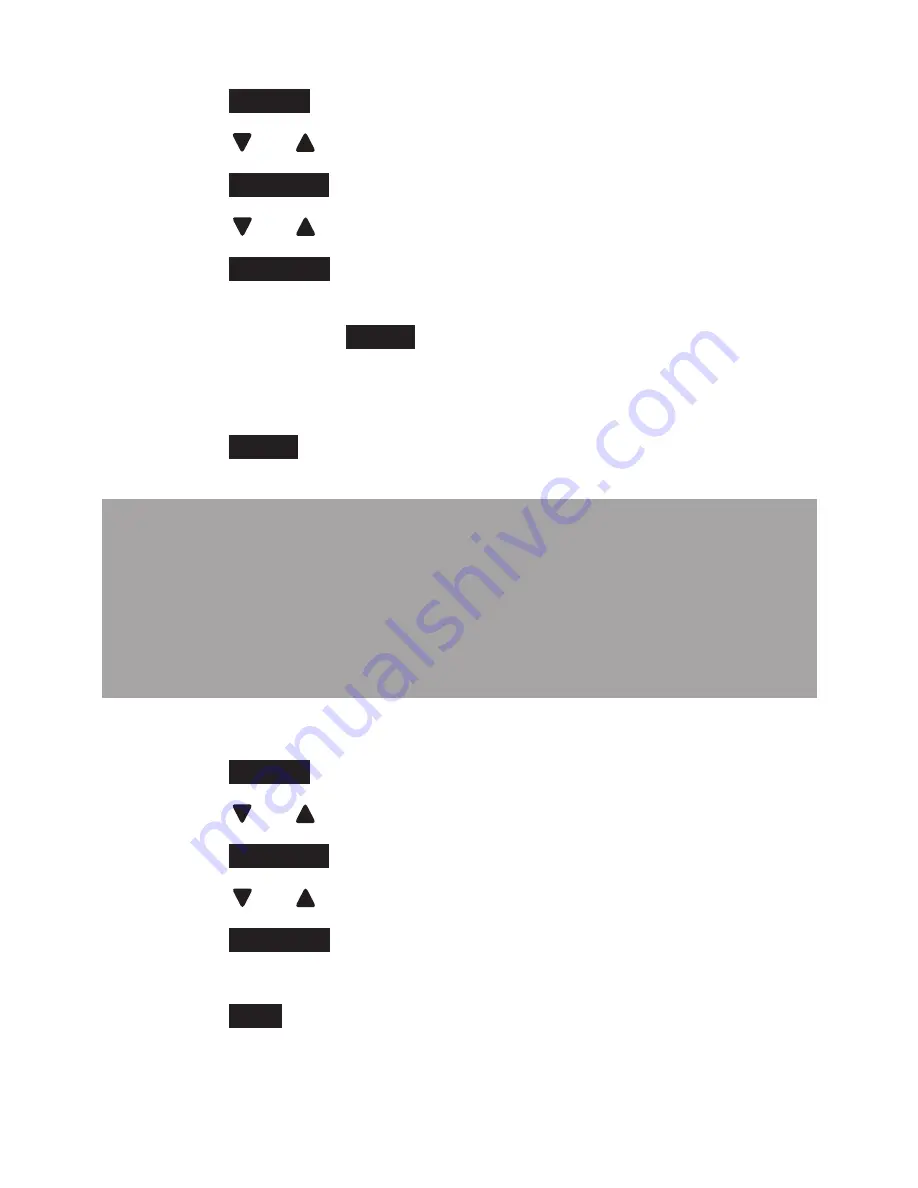
101
To record your outgoing message:
Press
MENU
in idle mode to enter the main menu.
Press or
to scroll to
Answering sys
.
Press
SELECT
twice to select
Outgoing msg
.
Press or
to scroll to
Record OGM
.
Press
SELECT
to start recording your outgoing
message. The telephone announces, “Record after
the tone. Press
STOP
when you are done.” After the
tone, speak towards the microphone of the handset
or telephone base.
Press
STOP
when you inish recording.
Notes:
Your outgoing message can be up to 90 seconds in
length.
Outgoing messages shorter than two seconds are
not recorded.
•
•
To reset your outgoing message:
Press
MENU
in idle mode to enter the main menu.
Press or
to scroll to
Answering sys
.
Press
SELECT
twice to select
Outgoing msg
.
Press or
to scroll to
Reset OGM
.
Press
SELECT
. The screen displays
Reset to default
OGM?
.
Press
YES
to conirm. The screen displays
OGM reset
to default
, and announces “Announcement deleted.”
1.
.
3.
4.
5.
6.
1.
.
3.
4.
5.
6.






























