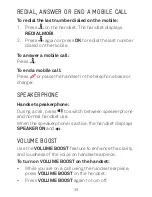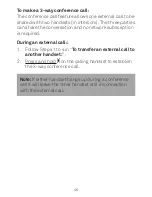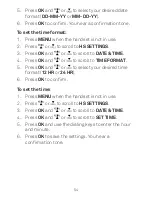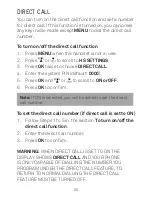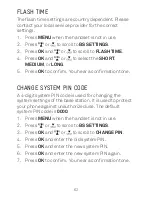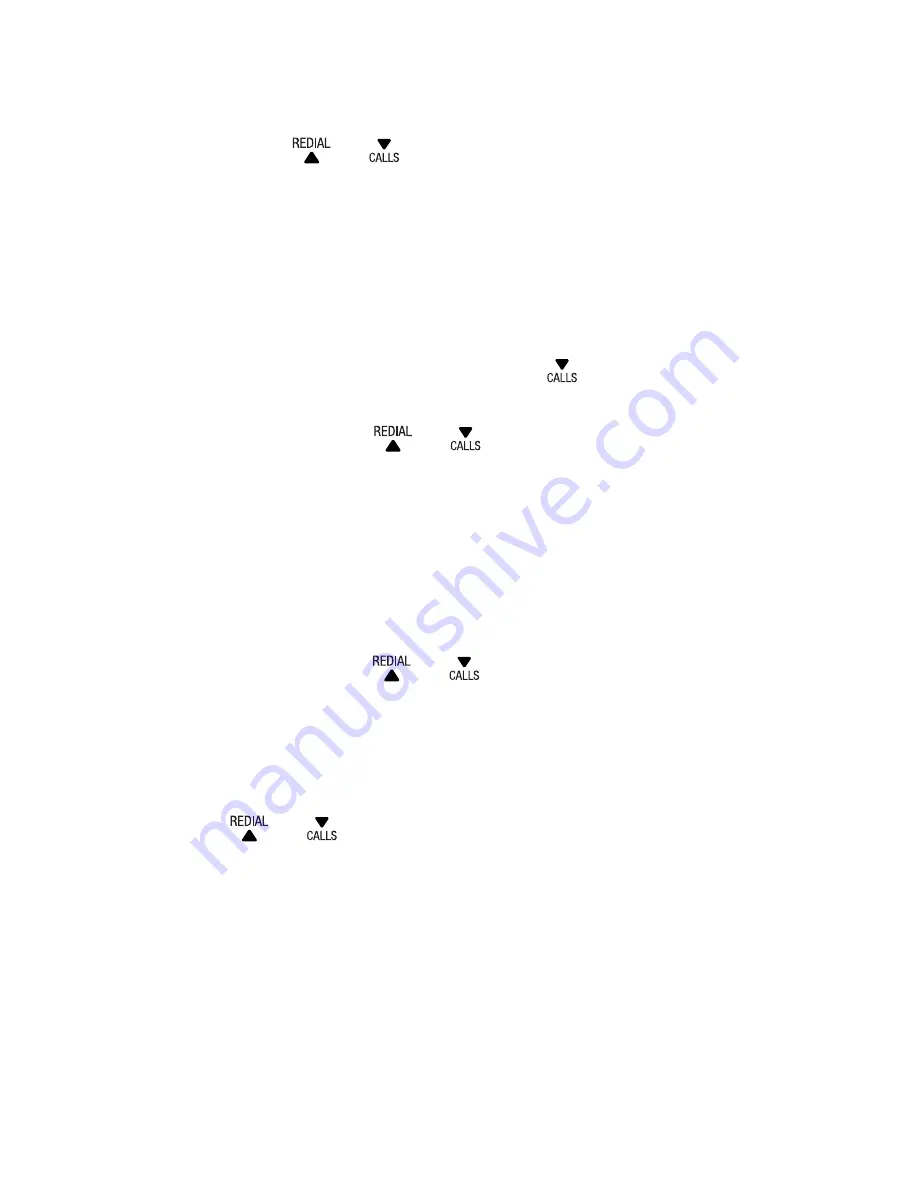
51
ALPHABETICAL sEARCH
Press
MeNU
when the telephone is not in use, and
then press
or to scroll to
PHoNeBooK
.
Press
oK
to show the first entry in the phonebook.
Use the dialing keys to enter the letter associated
with the name. For example, if you have the entries
named Jennifer, Jessie, Kevin and Linda in your
phonebook, press 5 (JKL) once to see Jennifer
(when Jennifer displays, press to see Jessie),
twice to see Kevin, or three times to see Linda. If
necessary, press
or to browse.
EDIT A PHONEBOOk ENTRY
Search for the desired entry in the phonebook
(see
Review phonebook entries
on page 50 or
Alphabetical search
on page 51).
Press
MeNU
and
or to scroll to
eDIT
, and then
press
oK
.
Edit the name, and then press
oK
.
Edit the number, and then press
oK
.
Press
or to scroll to the desired ringer melody
for your phonebook entry.
Press
oK
. You hear a confirmation tone.
1.
.
3.
1.
.
3.
.
5.
6.