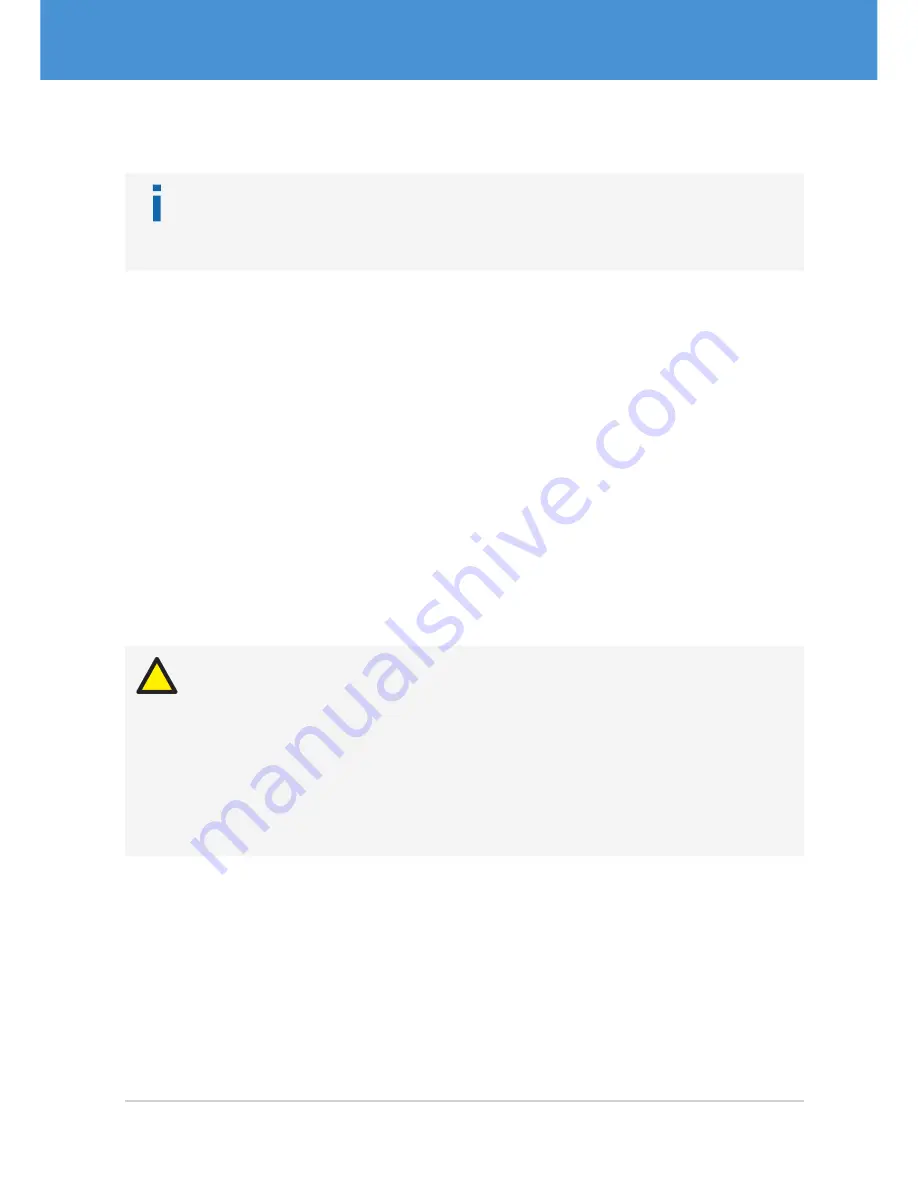
4.2.4 Compact Single-Sensor Cameras
Note
The following instructions apply to compact single-sensor cameras only. These are
• all cameras VRmC-X+ in OEM, COB, or PRO design.
Connecting the camera:
1.
OEM and COB cameras only: if required, connect trigger and strobe to the 4-pin
header.
f
View the cable plan for a detailed description (
Â
7.4 on page 37).
2.
Connect the USB cable to the camera’s USB port.
3.
Continue with
Â
4.3 on page 23 and read the information on power supply.
4.3 Connecting to Power
Most cameras can be powered via the USB connection without an additional external
power supply. Only certain multi-sensor camera models require an external power
supply.
Caution
Additional external power supply necessary with certain multi-sensor
cameras
In the case of a multi-sensor camera with the sensor boards VRmS-9, VRmS-14,
VRmS-16, or VRmS-18, connect an external power supply to the camera as de-
scribed in the following section.
Only if you are using a multi-sensor camera and the VRmS-12 sensor boards, the
camera may be powered via the USB connection.
23
USB Cameras – User Guide
Hardware Installation
USB Components
Summary of Contents for USB Camera
Page 1: ...VRmagic USB Camera User Guide Issued July 2014 ...
Page 3: ......
Page 40: ...USB Cameras User Guide 40 USB Components Notes ...
Page 41: ...41 USB Cameras User Guide Notes USB Components ...
Page 42: ...USB Cameras User Guide 42 USB Components Notes ...
Page 43: ......
















































