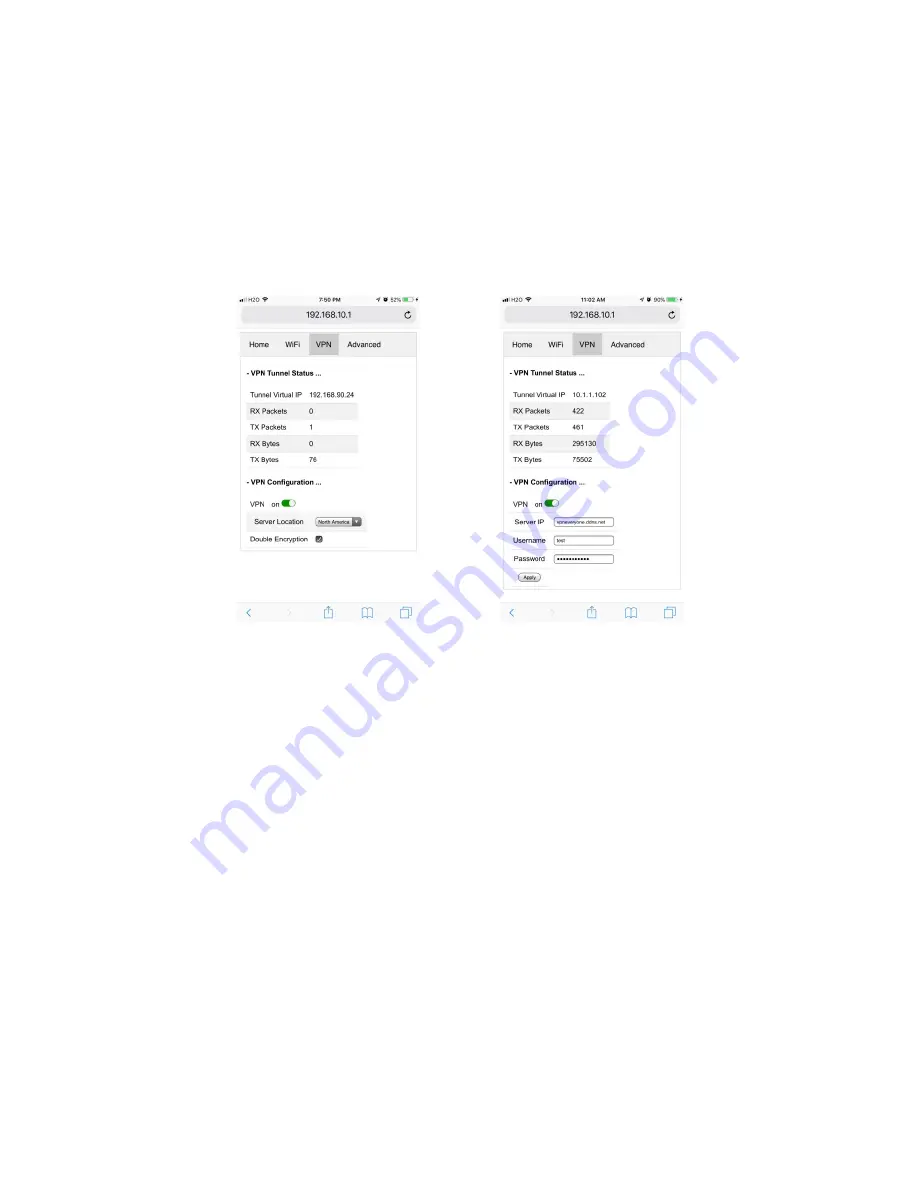
8
To change hotspot password
, click the password content (00000000). An input box would show up.
Simply enter new password. The new password would take effect once you hit "Enter" key on your
keyboard
You can see what devices are connected to this hotspot by clicking "
+ Connected Devices ...
"
4.
VPN Setup
Click "VPN" tab on the top of the screen to see GUI below (Figure 10).
Figure 10 VPN Setting UI
We know end user does not care about what protocol, what encryption, key exchange, etc. All user
needs is a secure tunnel. That why we keep the VPN UI extremely simple.
Figure 10 shows VPN setting UI of two variants. The left one is for the product that connects to our
HTTPS-VPN servers on cloud. The right one is for the product that connects to your own VPN server at
home if you buy our "HTTPS-VPN server & client pair" product.
Click "
+ VPN Configuration ...
" to see the configurable items.
To disable/enable VPN
, click the switch next to the "on" word. If VPN is disabled, this USB dongle is
simply a USB-to-WiFi adapter and a WiFi repeater.
Product Variant 1 : Use our VPN servers on cloud
At this moment, we have two HTTPS-VPN servers, in North America and Europe, respectively. By default,
it connects to server in North America. You can change it to suit your needs. The change would take
effect immediately.























