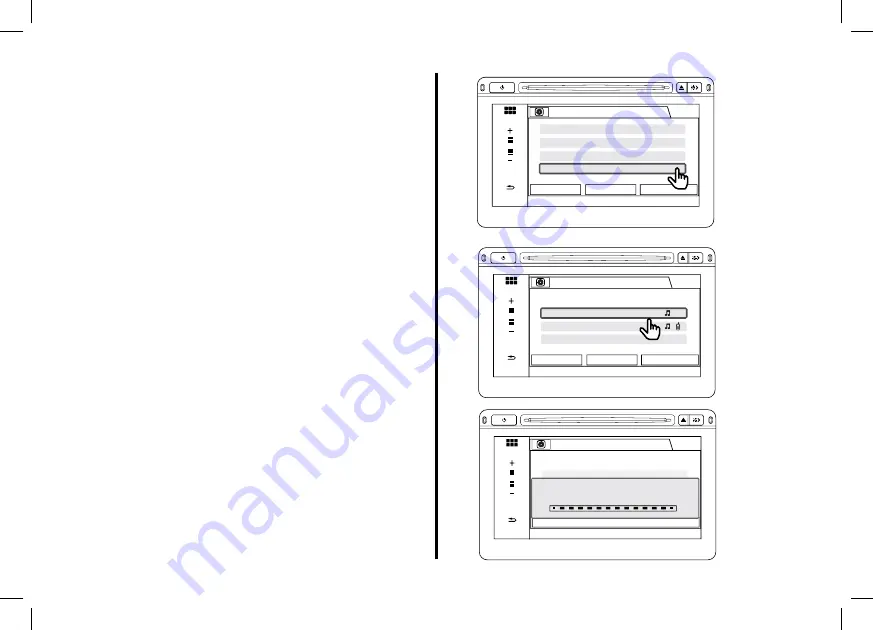
26
VOL
BACK
HOME
Change Bluetooth audio device
12:00
Phone
Add Bluetooth Device
SiriusXM
Connect
4� Touch the Change Bluetooth Audio Device button�
5� Touch an audio source button to select the audio
source�
6� The “Connecting���” message appears� The
connection is in progress� Allow the connection to
complete�
VOL
BACK
HOME
Audio settings
12:00
Bluetooth Device List
Change Bluetooth Audio Device
Sound
Audio Source Pop-Up
OK
Off
VOL
BACK
HOME
Bluetooth
No Device Connected
12:00
SiriusXM
Connecting...





























