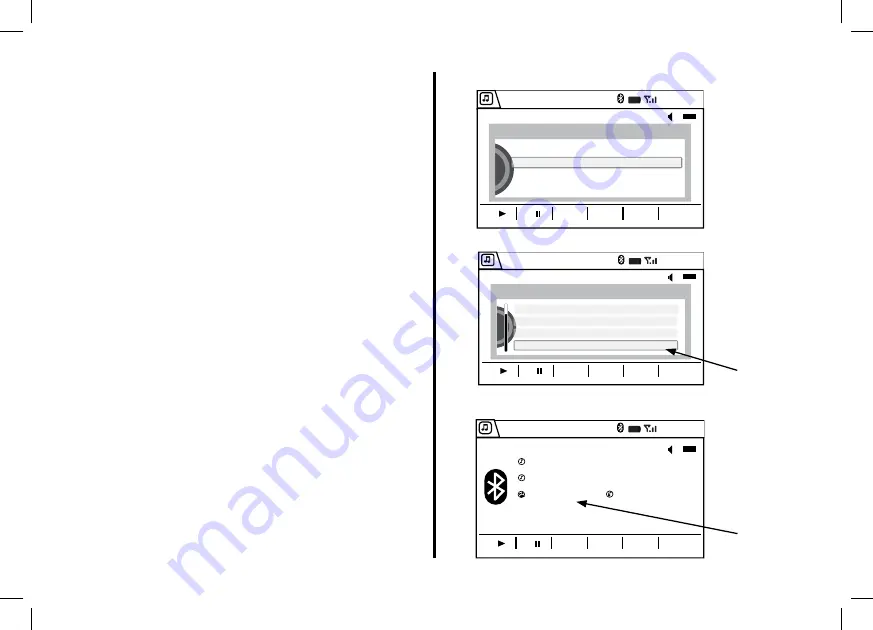
19
Displaying the SiriusXM Radio ID
Number
1� Press the SELECT button to view the Music
Search screen� Now select SiriusXM by pressing
the SELECT button�
2� Rotate the LIST knob to scroll to the SXM Radio
ID� Press the SELECT button�
3� The radio tunes to the SiriusXM ID channel�
Note: The SXM Radio ID is 8 characters as listed
and does not include the preceding number�
Bluetooth
12:00
08
1
2
3
4
5
6
SiriusXM
Music Search
Bluetooth
12:00
08
1
2
3
4
5
6
Music Search
02 All Categories
03 Store Preset
04 Recall Preset
05 SXM Radio ID: abcdefgh
Bluetooth
12:00
RADIO ID
01
SiriusXM
07
1
2
3
4
5
6
®
abcdefgh
Actual tuner
information
will be
shown�
Actual tuner
information
will be
shown�






























