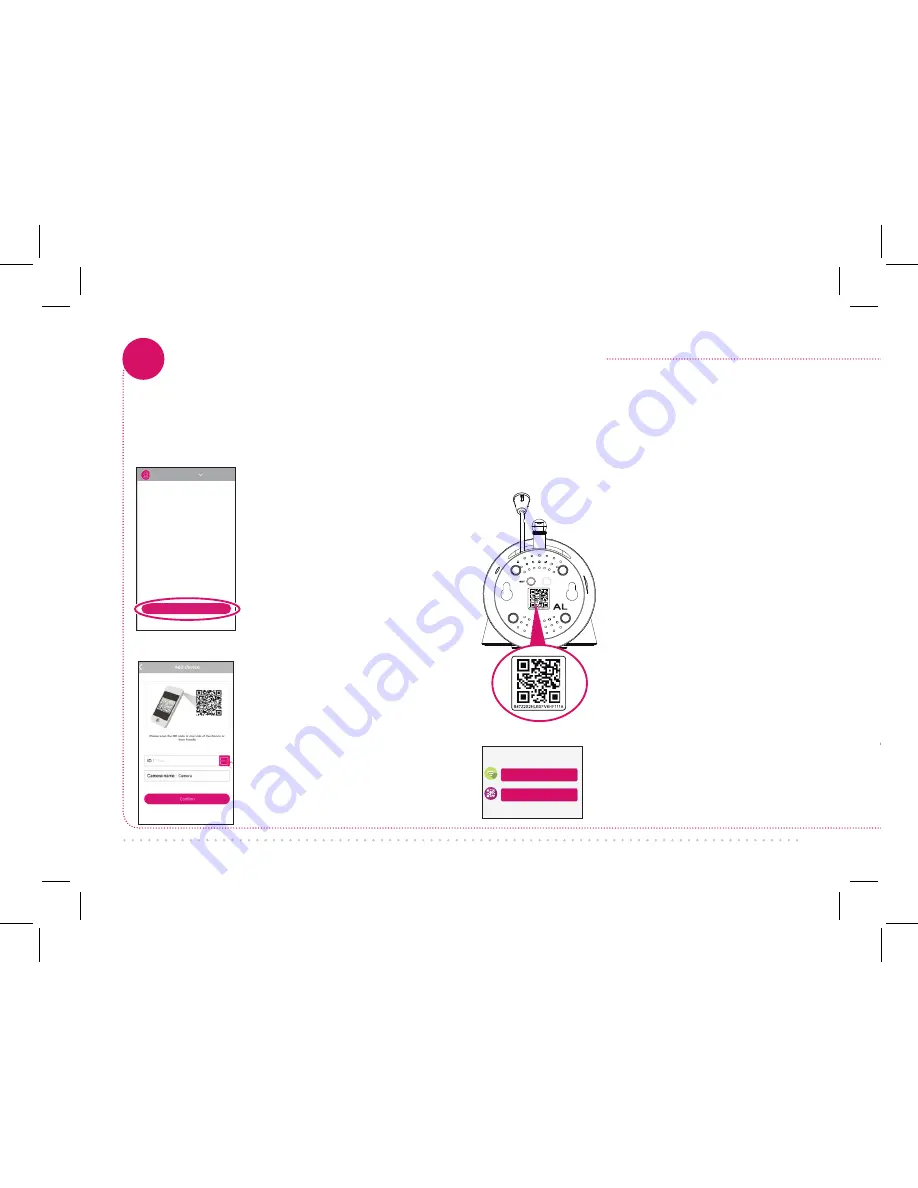
6
Pair the Project Nursery camera with the App
8
The next screen in the App
lets you name the camera
you’re setting up and
prompts you to scan the
QR code on the bottom of
the camera.
Add camera
Camera list
Make sure the Project Nursery Smart
Camera App is open on your phone or
tablet. Also make sure that your phone or
tablet is connected to your WiFi network.
Add new camera with WiFi
Add Camera
Add new camera with QR code
In the next screen, press
the
Add new camera
with WiFi
button.
In the App’s home screen,
press the
Add camera
button at the bottom of
the screen.
NOTE:
Make sure your camera
is on! If you haven’t already
turned it on, press the
Power
button on the right side of
the camera (the camera’s LED
lights up).
To scan the QR code on
the camera:
Find the QR
code on the bottom of
the camera. Position your
smartphone or tablet so
that its camera can scan
this QR code. Then press
where indicated in the
App to scan the QR code
on the bottom of your
camera.
To name the camera you’re setting up:
Press in the Camera name field and enter
the name you want to use.
Hint:
Use a name
that’s easy for Alexa to recognize with voice
commands, like “nursery.”
Summary of Contents for PNMAL2
Page 1: ...Up and Running In Just a Few Baby Steps ...
Page 12: ...PNMAL2 QSG 02 ...












