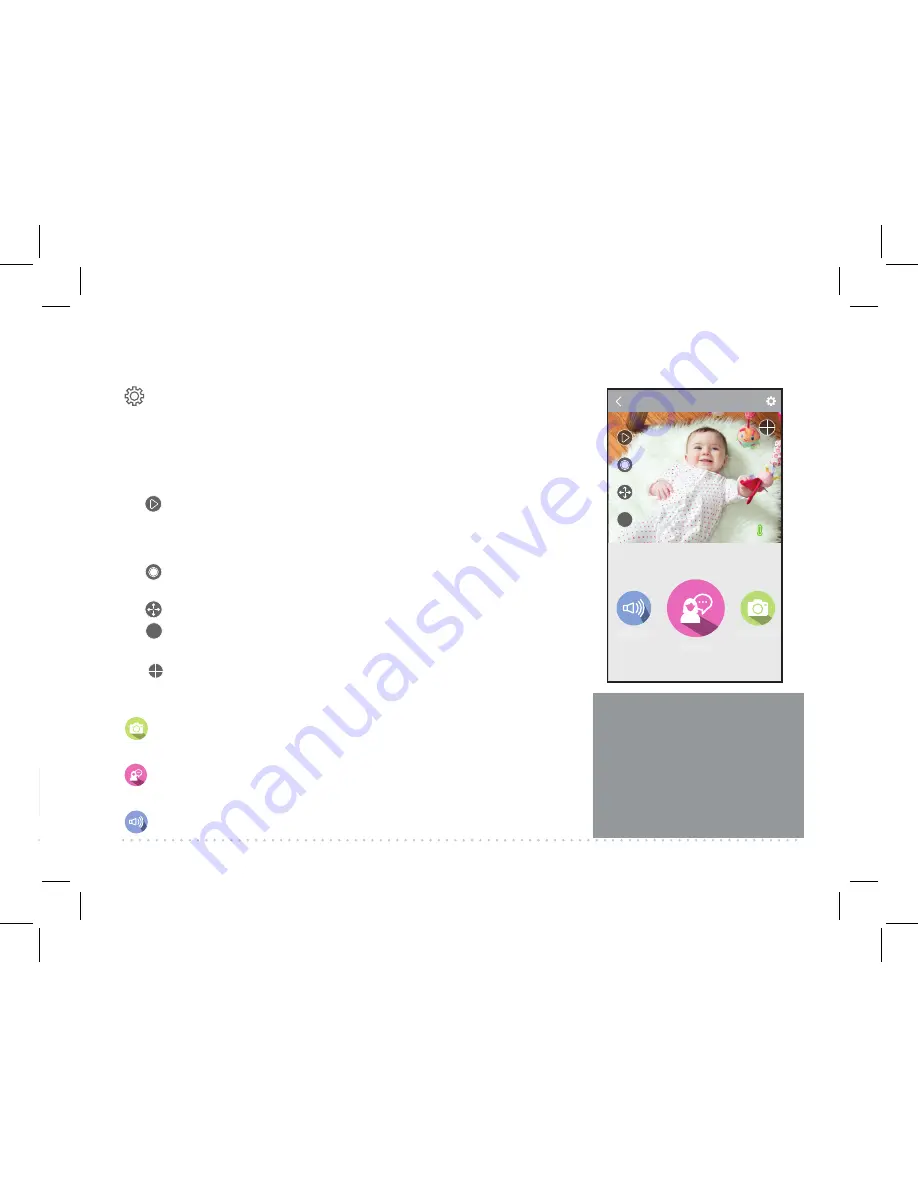
11
Tour of the System: Camera View Screen
Once you’ve enabled the Project Nursery Alexa Skill, you’re ready to start using Alexa with
your Smart WiFi Baby Monitor system.
To start controlling with Alexa:
Say “Alexa, open Project Nursery.” Then use one of voice
commands below.
IMPORTANT:
Use the name you gave your camera in the setup process—
in the examples below the camera is named “
Nursery
.”
Nursery
31
°
C
2017/04/21 11:45AM
Sound
Snapshot
Speak
HD
68ºF
(Settings)
accesses the Settings menu for this camera. Press this
icon to adjust the WiFi and other settings.
Camera view
shows you the image from your WiFi camera. Pan and
tilt the camera by swiping on the screen left/right or up/down. Zoom
the camera by pinching the screen where you want to zoom. Tap the
screen to see these controls:
(Micro-SD Card)
accesses any content stored on the camera’s
Micro-SD Card (not included). Press this icon to start viewing or
downloading motion/sound-activated videos or images from the
camera’s Micro-SD Card. (This is where you’ll see auto recordings.)
(Record)
starts/stops recording video. The video file is saved to
your smartphone or tablet.
(Pan/Tilt)
starts panning or tilting the camera.
HD
(HD-SD Select)
lets you switch between high- and standard-
definition video on the view screen.
(Multi-Camera View)
lets you see multiple cameras at once on
a single screen (if you’ve set up multiple cameras). Press this icon
to access the multi-camera view screen.
SNAPSHOT
(Snapshot)
takes a still photo of the camera video. The snapshot
file is saved to your smartphone or tablet.
TALK
(Speak)
lets you speak through this camera’s built-in speaker.
Press and hold this icon to start speaking.
SOUND ON
(Sound)
turns the sound from the camera on and off.
Pan, Tilt, and Zoom
To zoom the active camera:
Pinch the screen where you
want to zoom.
To pan or tilt the active
camera:
Swipe the camera
view screen left/right or up/
down.
Summary of Contents for PNMAL2
Page 1: ...Up and Running In Just a Few Baby Steps ...
Page 12: ...PNMAL2 QSG 02 ...












