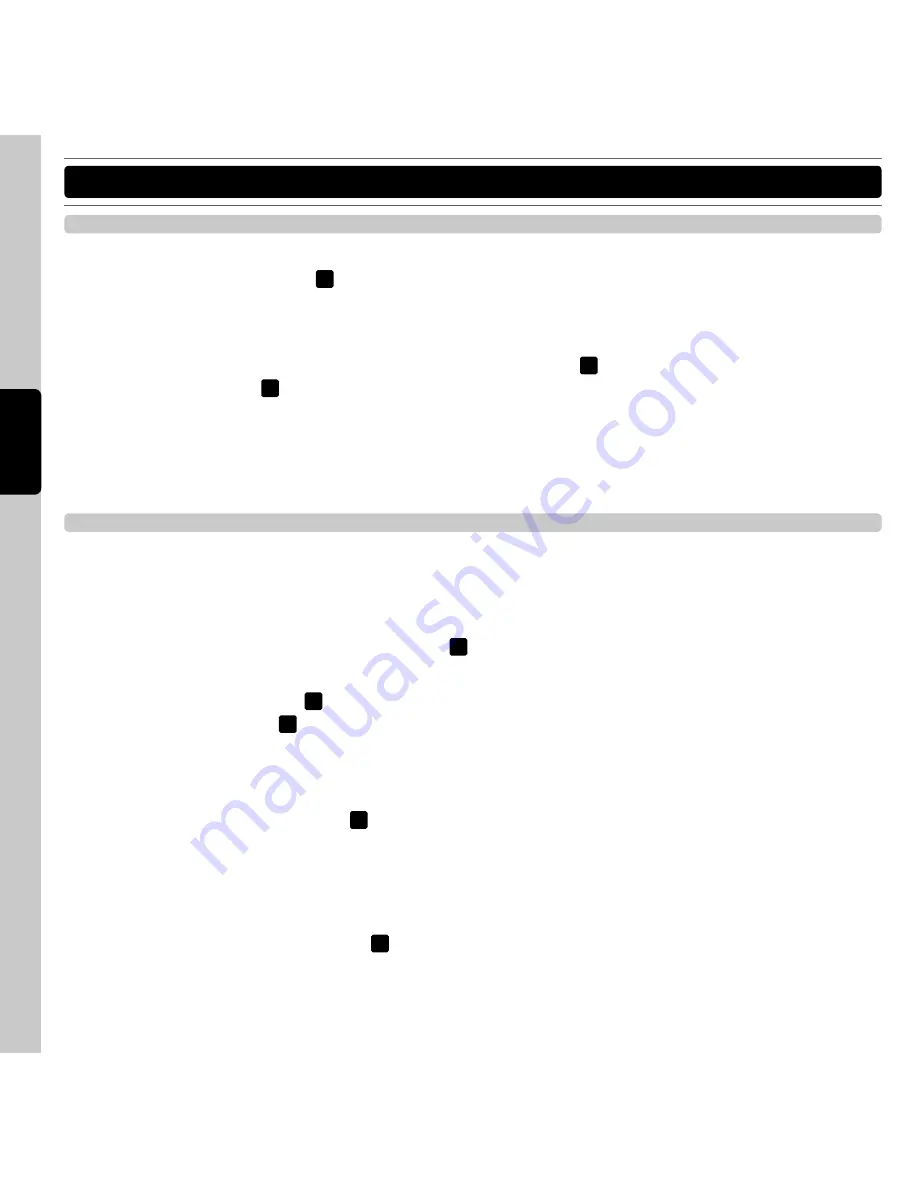
42
ENGLI
SH
OPERATIONS
Starting and Stopping Playback
‧
Starting Playback
Press the PLAY/PAUSE button
15
during the pause or cue mode to start playback. The PLAY/PAUSE button
illuminates with a solid green light during playback.
‧
Stopping Playback
There are two ways to stop playback. Press the PLAY/PAUSE button
15
during playback to pause at that point,
or press the CUE button
16
during playback to return to the position at which playback started.
How to Set a Cue Point
Cueing is the action of preparing tracks for playback. Once a cue point has been stored in memory when the CUE
button is pressed, playback returns to the cue point and enters pause mode. When the PLAY/PAUSE button is
pressed during the cue mode, playback starts. Playback can also be resumed from cue mode by pressing the
PLAY/PAUSE button while holding the CUE button.
Step 1 :
During playback, press the Play/Pause button
15
to pause playback at the point you wish to begin playback.
Step 2 :
Search for the precise position of the cue point. Using the jog wheel to advance frames search.
Step 3 :
Press the CUE button
16
when you reach the desired point. Cue point memory setting is completed
when the IN button
17
is flashing. When a new cue point is stored in memory the previous setting will be
erased.
‧
Real-time Cue
During playback, press the IN button
17
at the desired cue point to save the Cue Point. With a little practice, this
is a faster way to set the desired Cue Point.
‧
Auto Cue
The Auto Cue function will automatically set the first cue point at the beginning of each track. To turn Auto Cue on
and off, hold down the SGL/CTN button
6
. When Auto Cue is on, the display will show AUTO CUE.
HINT: Anytime the CUE button is flashing, it means it is ready to save a new cue point.









































