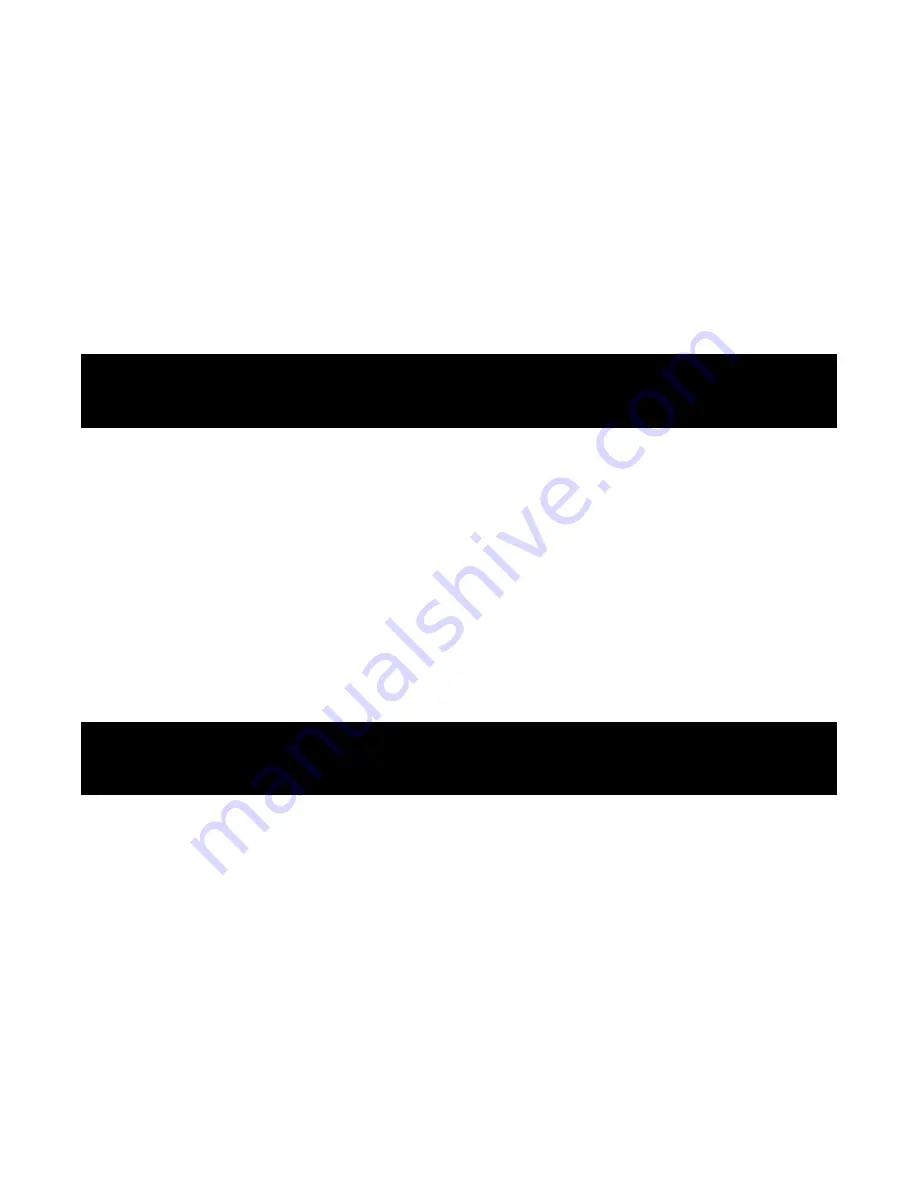
TOUCH SCREEN
The touch screen responds to finger touch.
NOTE:
• Don’t place any object on the touch screen for it may damage or crush the screen.
SINGLE CLICK:
Single click one icon to choose the icon or option you want.
LONG PRESS:
Press and hold an icon to delete or move an icon or app.
DRAG:
Press the icon and drag it to a different screen.
NOTE:
• Turn on your phone before connecting the phone to a PC by USB cable.
1. Use a USB cable to connect the phone with a computer. The phone will automatically
detect a USB connection.
2. A notification will pop up on the screen displaying USB connected, select the desired USB
operation.
3. The USB connection has been successful.
WIRELESS:
1. Select “Settings”.
2. Select “Wi
‐
Fi” and slide OFF to ON status.
3. All detected wireless networks in the area will be listed. Click to select desired
wireless connection.
4. Enter network key if necessary.
5. Once connected to a wireless network, settings will be saved.
6. Wireless icon will appear on the taskbar when connected successfully.
8
HOW TO CONNECT TO A COMPUTER
CONNECTION TO INTERNET






















