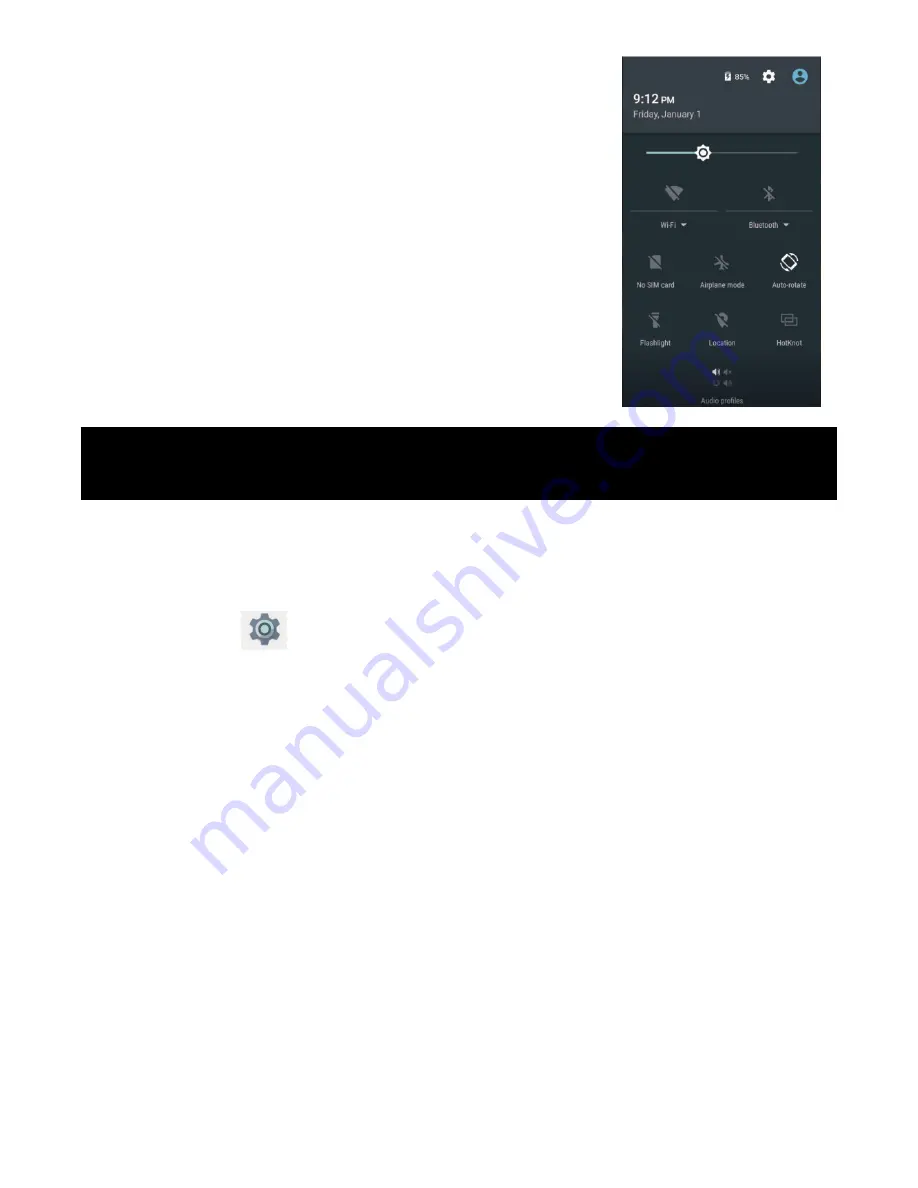
The settings menu allows you to adjust one System Configuration.
To Change Settings:
1. Touch the “Settings” menu icon on the Application menu. The Settings menu will open.
2. Touch a category title to view further options on the right side of the screen.
• Wi
‐
Fi – Connect to/disconnect from wireless networks, view connection status
• Data usage – Enable/disable mobile data, view current usage, set mobile data limit
(note: this function is available only on devices supplied with 3G card
functionality)
• Bluetooth – Connect or disconnect Bluetooth devices • Display – Adjust display settings
• Smart Gesture settings – “ON” / “OFF”
• Audio Profiles – Adjust the different audio settings such as ringtones
• Prompts and notifications – Adjust different notification settings
• Storage – View your phone’s internal and external storage settings
• Battery – View the status of your battery and make adjustments to power consumption
• Apps – A list of all apps downloaded and running
• Delete applications – Select apps to delete
• Location services – Change approximate location detection, improve search results, GPS satellites
• Security – Adjust phone’s security settings
• Accounts – Add or remove email and Google accounts such as Gmail, Google
• Language and input Select language – add to the dictionary, edit on
‐
screen keyboard settings, vocal
search, etc.
• Backup and reset – Backup and restore data, perform factory reset, etc.
• Date and time – Set date, time zone, time, clock format etc.
• Accessibility – Set up large text, auto
‐
rotate screen, speak password etc.
• About Phone – Displays information about your phone
Through this menu, it is possible to modify the functions such as
brightness, auto rotation, Wi
‐
Fi, Bluetooth and more.
5
SETTINGS MENU













