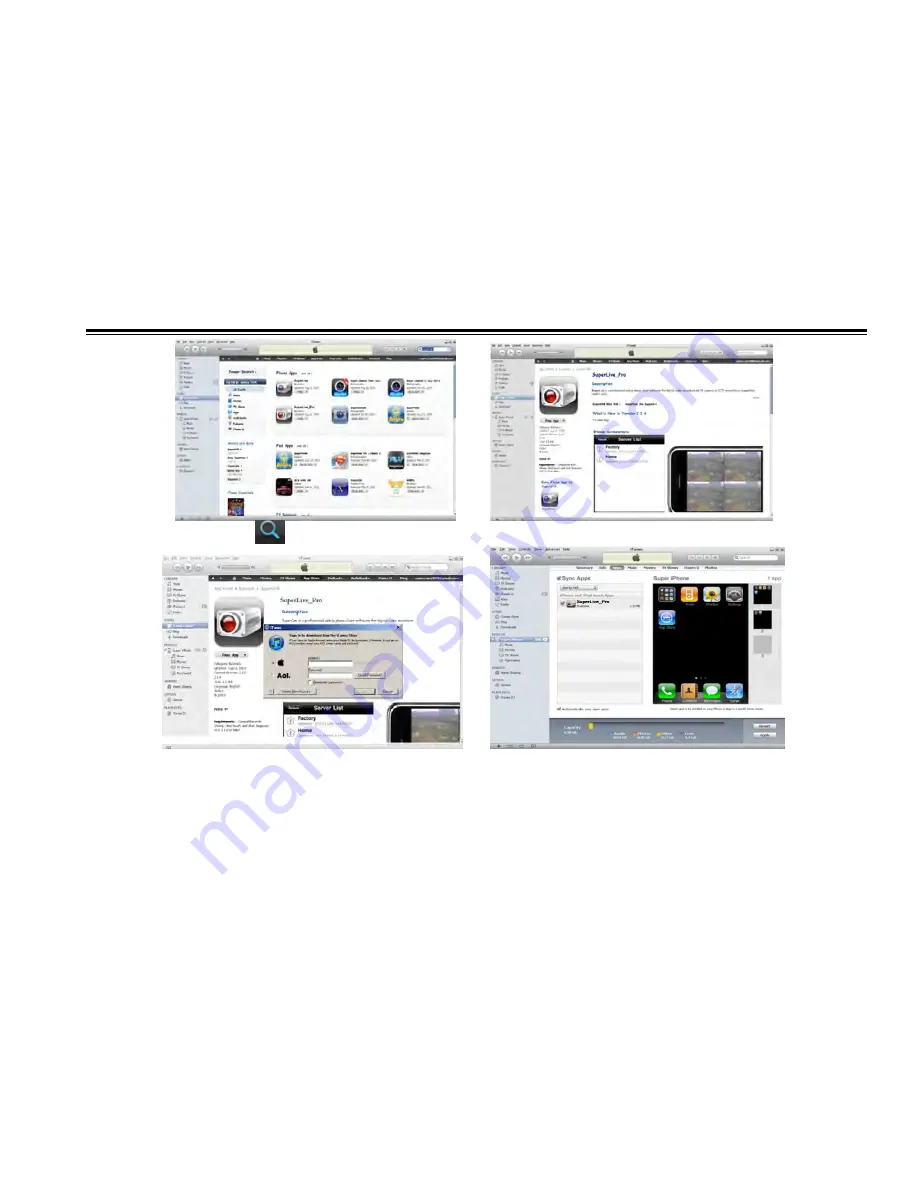
DVR User Manual
70
Step 3: Enable ―search
‖
function to search ―Superlive-pro
‖
Step 4: Click ―free application
‖
button
Step 5: Input apple ID and password, then click ―acqu
ire‖
Step 6: Checkmark ―synchronously apply program
‖
and ―Superlive-pro
‖
, and then click ―Apply
‖
button
Operation Instruction for Superlive (iPhone)
1.
Login interface
VOOK






























