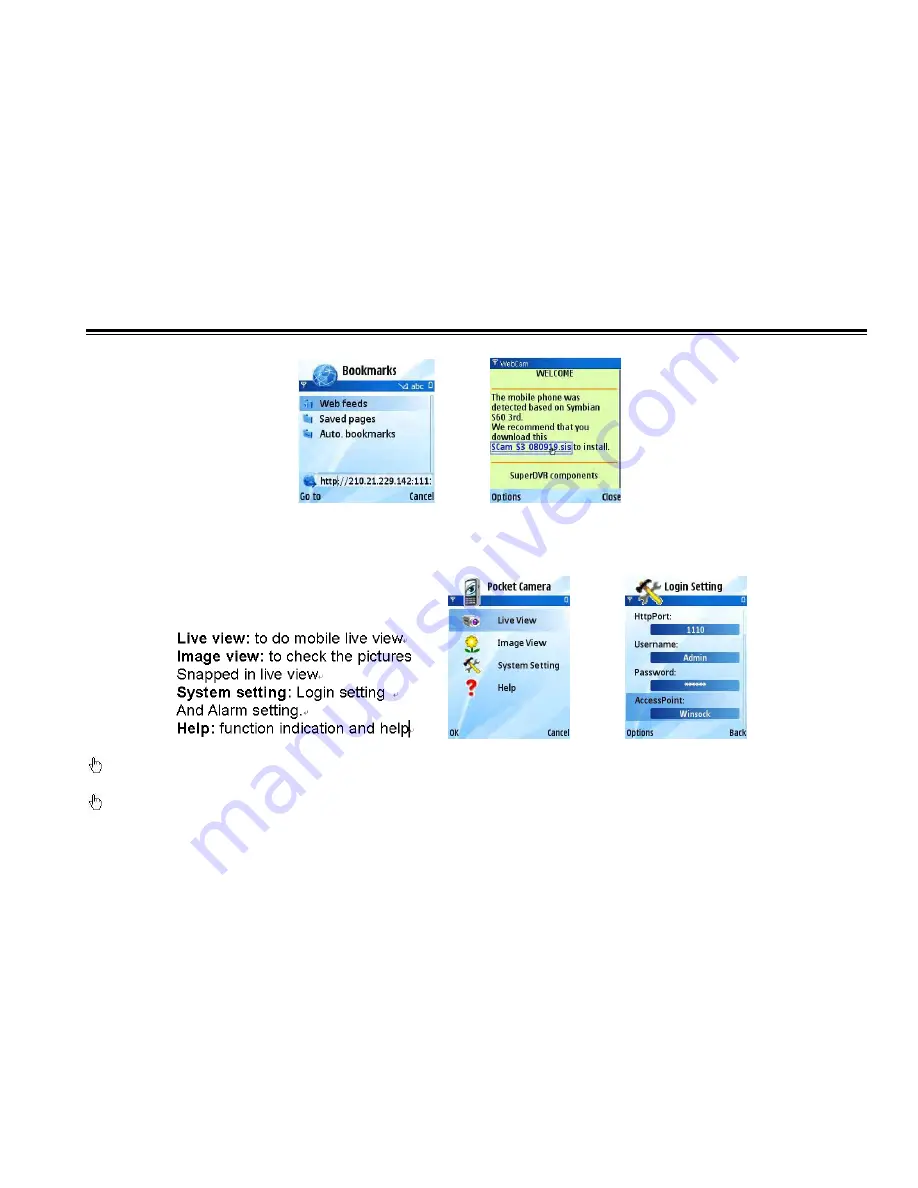
DVR User Manual
66
Step3
:
A welcome window will pop up and requires a package. Click the software name to download. Refer to the picture on the right:
Step4
:
A security windows will pop up after downloading and ask if install the package. Click YES to install.
Step5
:
A Scam shortcut icon appears on the system menu after finished.
Step6
:
Run Scam program. It will enter a function interface. Refer to the picture on the left:
Step7
:
Click System setting--->Login Setting to enter login interface. Refer to the picture on the right:
Step8
:
Input the server‘s address, ID and password respectively. Then save.
Notice
: About Access point, there may be different access points in different countries or from service providers.
Step9
:
Enter Live View, it will connect the server and display pictures. Refer to the picture on the left:
Notice
: User name and password here are the same with that used on the DVR. The default is admin and 123456.
Step10
:
In Live View, users can snap pictures, change channels and control PTZ. Refer to the picture on the right:
VOOK






























