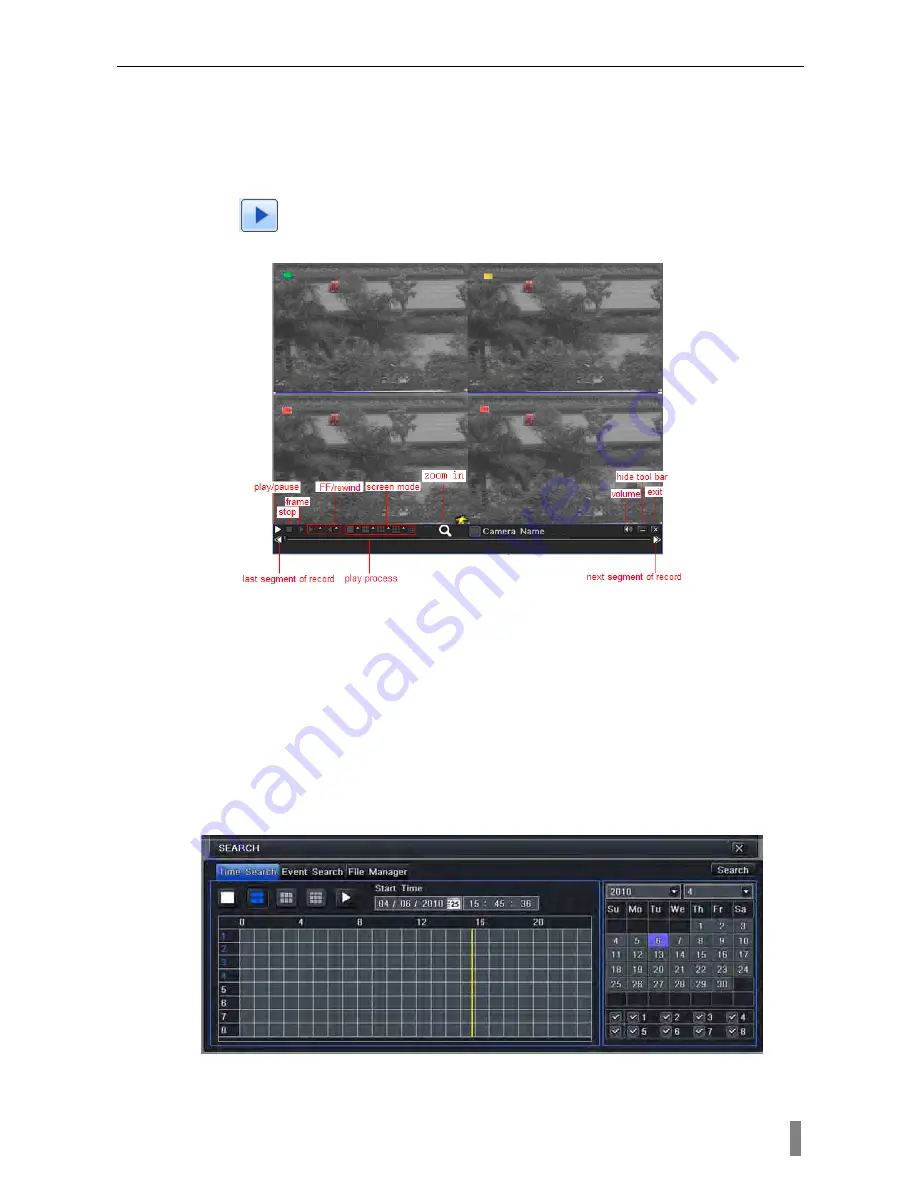
4/8/16DVR Quick Start Guide
VOOK
premium DVR
8
settings.
4.3 Playback
This unit supports live record playback, time search and event search. It
displays full or 4 screens in playback.
4.3.1 Live playback
Click Play
button to playback the record. Refer to Figure4-7. User can do
concrete operation by click the buttons on screen.
Fig 4-7 live playback
4.3.2 Time search
Enter into Search configuration, select Time search. If it recorded in a certain
day, the date will show highlight.
Select a date, press Search button, click the time grid to set the play start time
or input play record time manually. The selected time match the blue grid.
Click Play button. It will play from the time point where user set.
Click the relative buttons on the screen to do fast forward/rewind, pause, stop,
and change the screen mode and re-search.
Fig 4-8 time search
4.3.3 Event search











