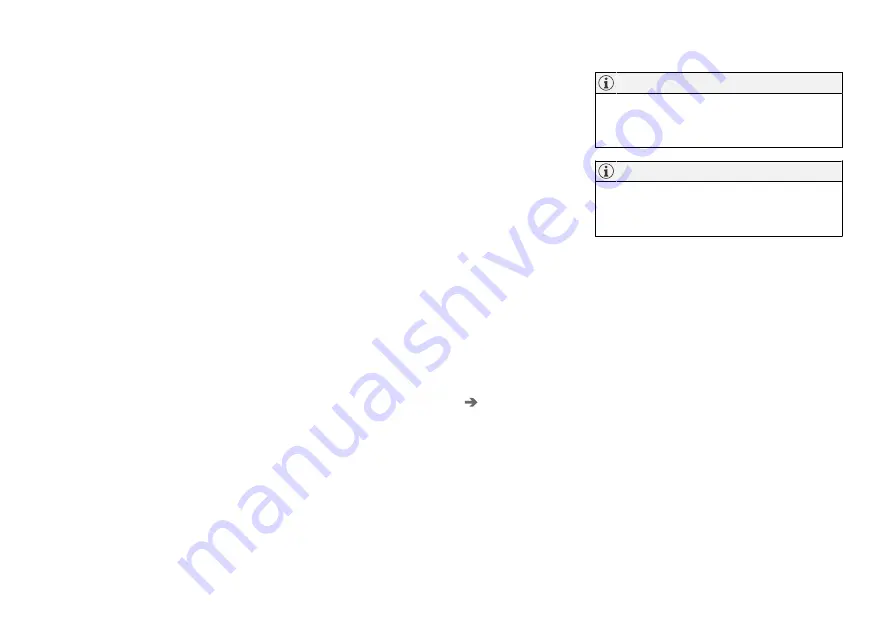
||
SOUND, MEDIA AND INTERNET
* Option/accessory.
546
Related information
•
Symbols in the centre display's status bar
(p. 123)
•
Connect the car to the Internet via a Blue-
tooth-enabled phone (p. 546)
•
Connect the car to the Internet via a phone
(Wi-Fi) (p. 547)
•
Connect the car to the Internet via car
modem (SIM card) (p. 547)
•
•
No or poor Internet connection (p. 550)
•
Sharing Internet access from the car via a
Wi-Fi hotspot (p. 549)
•
•
Wi-Fi technologies and security (p. 551)
•
•
User terms and conditions and data sharing
(p. 551)
Connect the car to the Internet via a
Bluetooth-enabled phone
Create an Internet connection via Bluetooth by
sharing your phone's Internet access and
access several online services in the car.
1. To be able to connect the car to the Internet
via a Bluetooth-connected phone, the phone
has to have already been connected to the
car via Bluetooth for a first time.
2. Make sure that your phone supports tether-
ing and that this function is activated. On an
iPhone, this function is known as "tethering".
On Android phones, this function may have
different names but is frequently known as
"hotspot". For iPhones, the menu page "teth-
ering" must also be open until the Internet
connection has been established.
3. If the phone has been connected via Blue-
tooth previously, press
Settings
in the cen-
tre display top view.
4. Press
Communication
Bluetooth
Devices
.
5. Tick the box for
Bluetooth Internet
connection
under the heading
Internet
connection
.
6. If another connection source has been used,
confirm the option to change connection.
> Your car is now connected to the Internet
via the Bluetooth-connected phone.
The telephone and network provider must
support tethering (Internet connection shar-
ing), and the subscription must include data.
When using Apple CarPlay, it is only possible
to connect the car to the Internet using Wi-Fi
or the car modem
*
.
Related information
•
•
Connect the car to the Internet via car
modem (SIM card) (p. 547)
•
Connecting a phone to the car via Bluetooth
for the first time (p. 537)
•
Connect the car to the Internet via a phone
(Wi-Fi) (p. 547)
•
•
No or poor Internet connection (p. 550)
•
Summary of Contents for XC90 Twin Engine 2019
Page 1: ...XC90 T W I N E N G I N E OWNER S MANUAL...
Page 2: ......
Page 17: ...OWNER S INFORMATION...
Page 26: ......
Page 27: ...YOUR VOLVO...
Page 32: ...YOUR VOLVO 30 The owner s manual and the environment p 23 Air quality p 204...
Page 42: ......
Page 43: ...SAFETY...
Page 70: ...SAFETY 68 Table for location of ISOFIX child seats p 71 Seatbelts p 44...
Page 81: ...DISPLAYS AND VOICE CONTROL...
Page 151: ...LIGHTING...
Page 165: ...WINDOWS GLASS AND MIRRORS...
Page 183: ...SEATS AND STEERING WHEEL...
Page 203: ...CLIMATE...
Page 244: ......
Page 245: ...KEY LOCKS AND ALARM...
Page 265: ...KEY LOCKS AND ALARM 263 Country Area Type approval Oman Serbia...
Page 268: ...KEY LOCKS AND ALARM 266 Country Area Type approval Oman Serbia...
Page 290: ......
Page 291: ...DRIVER SUPPORT...
Page 416: ......
Page 417: ...HYBRID INFORMATION...
Page 433: ...HYBRID INFORMATION 431 LED lamp 1 LED lamp 2...
Page 445: ...STARTING AND DRIVING...
Page 510: ......
Page 511: ...SOUND MEDIA AND INTERNET...
Page 565: ...WHEELS AND TYRES...
Page 591: ...LOADING STORAGE AND PASSENGER COMPARTMENT...
Page 610: ......
Page 611: ...MAINTENANCE AND SERVICE...
Page 635: ...MAINTENANCE AND SERVICE 633 Fuses in engine compartment p 634 Fuses under glovebox p 638...
Page 664: ......
Page 665: ...SPECIFICATIONS...
Page 699: ......
Page 700: ...TP 27080 English Int AT 1846 MY19 Copyright 2000 2018 Volvo Car Corporation...






























