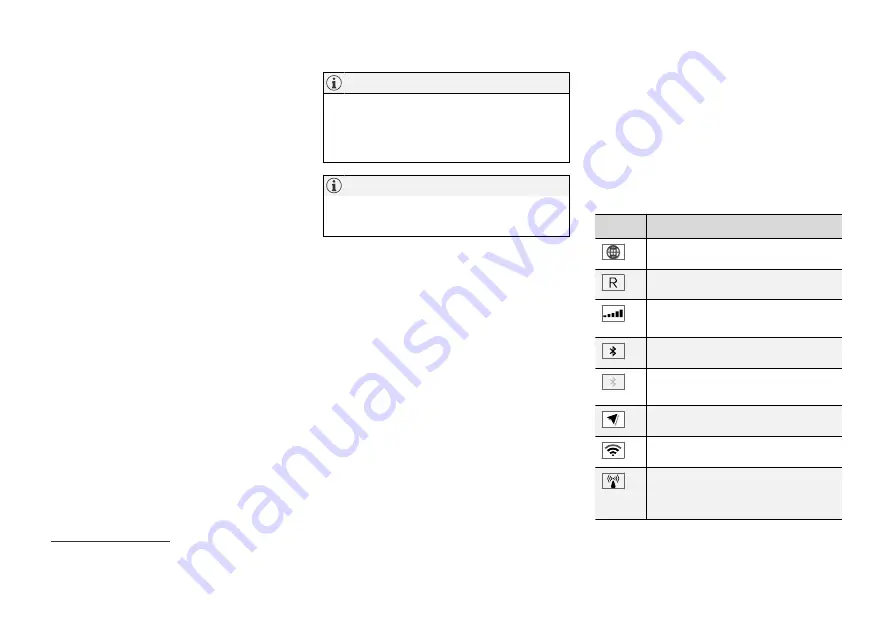
DISPLAYS AND VOICE CONTROL
}}
123
Moving apps and buttons in centre
display
The apps and buttons for car functions in the
app view and function view respectively can be
moved and organised as desired.
1. Swipe from right to left
10
to access the app
view, or swipe from left to right
10
to access
the function view.
2. Tap on an app or button and hold it down.
> The app or button changes size and
becomes slightly transparent. It is then
possible to move it.
3. Drag the app or button to a vacant space in
the view.
The maximum number of rows available for use in
order to position apps or buttons is 48. To move
an app or button outside the visible view, drag it
to the bottom of the view. New rows are then
added, where the app or button can be located.
An app or button can thus be located further
down and is then not visible in the normal mode
for the view.
Swipe across the screen to scroll up or down in
the view.
Hide the apps that you rarely or never use by
moving them to the bottom, off the visible
screen. This way it will be easier to find the
apps you use more often.
Apps and car function buttons cannot be
added to locations that are already occupied.
Related information
•
Function view in centre display (p. 121)
•
•
Managing the centre display (p. 111)
Symbols in the centre display's
status bar
Overview of the symbols that can be shown in
the centre display's status bar.
The status bar shows activities in progress and, in
some cases, their status. Not all symbols are
shown all the time due to the limited space in the
status bar.
Symbol
Specification
Connected to the Internet.
Roaming activated.
Signal strength in mobile phone net-
work.
Bluetooth device connected.
Bluetooth activated but no device
connected.
Information sent to and from GPS.
Connected to Wi-Fi network.
Tethering activated (Wi-Fi hotspot).
The car then shares the available
connection.
10
Applies to left-hand drive cars. For right-hand drive cars - swipe in the opposite direction.
Summary of Contents for XC90 Twin Engine 2019
Page 1: ...XC90 T W I N E N G I N E OWNER S MANUAL...
Page 2: ......
Page 17: ...OWNER S INFORMATION...
Page 26: ......
Page 27: ...YOUR VOLVO...
Page 32: ...YOUR VOLVO 30 The owner s manual and the environment p 23 Air quality p 204...
Page 42: ......
Page 43: ...SAFETY...
Page 70: ...SAFETY 68 Table for location of ISOFIX child seats p 71 Seatbelts p 44...
Page 81: ...DISPLAYS AND VOICE CONTROL...
Page 151: ...LIGHTING...
Page 165: ...WINDOWS GLASS AND MIRRORS...
Page 183: ...SEATS AND STEERING WHEEL...
Page 203: ...CLIMATE...
Page 244: ......
Page 245: ...KEY LOCKS AND ALARM...
Page 265: ...KEY LOCKS AND ALARM 263 Country Area Type approval Oman Serbia...
Page 268: ...KEY LOCKS AND ALARM 266 Country Area Type approval Oman Serbia...
Page 290: ......
Page 291: ...DRIVER SUPPORT...
Page 416: ......
Page 417: ...HYBRID INFORMATION...
Page 433: ...HYBRID INFORMATION 431 LED lamp 1 LED lamp 2...
Page 445: ...STARTING AND DRIVING...
Page 510: ......
Page 511: ...SOUND MEDIA AND INTERNET...
Page 565: ...WHEELS AND TYRES...
Page 591: ...LOADING STORAGE AND PASSENGER COMPARTMENT...
Page 610: ......
Page 611: ...MAINTENANCE AND SERVICE...
Page 635: ...MAINTENANCE AND SERVICE 633 Fuses in engine compartment p 634 Fuses under glovebox p 638...
Page 664: ......
Page 665: ...SPECIFICATIONS...
Page 699: ......
Page 700: ...TP 27080 English Int AT 1846 MY19 Copyright 2000 2018 Volvo Car Corporation...






























