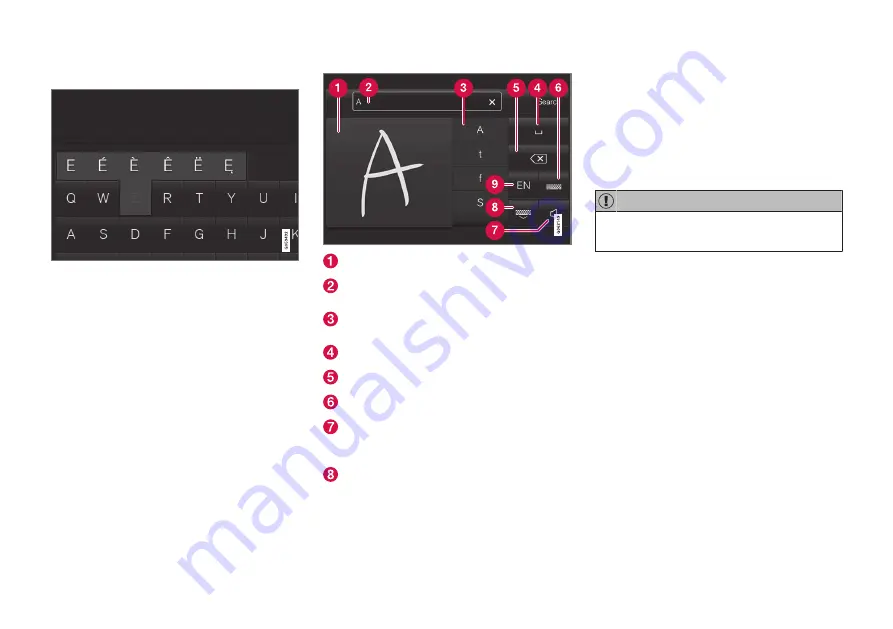
||
INTRODUCTION
28
Special characters
To enter language-specific characters such as
é
or
è
(if available):
1. Press and hold a character key.
> A box with available characters will open.
2. Tap the desired character. If none of the spe-
cial characters is selected, the key's initial
character will be entered.
Handwritten text
Tap button (10), see the overview illustration
above, to enter the handwriting mode.
Area for entering characters.
Text box where the characters entered in
area (1) appear.
Suggested characters. Scroll in the list if
necessary.
Blank spaces.
Tap to erase one character at a time.
Tap to return to the standard keyboard.
Press to hide the keyboard. In cases where
this is not possible, the button will not be dis-
played.
Tap to change the keyboard language.
Entering characters
1. Enter a handwritten character (1) using a fin-
gertip or by holding e.g., a pen near the
screen.
> Several character suggestions will appear
(3). The most likely character will be at the
top of the list.
Do not touch the screen with sharp objects
because this could cause scratches.
2. Continue entering characters.
> If no other choice is made, the character
at the top of the list will be used. Tap one
of the other characters in the list to use it
instead.
Summary of Contents for V90 2017
Page 1: ...OWNER S MANUAL SUPPLEMENT ...
Page 2: ......
Page 7: ...5 INDEX Index 177 ...
Page 8: ......
Page 9: ...INTRODUCTION ...
Page 50: ......
Page 51: ...IMPORTANT INFORMATION ...
Page 88: ......
Page 89: ...PRACTICAL INFORMATION ...
Page 149: ...FUSES ...
Page 156: ... FUSES 154 ...
Page 162: ......
Page 163: ...SPECIFICATIONS ...
Page 178: ......
Page 183: ......
Page 184: ...TP 23658 English USA Canada AT 1717 MY18 Copyright 2000 2017 Volvo Car Corporation ...






























