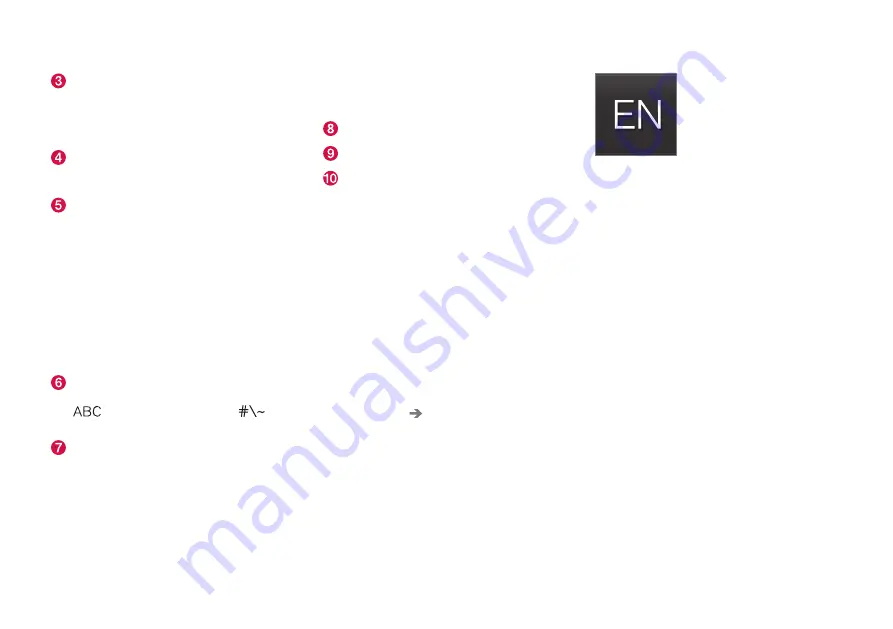
INTRODUCTION
}}
27
Several buttons (depending on the context
for which the keyboard is being used) will be
displayed here. In certain cases, it can be
used to enter
@
(for an email address) or to
start a new line.
Press to hide the keyboard. In cases where
this is not possible, the button will not be dis-
played.
Tap once to enter
one
uppercase letter.
Double-tap for
Caps lock
(tap again to
return to lowercase letters). Letters entered
after the !, . and ? characters will automati-
cally be uppercase. The first letter in the text
field or in text fields intended for names,
addresses or company names will also auto-
matically be uppercase. The first letter in text
fields intended for passwords, web
addresses or email addresses will automati-
cally be lowercase unless upper case is
chosen.
Press to display the numbers that can be
entered. When numbers are displayed, tap
to resume entering text or
to
enter special characters.
Tap to change the keyboard language (in this
example, English is the selected language).
The characters available will change accord-
ing to the selected language (2). This button
will only be displayed if several keyboard lan-
guages have been selected (see the section
"Changing keyboard languages" below).
Press and hold to display a list of possible
languages and tap a language to use it. To
add keyboard languages, see the heading
"Changing keyboard languages" below.
Tap to enter blank spaces.
Tap to erase one character at a time.
Tap to enable handwriting. See the section
"Handwritten text" below.
Tap the button above the keyboard to confirm the
text that has been entered (not shown in the
illustration). This button's appearance differs
depending on the context.
Changing keyboard languages
In order to change keyboard languages, they
must first be selected under
Settings
.
The keyboard language can be changed without
changing the language used for the other sys-
tems/menus in the vehicle.
1. Pull down the center display's Top view and
tap
Settings
.
2. Tap
System
Keyboard Layouts
.
3. Select and one or more of the languages in
the list.
> This makes it possible to change the key-
board layout and characters available
depending on the language(s) selected.
When more than one language
has been selected, this button
(7) will appear on the keyboard.
To shift between keyboard languages by display-
ing the list of available languages:
1. Press and hold the button (7).
> A list will be displayed.
2. Tap the desired language. If more than four
languages have been selected in
Settings
,
scroll in the list.
> The keyboard layout and characters avail-
able will change to the selected language.
To shift between keyboard languages without
displaying the list of available languages:
–
Tap the button (7).
> The keyboard will switch to the next lan-
guage in the list (without displaying the
list itself).
Summary of Contents for V90 2017
Page 1: ...OWNER S MANUAL SUPPLEMENT ...
Page 2: ......
Page 7: ...5 INDEX Index 177 ...
Page 8: ......
Page 9: ...INTRODUCTION ...
Page 50: ......
Page 51: ...IMPORTANT INFORMATION ...
Page 88: ......
Page 89: ...PRACTICAL INFORMATION ...
Page 149: ...FUSES ...
Page 156: ... FUSES 154 ...
Page 162: ......
Page 163: ...SPECIFICATIONS ...
Page 178: ......
Page 183: ......
Page 184: ...TP 23658 English USA Canada AT 1717 MY18 Copyright 2000 2017 Volvo Car Corporation ...






























