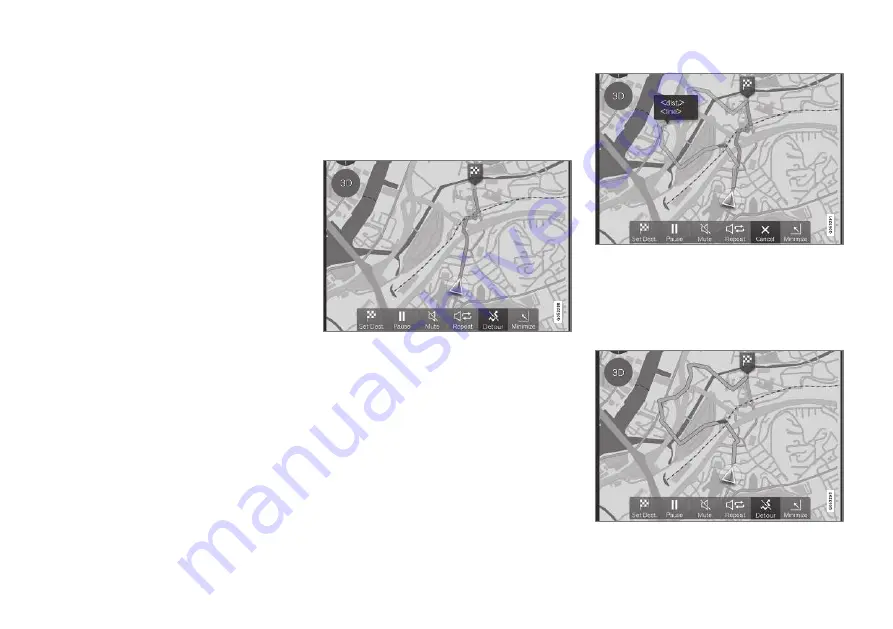
||
ITINERARY AND ROUTE
34
"Specify destination with Latest/Favourites/
Library".
Related information
•
Itinerary and Alternative route (p. 30)
•
Guidance points in the Itinerary (p. 31)
•
•
•
Specifying a destination with Latest/Favour-
ites/Library (p. 23)
Select detour
If the driver wants to avoid the nearest segment
of a route, e.g. because the road is closed, the
Detour
function can be selected.
Detour
Button for "Detour" (Detour).
1. Press the
Detour
button - an alternative
route will be displayed on the map together
with information about how much longer or
shorter the route is and the estimated jour-
ney time.
Normally only a short detour is proposed
which quickly rejoins the original route of the
itinerary.
The detour and its details are shown.
2. If the suggestion is accepted: Press the sign
with detour information.
If the suggestion is
not
accepted: Press the
X
button. Guidance will then resume with the
current route.
The detour is activated.
Summary of Contents for SENSUS NAVIGATION WEB EDITION
Page 1: ...WEB EDITION SENSUS NAVIGATION ...
Page 7: ...INTRODUCTION ...
Page 14: ......
Page 15: ...VOICE RECOGNITION ...
Page 20: ......
Page 21: ...SPECIFY A DESTINATION ...
Page 30: ......
Page 31: ...ITINERARY AND ROUTE ...
Page 38: ......
Page 39: ...TRAFFIC INFORMATION ...
Page 42: ......
Page 43: ...SETTINGS ...
Page 52: ......
Page 53: ...MAP AND SYSTEM INFORMATION ...
Page 64: ...ALPHABETICAL INDEX 62 V Voice control settings 16 Voice recognition 14 15 ...
Page 65: ......






























