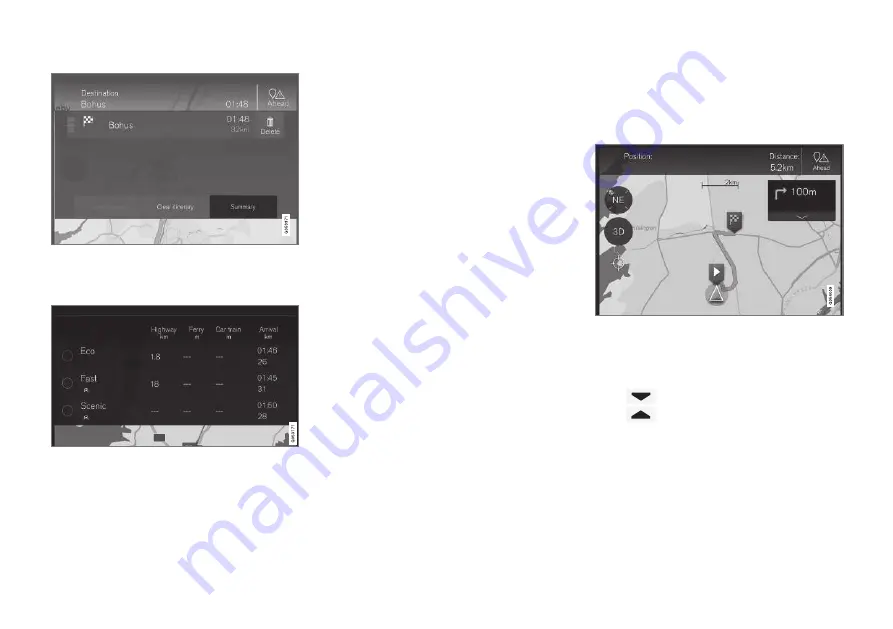
ITINERARY AND ROUTE
}}
31
2. Press
Alternative
routes
- then any available alternative routes
for the remainder of the itinerary are shown.
3. Select thereafter one of the alternatives:
•
Eco
•
Fast
•
Scenic
4. Then tap on the map - the updated route is
shown on the map and guidance resumes.
See also "Alternative routes" in the "Route set-
tings" section.
Related information
•
Guidance points in the Itinerary (p. 31)
•
•
Information cards on the map (p. 33)
•
Guidance points in the Itinerary
A list of the itinerary's future guidance points
helps the driver to plan/"see" up-coming
manoeuvres in good time.
The itinerary's guidance points.
A list of the itinerary's guidance points is shown
on the map when an itinerary is activated.
The list can be expanded by pressing the "Down"
arrow
. Or minimised by pressing the "Up"
arrow
.
The next guidance point is always placed at the
top of the list.
Tap on one of the list's guidance points to scroll
the map forward to the related position. A subse-
quent tap on the map's "crosshairs" symbol
(beneath the 2D/3D button) resets the map to
the guidance view, where the map follows the car.
Summary of Contents for SENSUS NAVIGATION WEB EDITION
Page 1: ...WEB EDITION SENSUS NAVIGATION ...
Page 7: ...INTRODUCTION ...
Page 14: ......
Page 15: ...VOICE RECOGNITION ...
Page 20: ......
Page 21: ...SPECIFY A DESTINATION ...
Page 30: ......
Page 31: ...ITINERARY AND ROUTE ...
Page 38: ......
Page 39: ...TRAFFIC INFORMATION ...
Page 42: ......
Page 43: ...SETTINGS ...
Page 52: ......
Page 53: ...MAP AND SYSTEM INFORMATION ...
Page 64: ...ALPHABETICAL INDEX 62 V Voice control settings 16 Voice recognition 14 15 ...
Page 65: ......






























