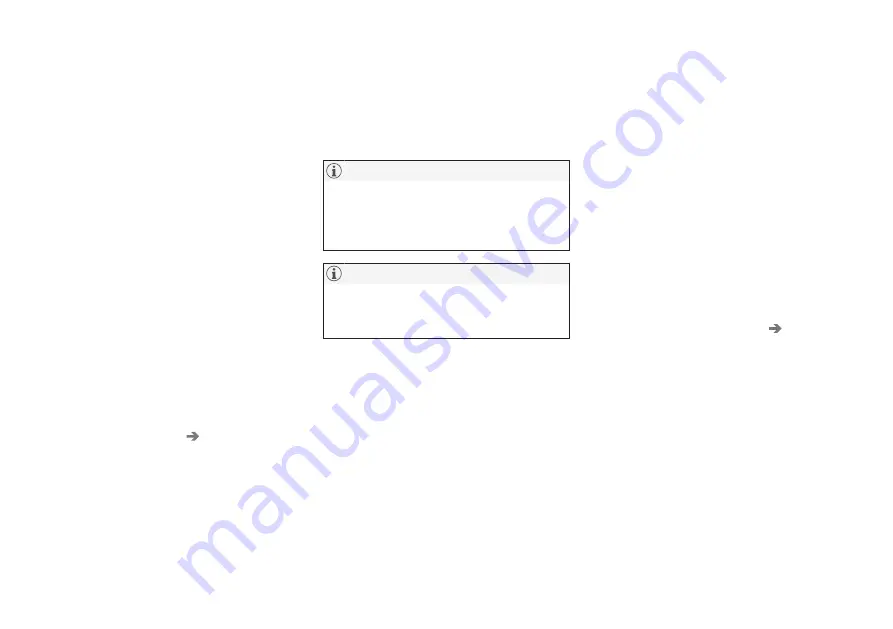
AUDIO, MEDIA AND INTERNET
}}
* Option/accessory.
517
Connecting the vehicle to the
Internet via a Bluetooth-connected
phone
Establish an Internet connection using
Bluetooth and tethering from a phone and
get access to multiple connected services in
your vehicle.
1. To connect the vehicle to the Internet via a
Bluetooth-connected phone, the phone
must first be paired with the vehicle via
Bluetooth.
2. Make sure that the phone supports Inter-
net sharing (tethering) and that the func-
tion is activated. In an iPhone, the function
is called "personal hotspot". In Android
phones, the function can have different
names, but is often called "hotspot". For
iPhone phones, the "personal hotspot"
menu page must also be open until the
Internet connection has been made.
3. If the phone has been connected via Blue-
tooth previously, tap
Settings
in the cen-
ter display's Top view.
4. Tap
Communication
Bluetooth
Devices
.
5. Mark the window for
Bluetooth Internet
connection
under the heading
Internet
connection
.
6. If a different connection is being used,
confirm the connection change.
> Your vehicle is now connected to the
Internet via your Bluetooth-connected
phone.
The cellular phone and network operator
must support tethering (sharing of Internet
connection) and the subscription must
include data traffic.
When using Apple CarPlay, it is only possi-
ble to connect the vehicle to the Internet
using Wi-Fi or the vehicle's modem.
Related information
•
•
Connecting the vehicle to the Internet via
vehicle modem (SIM card) (p. 518)
•
Connecting a phone to the car via Blue-
tooth for the first time (p. 508)
•
Connecting the vehicle to the Internet via
a phone (Wi-Fi) (p. 517)
•
•
No or poor Internet connection (p. 521)
•
Settings for Bluetooth devices (p. 515)
Connecting the vehicle to the
Internet via a phone (Wi-Fi)
Establish an Internet connection using Wi-Fi
through Internet sharing (tethering) from a
phone and get access to the connected servi-
ces in your vehicle.
1. Make sure that the phone supports Inter-
net sharing (tethering) and that the func-
tion is activated. In an iPhone, the function
is called "personal hotspot". In Android
phones, the function can have different
names, but is often called "hotspot". For
iPhone phones, the "personal hotspot"
menu page must also be open until the
Internet connection has been made.
2. Tap
Settings
in the Top view.
3. Proceed to
Communication
Wi-Fi
.
4. Activate/deactivate by tapping to check/
uncheck the Wi-Fi box.
5. If a different connection is being used,
confirm the connection change.
6. Tap the name of the network you would
like to connect.
7. Enter the network password.
> The vehicle will connect to the network.
Please note that certain cellular phones will
disable Internet sharing (tethering) when the
connection to the vehicle has been broken,
e.g. when the phone has been removed from
Summary of Contents for S60 Twin Engine 2020
Page 1: ...XC60 T W I N E N G I N E OWNER S MANUAL...
Page 2: ......
Page 17: ...15 INDEX Index 667...
Page 18: ......
Page 19: ...OWNER S INFORMATION...
Page 28: ......
Page 29: ...YOUR VOLVO...
Page 45: ...SAFETY...
Page 85: ...DISPLAYS AND VOICE CONTROL...
Page 156: ......
Page 157: ...LIGHTING...
Page 170: ......
Page 171: ...WINDOWS GLASS AND MIRRORS...
Page 188: ......
Page 189: ...SEATS AND STEERING WHEEL...
Page 205: ...CLIMATE CONTROL...
Page 237: ...KEY LOCKS AND ALARM...
Page 272: ...KEY LOCKS AND ALARM 270 Related information Alarm p 268...
Page 273: ...DRIVER SUPPORT...
Page 385: ...HYBRID INFORMATION...
Page 402: ......
Page 403: ...STARTING AND DRIVING...
Page 471: ...AUDIO MEDIA AND INTERNET...
Page 537: ...VOLVO ON CALL...
Page 539: ...WHEELS AND TIRES...
Page 570: ......
Page 571: ...LOADING STORAGE AND PASSENGER COMPARTMENT...
Page 590: ......
Page 591: ...MAINTENANCE AND SERVICE...
Page 654: ......
Page 655: ...SPECIFICATIONS...
Page 668: ......
Page 685: ......
Page 687: ...TP 28799 English USA Canada AT 1917 MY20 Copyright 2000 2019 Volvo Car Corporation...






























