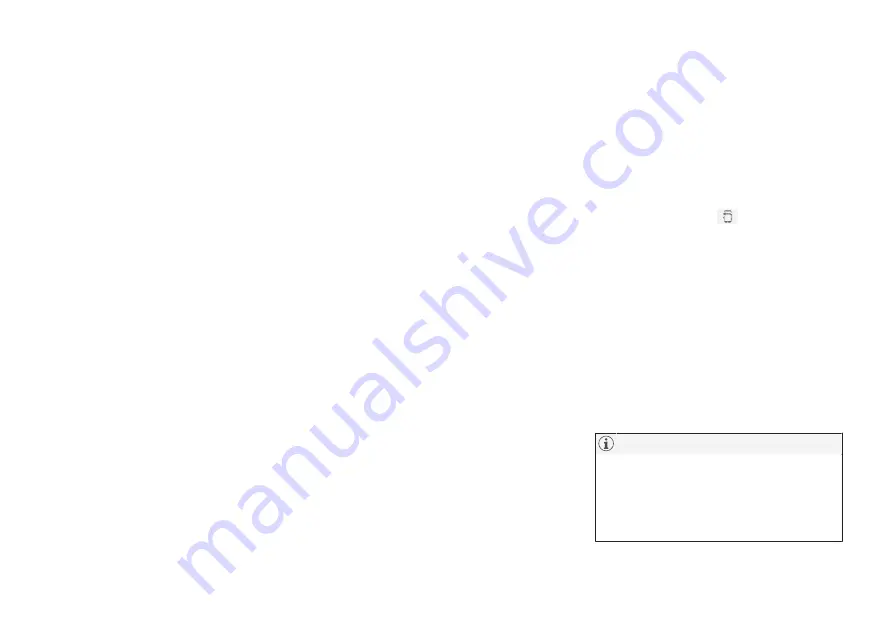
AUDIO, MEDIA AND INTERNET
508
•
Connecting a phone to the car via Blue-
tooth automatically (p. 510)
•
Connecting a phone to the car via Blue-
tooth manually (p. 510)
•
Disconnecting a Bluetooth-connected
phone (p. 510)
•
Switch between phones connected via
Bluetooth (p. 511)
•
Disconnecting Bluetooth-connected devi-
ces (p. 511)
•
•
•
Handling the App menu in the instrument
panel (p. 108)
•
•
Connecting the vehicle to the Internet via
a Bluetooth-connected phone (p. 517)
Connecting a phone to the car via
Bluetooth for the first time
Pair a Bluetooth-enabled phone to the vehicle
to make calls, send/receive text messages
and wirelessly play media from the vehicle, or
connect the vehicle to the Internet.
Two Bluetooth devices can be connected at
the same time, but in that case, only one will
be used for wireless playback. The most
recently paired phone will be automatically
connected to make calls, send/receive text
messages, play media or use as an Internet
connection. It is possible to change what the
phone is used for under
Bluetooth Devices
via the settings menu in the center display's
Top view. The cellular phone must be equip-
ped with Bluetooth and support tethering.
After the device has been connected/regis-
tered for the first time via Bluetooth, the
device no longer needs to be visible/searcha-
ble. It just needs to have Bluetooth activated.
A maximum of 20 paired Bluetooth devices
can be stored in the vehicle.
There are two ways to pair a phone to the
vehicle. Searching for the phone from the vehi-
cle or searching for the vehicle from the
phone.
Option 1 - searching for the phone
from the vehicle
1. Make the phone discoverable/visible using
its Bluetooth function.
2. Open the phone tile in the center display.
•
If no phone has been paired to the vehi-
cle, tap
Add phone
.
•
If a phone has been paired to the vehi-
cle, tap
Change
. Tap
Add phone
in
the pop-up window.
> A list of available Bluetooth devices will
be displayed. The list will be updated as
new devices are discovered.
3. Tap the name of the phone you would like
to connect.
4. Make sure that the code displayed in the
vehicle matches the one in the phone. If it
does, confirm the code in both places.
5. In the phone, accept or cancel the options
for selecting the phone's contacts and text
messages.
•
The message function must be acti-
vated in certain phones.
•
Not all cell phones are fully compatible
and may not be able to display con-
tacts and messages in the vehicle.
Summary of Contents for S60 Twin Engine 2020
Page 1: ...XC60 T W I N E N G I N E OWNER S MANUAL...
Page 2: ......
Page 17: ...15 INDEX Index 667...
Page 18: ......
Page 19: ...OWNER S INFORMATION...
Page 28: ......
Page 29: ...YOUR VOLVO...
Page 45: ...SAFETY...
Page 85: ...DISPLAYS AND VOICE CONTROL...
Page 156: ......
Page 157: ...LIGHTING...
Page 170: ......
Page 171: ...WINDOWS GLASS AND MIRRORS...
Page 188: ......
Page 189: ...SEATS AND STEERING WHEEL...
Page 205: ...CLIMATE CONTROL...
Page 237: ...KEY LOCKS AND ALARM...
Page 272: ...KEY LOCKS AND ALARM 270 Related information Alarm p 268...
Page 273: ...DRIVER SUPPORT...
Page 385: ...HYBRID INFORMATION...
Page 402: ......
Page 403: ...STARTING AND DRIVING...
Page 471: ...AUDIO MEDIA AND INTERNET...
Page 537: ...VOLVO ON CALL...
Page 539: ...WHEELS AND TIRES...
Page 570: ......
Page 571: ...LOADING STORAGE AND PASSENGER COMPARTMENT...
Page 590: ......
Page 591: ...MAINTENANCE AND SERVICE...
Page 654: ......
Page 655: ...SPECIFICATIONS...
Page 668: ......
Page 685: ......
Page 687: ...TP 28799 English USA Canada AT 1917 MY20 Copyright 2000 2019 Volvo Car Corporation...






























