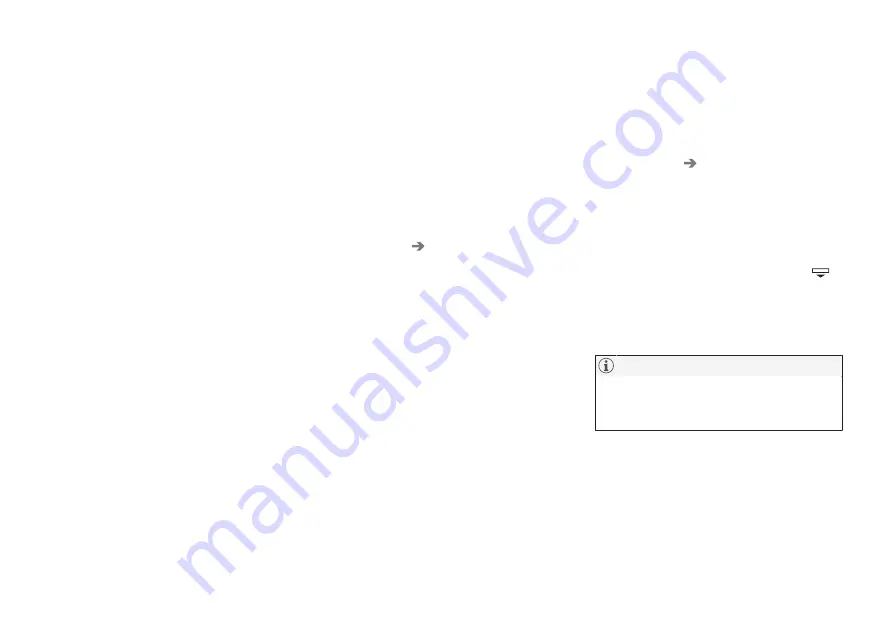
DISPLAYS AND VOICE CONTROL
140
Selecting a driver profile
When the center display starts up, the
selected driver profile will be shown at the
top of the screen. The most recently used
driver profile will be active the next time the
vehicle is unlocked. A different driver profile
can be selected once the vehicle has been
unlocked. However, if the remote key has
been linked to a driver profile, this profile will
be used instead.
There are two options for switching between
driver profiles.
Option 1:
1. Tap the name of the driver profile shown
at the top of the center display when the
display starts up.
> A list will appear, showing driver pro-
files that can be selected.
2. Select desired driver profile.
3. Tap
Confirm
.
> The driver profile has now been
selected and the system will load the
settings stored in that profile.
Option 2:
1. Pull down Top view in the center display.
2. Tap
Profile
.
> The same list as in option 1 will be dis-
played.
3. Select desired driver profile.
4. Tap
Confirm
.
> The driver profile has now been
selected and the system will load the
settings stored in that profile.
Option 3:
1. Pull down Top view in the center display.
2. Tap
Settings
in the Top view in the center
display.
3. Tap
System
Driver Profiles
.
> A list will appear, showing driver pro-
files that can be selected.
4. Select desired driver profile.
> The driver profile has now been
selected and the system will load the
settings stored in that profile.
Related information
•
•
Navigating in the center display's views
(p. 118)
•
Changing a driver profile's name (p. 140)
•
Linking a remote key to a driver profile
(p. 141)
Changing a driver profile's name
It is possible to change the names of the dif-
ferent driver profiles used in the vehicle.
1. Tap
Settings
in the Top view in the center
display.
2. Tap
System
Driver Profiles
.
3. Select
Edit Profile
.
> A menu will open in which the driver
profile can be changed.
4. Tap the
Profile Name
box.
> A keyboard will be displayed and can
be used to change the name. Tap
to close the keyboard.
5. Save the name change by pressing
Back
or
Close
.
> The name has now been changed.
Profile names may not begin with a space.
If a space is entered first, the profile name
will not be saved.
Related information
•
Selecting a driver profile (p. 140)
•
Summary of Contents for S60 Twin Engine 2020
Page 1: ...XC60 T W I N E N G I N E OWNER S MANUAL...
Page 2: ......
Page 17: ...15 INDEX Index 667...
Page 18: ......
Page 19: ...OWNER S INFORMATION...
Page 28: ......
Page 29: ...YOUR VOLVO...
Page 45: ...SAFETY...
Page 85: ...DISPLAYS AND VOICE CONTROL...
Page 156: ......
Page 157: ...LIGHTING...
Page 170: ......
Page 171: ...WINDOWS GLASS AND MIRRORS...
Page 188: ......
Page 189: ...SEATS AND STEERING WHEEL...
Page 205: ...CLIMATE CONTROL...
Page 237: ...KEY LOCKS AND ALARM...
Page 272: ...KEY LOCKS AND ALARM 270 Related information Alarm p 268...
Page 273: ...DRIVER SUPPORT...
Page 385: ...HYBRID INFORMATION...
Page 402: ......
Page 403: ...STARTING AND DRIVING...
Page 471: ...AUDIO MEDIA AND INTERNET...
Page 537: ...VOLVO ON CALL...
Page 539: ...WHEELS AND TIRES...
Page 570: ......
Page 571: ...LOADING STORAGE AND PASSENGER COMPARTMENT...
Page 590: ......
Page 591: ...MAINTENANCE AND SERVICE...
Page 654: ......
Page 655: ...SPECIFICATIONS...
Page 668: ......
Page 685: ......
Page 687: ...TP 28799 English USA Canada AT 1917 MY20 Copyright 2000 2019 Volvo Car Corporation...






























