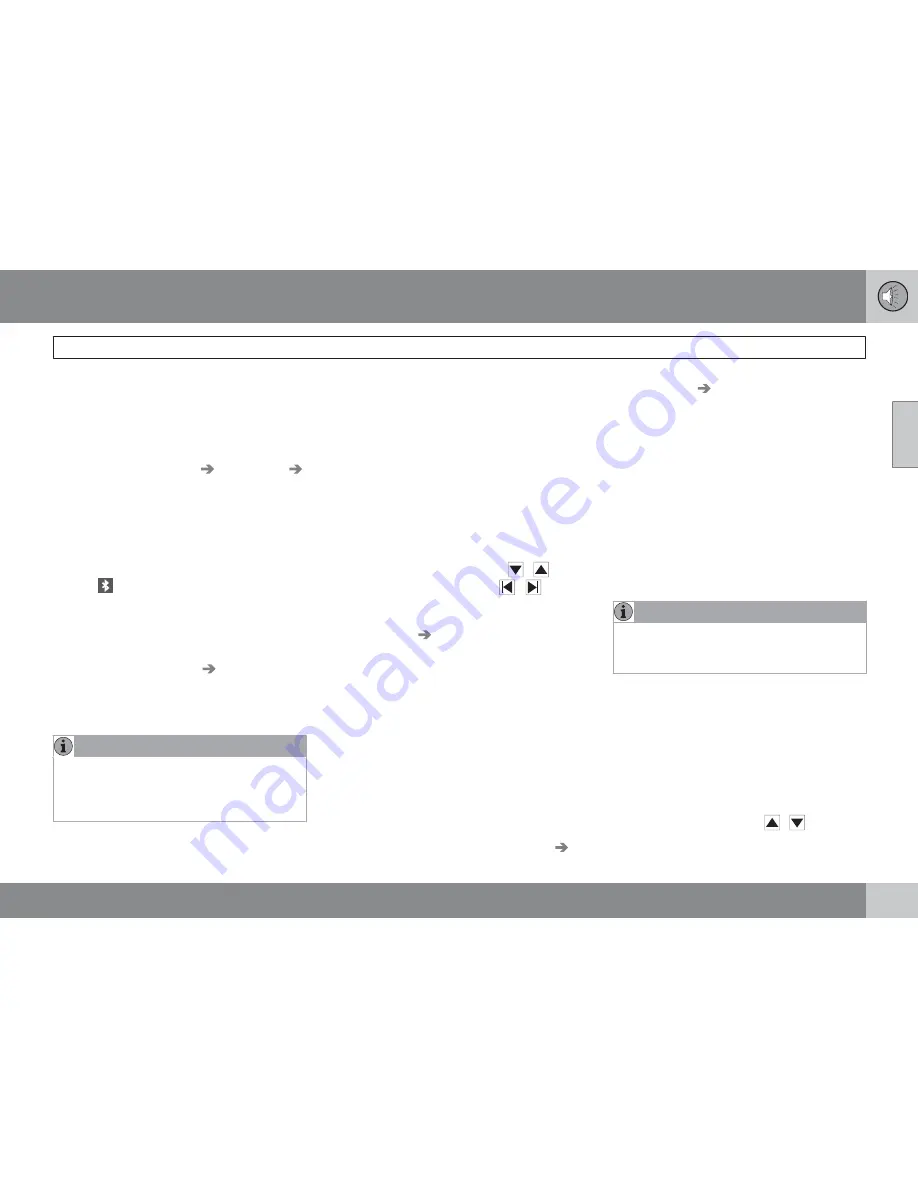
10 Audio
Bluetooth
®
hands-free connection
10
``
259
between cell phones that are already regis-
tered in the hands-free system:
Put the audio system in telephone mode and
follow the instructions in the display or change
the connected cell by going into the menu sys-
tem under
Phone Menu…
Bluetooth…
Connect phone
or
Change phone
.
Phone book
In order to use the hands-free system’s phone
book (list of contacts),
PHONE
must be dis-
played at the top of the center console display
and the
symbol must be visible.
The audio system stores a copy of the phone
book of each registered cell phone. The phone
book is automatically copied each time a
phone is connected. This function can be acti-
vated in
Phone settings…
Synchronize
phone book
. Searches for contacts are only
made in the phone book of the currently con-
nected cell phone.
NOTE
If a particular cell phone does not support
copying of the phone book,
List is empty
will be displayed when copying has been
completed.
If the phone book contains information about
someone who is trying to call you, this infor-
mation will be shown in the display.
Searching for contacts
The easiest way to search for a contact in the
phone book is to press and hold any of the
buttons
2
–
9
in the center console (no. 3 in the
illustration on page 256. This starts a search
based on the first letter on the button that has
been pressed.
The phone book can also be accessed by
pressing the navigation buttons
/
on the
center console or by pressing
/
on the
steering wheel keypad. A search can also be
made in the phone book’s search menu in
Phone book…
Search
:
1.
Enter the first letter of the contact’s name
and press
ENTER
or simply press
ENTER.
2.
Select the desired contact and press
ENTER
to make a call to that person.
Voice control
If the cell phone that is currently connected
allows calls to be made via voice commands,
this function can be used by pressing and hold-
ing
ENTER.
Voice mail number
The phone number to your voice mail can be
changed in the menu
Phone settings…
Call options…
Voice mail number
. If no
number has been stored, this menu can be
accessed by a prolonged press on button
1
.
Once a phone number has been stored, press
and hold
1
to dial this number.
Call lists
Lists of calls in a particular cell phone are cop-
ied to the hands-free system each time that
phone is connected. These lists are then upda-
ted while the phone is connected. Press
ENTER
to show the most recently dialed num-
bers. Other call lists can be found under
Call
register…
.
NOTE
Certain cell phones display the list of the
most recently dialed numbers in reverse
order.
Entering text
Text is entered by using the number buttons in
the center console. Press a button once to
enter the first letter on the button, twice to enter
the second letter, etc. Continue to press the
button to display other characters.
Press
EXIT
briefly to erase a character. Press
and hold
EXIT
to erase all of the characters that
have been entered. Use the
/
buttons on
Summary of Contents for 2011 C70
Page 1: ...VOLVO C70 Owner s manual Web Edition ...
Page 2: ......
Page 8: ...Contents 8 12 12 Index Index 278 ...
Page 9: ...Contents 9 ...
Page 17: ...01 SAFETY ...
Page 47: ...02 INSTRUMENTS AND CONTROLS ...
Page 81: ...02 Instruments and controls 02 81 ...
Page 83: ...03 CLIMATE ...
Page 91: ...03 Climate 03 91 ...
Page 93: ...04 INTERIOR ...
Page 109: ...04 Interior Storage compartments 04 109 ...
Page 117: ...05 LOCKS AND ALARM ...
Page 133: ...05 Locks and alarm 05 133 ...
Page 135: ...06 STARTING AND DRIVING ...
Page 171: ...06 Starting and driving 06 171 ...
Page 173: ...07 WHEELS AND TIRES ...
Page 199: ...07 Wheels and tires 07 199 ...
Page 200: ...G020920 200 Washing and cleaning the car 202 Paint touch up 206 ...
Page 201: ...08 CAR CARE ...
Page 207: ...08 Car care 08 207 ...
Page 209: ...09 MAINTENANCE AND SERVICING ...
Page 237: ...10 AUDIO ...
Page 261: ...10 Audio 10 261 ...
Page 263: ...11 SPECIFICATIONS ...
Page 264: ...11 Specifications Label information 11 264 ...
Page 285: ......
Page 286: ...Kdakd 8Vg 8dgedgVi dc IE JH6 8VcVYV 6I Eg ciZY c HlZYZc iZWdg 8deng i Kdakd 8Vg 8dgedgVi dc ...
















































