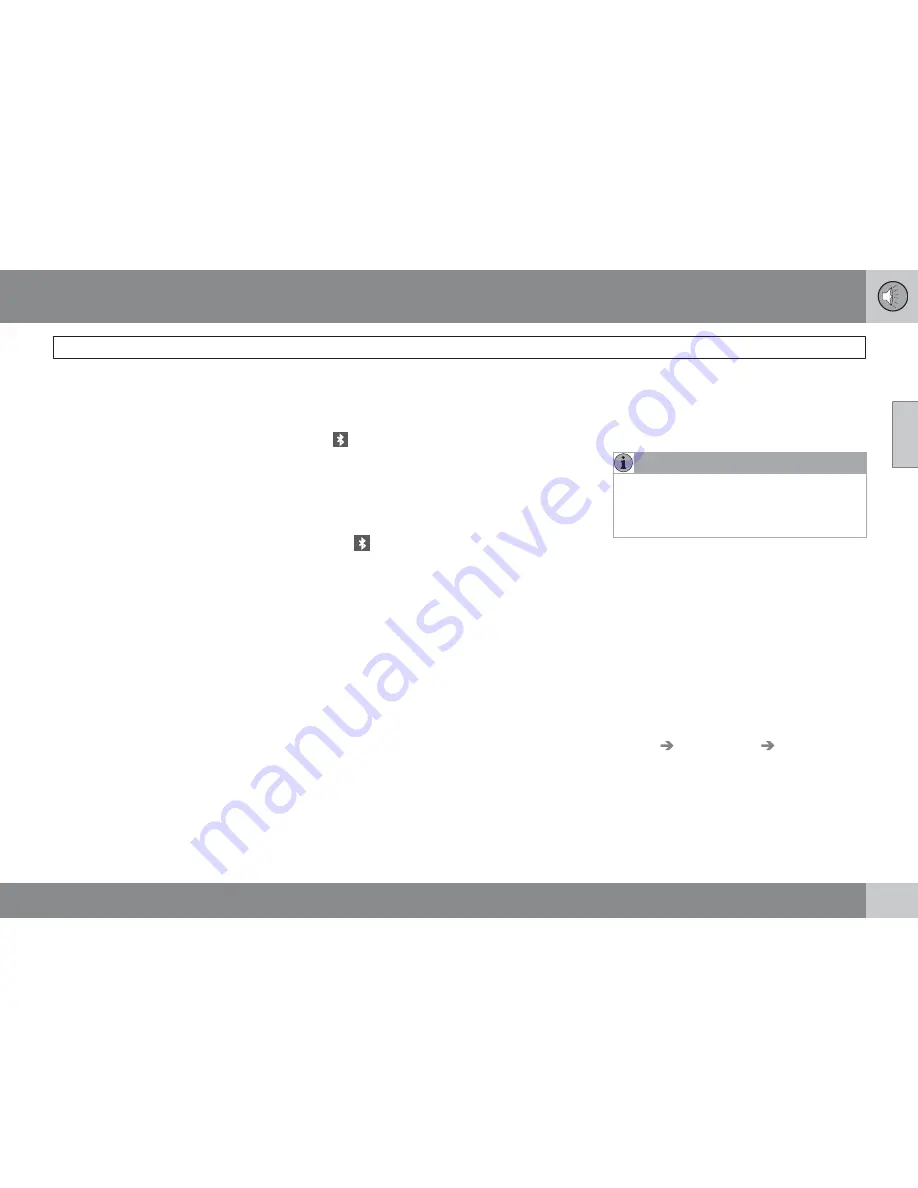
10 Audio
Bluetooth
®
hands-free connection
10
``
257
> The audio system will search for cell
phones that are in range. This search
takes approximately 30 seconds. Any
phones detected will be displayed with
their Bluetooth
®
names. The hands-free
system’s Bluetooth
®
name will appear
in the cell phone’s display as
My Car
.
4.
Select one of the cell phones shown in the
audio system’s (center console) display.
5.
Using the cell phone’s keypad, enter the
digits shown in the audio system’s display.
Alternative 2–using the cell phone’s menus
1.
Activate the hands-free system by briefly
pressing the
PHONE
button in the center
console. If there is a cell phone connected,
disconnect it from the hands-free system.
2.
Perform a search using the cell phone’s
Bluetooth
®
function (consult the cell
phone’s owner’s manual if necessary).
3.
Select
My Car
in the list of devices shown
in the cell phone’s display.
4.
When prompted, enter the PIN code 1234
in the cell phone.
5.
Connect to
My Car
from the cell phone.
The cell phone will be registered and will be
connected automatically to the audio system
while the text
Synchronizing
is displayed. For
more information on synchronizing a cell
phone, see page 259.
When a connection has been established, the
symbol and the cell phone’s Bluetooth
®
name will be displayed. The cell phone can
now be controlled from the audio system.
Making a call
1.
Ensure that
PHONE
is shown at the top of
the center console display and that the
symbol is visible (by pressing briefly on
PHONE
on the center console).
2.
Dial the desired phone number or use the
phone book (see page 259).
3.
Press
ENTER.
End the call by pressing
EXIT.
Disconnecting the cell phone
The cell phone is automatically disconnected
from the audio system if it is moved out of
range. For more information about connec-
tions, see page 256.
The cell phone can be manually disconnected
from the hands-free system by pressing
PHONE
. The hands-free system is also deac-
tivated when the ignition is switched off (or if
the driver’s door is opened on vehicles equip-
ped with the optional keyless drive).
When the cell phone is disconnected from the
hands-free system, a call in progress can be
continued using the cell phone’s own speaker
and microphone.
NOTE
Certain cell phones may require confirma-
tion from the phone’s keypad when a call is
transferred from hands-free to the cell
phone.
Handling calls
Incoming calls
Press
ENTER
to answer a call, even if the
audio system is currently in e.g., CD or FM
mode.
Press
EXIT
to defer a call.
Automatic answer
This function means that incoming calls will be
answered automatically. Activate or deactivate
the function in the menu system under
Phone
Menu…
Call options…
Automatic
answer
.
Call settings
While a call is in progress, press
MENU
or
ENTER
on the center console to access the
following functions:
Summary of Contents for 2011 C70
Page 1: ...VOLVO C70 Owner s manual Web Edition ...
Page 2: ......
Page 8: ...Contents 8 12 12 Index Index 278 ...
Page 9: ...Contents 9 ...
Page 17: ...01 SAFETY ...
Page 47: ...02 INSTRUMENTS AND CONTROLS ...
Page 81: ...02 Instruments and controls 02 81 ...
Page 83: ...03 CLIMATE ...
Page 91: ...03 Climate 03 91 ...
Page 93: ...04 INTERIOR ...
Page 109: ...04 Interior Storage compartments 04 109 ...
Page 117: ...05 LOCKS AND ALARM ...
Page 133: ...05 Locks and alarm 05 133 ...
Page 135: ...06 STARTING AND DRIVING ...
Page 171: ...06 Starting and driving 06 171 ...
Page 173: ...07 WHEELS AND TIRES ...
Page 199: ...07 Wheels and tires 07 199 ...
Page 200: ...G020920 200 Washing and cleaning the car 202 Paint touch up 206 ...
Page 201: ...08 CAR CARE ...
Page 207: ...08 Car care 08 207 ...
Page 209: ...09 MAINTENANCE AND SERVICING ...
Page 237: ...10 AUDIO ...
Page 261: ...10 Audio 10 261 ...
Page 263: ...11 SPECIFICATIONS ...
Page 264: ...11 Specifications Label information 11 264 ...
Page 285: ......
Page 286: ...Kdakd 8Vg 8dgedgVi dc IE JH6 8VcVYV 6I Eg ciZY c HlZYZc iZWdg 8deng i Kdakd 8Vg 8dgedgVi dc ...






























