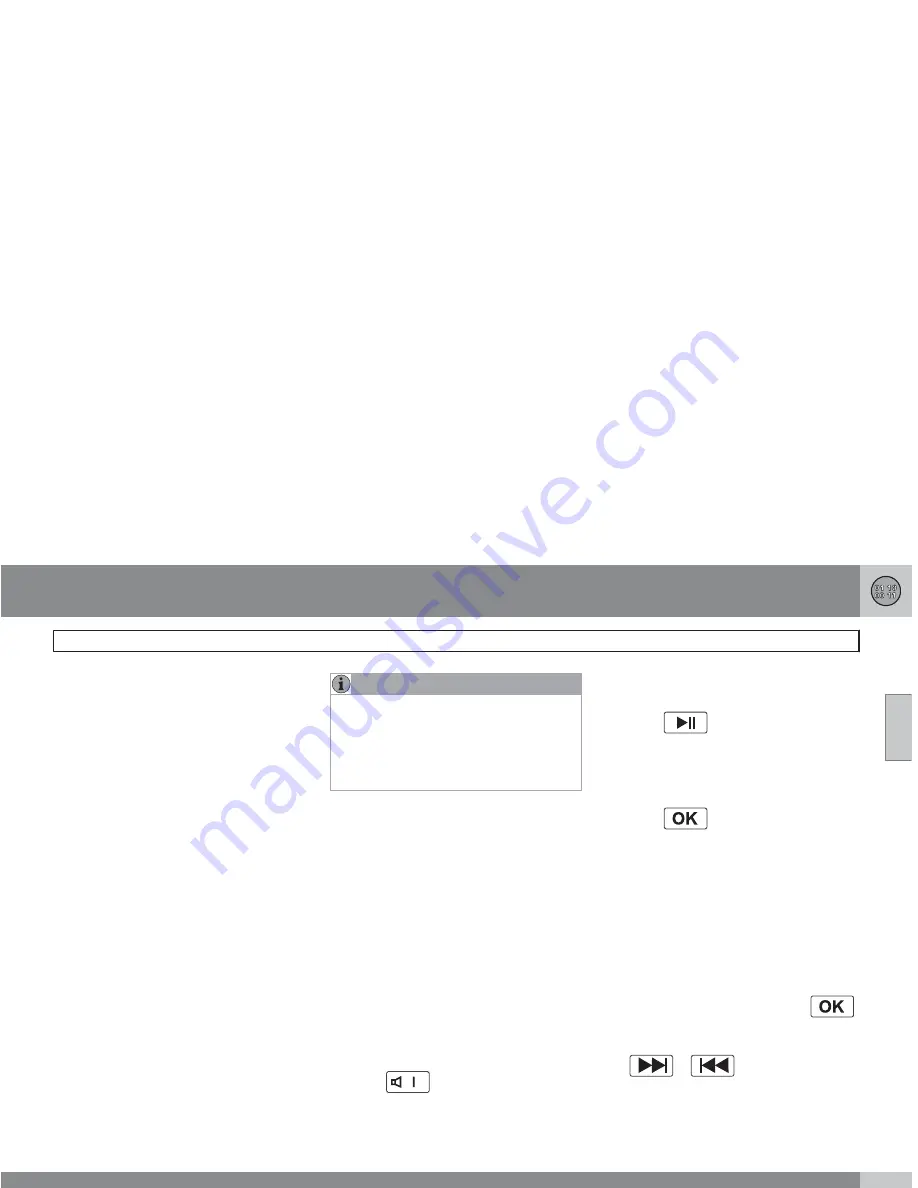
10 Audio
Rear Seat Entertainment - Dual Screen (RSE)–option
10
``
253
Introduction
The RSE system can be used at the same time
as the vehicle’s audio system.
When the rear seat passengers play a DVD,
connect an external device to the RSE AUX
connectors, etc., and listen to the audio
through the cordless headphones, the driver
and front seat passenger can still use the vehi-
cle's audio system to listen to the radio, a CD,
music stored on an MP3 player, etc.
Please also refer to the Quick Guide provided
with the RSE system for additional information.
Electrical current - ignition key
The RSE system can be activated with the igni-
tion in position
I
or
II
(see page 135 for infor-
mation on the ignition positions), or when the
engine is running. While the engine is being
started, a film or music that is currently being
played will pause momentarily and resume
playing when the engine has started.
When the RSE system has been used once
when the ignition is switched off, it will be then
be blocked for further use. RSE can be restar-
ted by turning the ignition key to position
I
.
NOTE
Using RSE for more than approximately
10 minutes with the engine switched off may
drain the vehicle’s battery and make it diffi-
cult or impossible to start the engine.
If this occurs, a message will be displayed
on the RSE system’s screens.
Music
Listening to a music CD
1.
Insert a CD into the RSE player’s slot with
the disc’s label facing upward.
> The CD will begin to play automatically.
2.
Switch on the cordless headphones and
select
CH A
for the left screen or
CH B
for
the right screen.
> This will direct the sound to the head-
phones.
3.
Adjust the headphone volume by using the
thumb wheel on the headphones.
To listen through the vehicle’s audio sys-
tem speakers, press
MODE
on the audio
system control panel and select
AUX
.
Press
A B
on the RSE remote to route
the sound through the speakers.
Selecting a folder on the CD
1.
Insert the CD in the player.
2.
Press
.
3.
Use the navigation buttons (the arrow keys
surrounding the OK button on the RSE
remote control) to highlight a folder and/or
a specific track.
4.
Press
to select a sub-folder.
Playback alternatives
The CD can be played in several different ways.
Use the navigation buttons to select one of the
alternatives.
With the dialogue box displayed:
1.
Press the right navigation button to access
the menu to the right..
2.
Use the navigation keys to select one of the
alternatives.
3.
Confirm your choice by pressing
.
Changing tracks on the CD
±
Change tracks on the CD by pressing
or
. Hold the respective
buttons down for fast forward or reverse.
Summary of Contents for 2009 XC90
Page 1: ...VOLVO XC90 Owner Manual Web Edition ...
Page 2: ......
Page 8: ...Contents 12 12 Index Index 274 ...
Page 9: ...Contents ...
Page 15: ...01 SAFETY ...
Page 49: ...01 Safety 01 ...
Page 51: ...02 INSTRUMENTS AND CONTROLS ...
Page 52: ...02 Instruments and controls Instrument overview 02 G000000 ...
Page 89: ...03 CLIMATE ...
Page 97: ...03 Climate 03 ...
Page 99: ...04 INTERIOR ...
Page 108: ...04 Interior Storage compartments 04 G033089 ...
Page 116: ...Keys and remote controls 118 Locking and unlocking 122 Child safety locks 124 Alarm 125 ...
Page 117: ...05 LOCKS AND ALARM ...
Page 127: ...06 STARTING AND DRIVING ...
Page 163: ...06 Starting and driving 06 ...
Page 165: ...07 WHEELS AND TIRES ...
Page 192: ...G020920 Washing and cleaning the vehicle 194 Paint touch up 198 ...
Page 193: ...08 CAR CARE ...
Page 199: ...08 Car care 08 ...
Page 201: ...09 MAINTENANCE AND SERVICING ...
Page 233: ...09 Maintenance and servicing 09 ...
Page 235: ...10 AUDIO ...
Page 257: ...11 SPECIFICATIONS ...
Page 258: ...11 Specifications Label information 11 G031880 G032548 ...
Page 280: ...12 Index 12 ...
Page 281: ......
Page 282: ...Kdakd 8Vg 8dgedgVi dc IE JH6 8VcVYV 6I Eg ciZY c HlZYZc iZWdg 8deng i Kdakd 8Vg 8dgedgVi dc ...






























