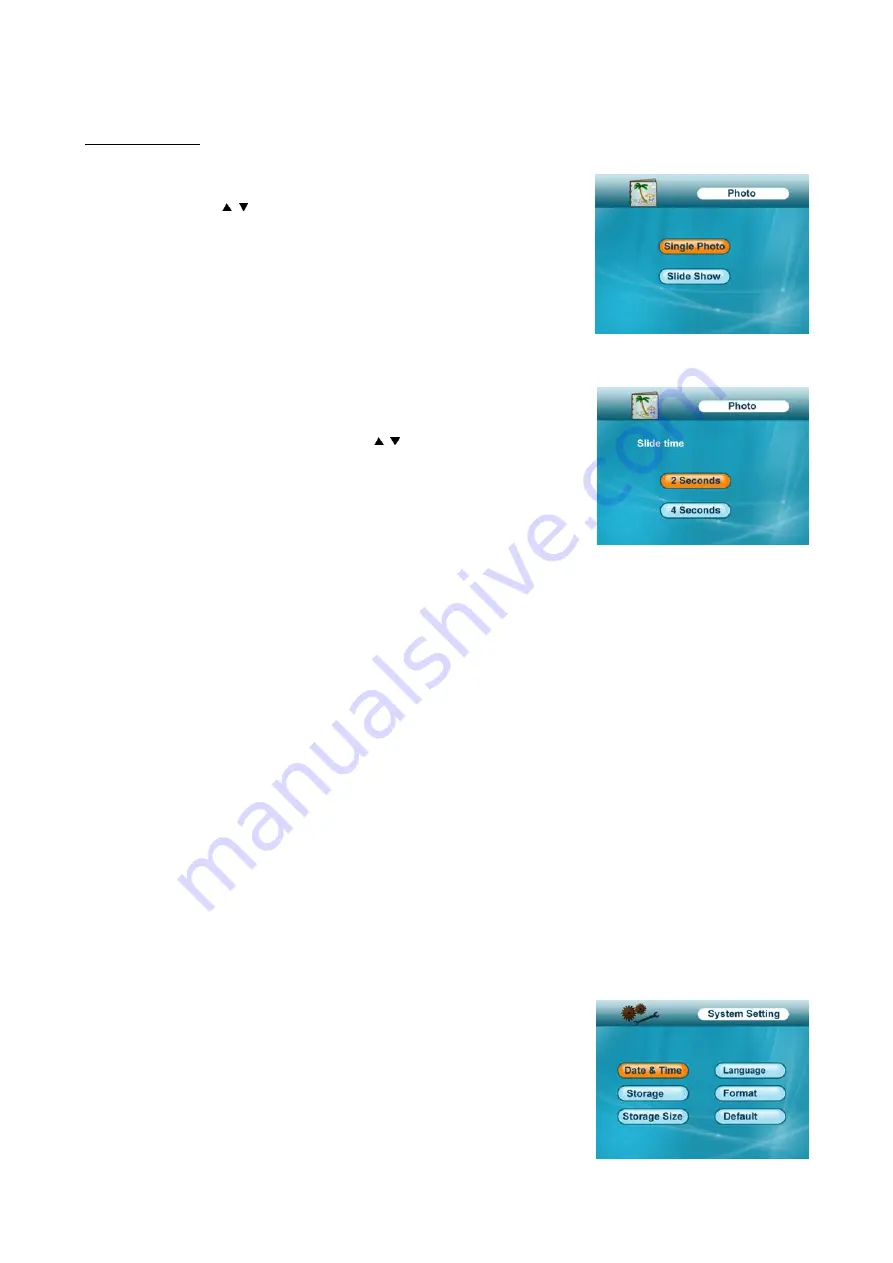
6
4) Photo frame
Choose
Photo Frame
to enter the following interface.
Choose
Single Photo
mode, if you wish to display just one image
continuously. Using keys select the picture you want to display and
press ok to select it.
Choose
Slide Show
mode, if you would like the stored images to
automatically change after your desired preset time of either 2 seconds or 4
seconds as shown in the illustration. Using keys select the picture you
would like to start from and press ok to begin the slide show.
When you are viewing the image, you can zoom in by using the
OK
button and using the navigation buttons move
around the image. The
MENU
button allows you to zoom out.
When the image is zoomed, it will not change to next one either in Single or Slide mode. You need to zoom out to
the original size then you can move to next/previous one.
The button on the top of the monitor panel is a Shortcut key to enter the Photo Frame interface. Press and hold for
2 seconds to initialize the function.
When you enter Photo Frame from Auto record mode Live Video, with “
A
” button LED illuminated, and then if
there is a trigger from a PIR camera, monitor will return to Live Video mode, alert you with sound, and start to
record automatically. After recording has finished, it will return to photo frame mode. If “A” was not on, monitor
will not record and return to photo frame after 15 or 30 seconds, depending on your preset time.
Press Menu button 3 times will also return to Live Video mode.
System supports JPG format only for digital photo frame, and please make sure they are stored in the root of the
storage device.
5) Setting
Choose
Setting
to adjust the Date & Time, Storage device, Language.
Choose
Date & Time
, if you wish to adjust the date & time then use the
navigation buttons to set date and time.









