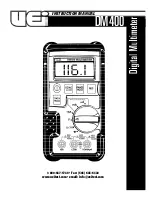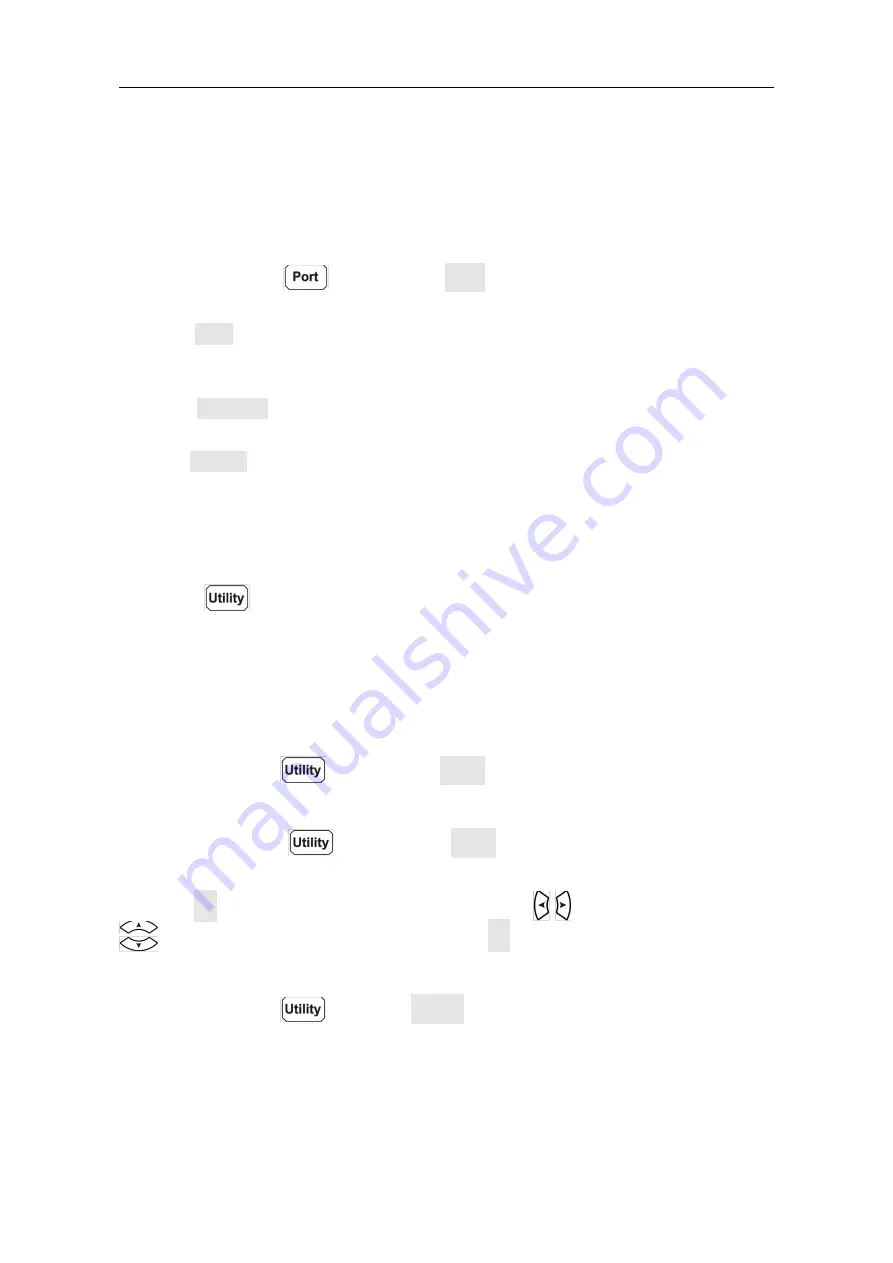
3.Functions and Operations
28
Port Configuration
You can configure the port parameters in port configuration.
Serial
Press the front panel
key, press the Serial softkey to access the serial port setting
menu.
Press the Baud softkey to select the desired baud rate from 2400, 4800, 9600, 19200,
38400, 57600 or 115200. The default is 115200. Make sure that the baud rate matches
that of the computer.
Press the Odd-Even softkey, select the parity from None, Odd or Even. The default is
None.
Press the Stop bit softkey, select the stop bit from 1, 2.
The data is fixed to 8.
Utility Menu
You can set the parameters of the system-related functions. in utility menu.
Press the
panel key to view the instrument model, firmware version, serial
number, and checksum.
Language
This model only supports English.
Backlight
Press the front panel
key, press the BLight softkey to adjust the brightness.
Clock
Press the front panel
key, press the Clock softkey. The clock menu displays the
date and time. The time always uses a 24-hour format (00:00:00 to 23:59:59).
Press the Set softkey to edit the date and time, press
to move the cursor, press
to increase or decrease the value. Press the OK softkey to finish the clock setting.
Default
Press the front panel
key, press Default to restore the multimeter to factory
defaults. The measurement function will be automatically set to DCV.
Factory default settings