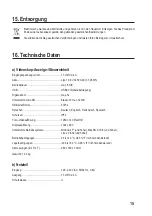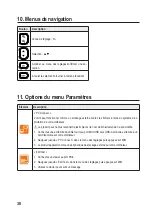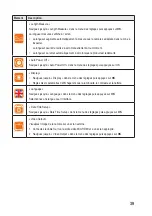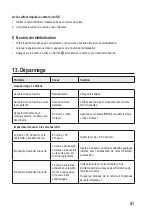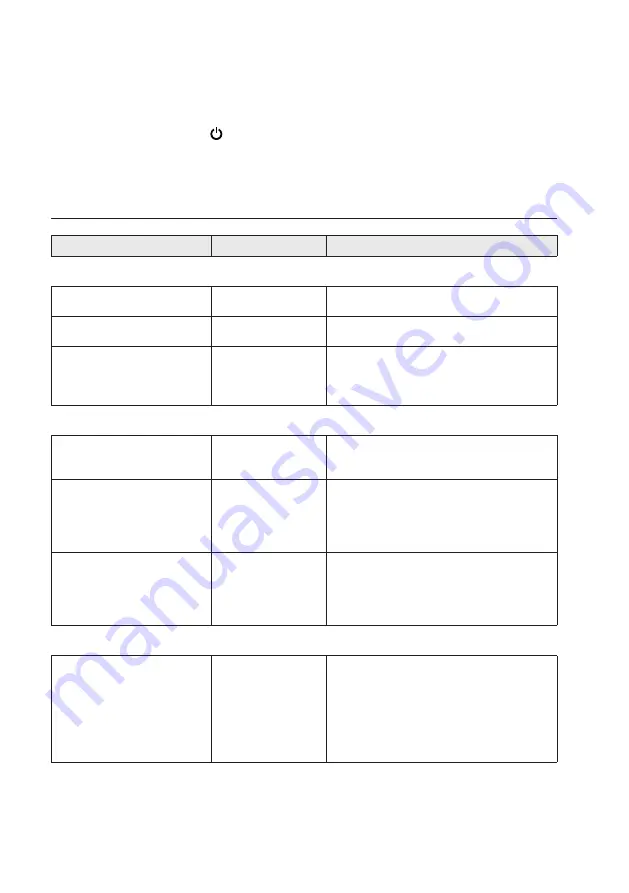
27
f) Reset button
• If the product is not functioning correctly, you may need to perform a reset.
• With the power switched on, press the RESET button.
• Press and hold the power button to switch the power back on.
13. Troubleshooting
Problem
Cause
Solution
No image shown
After power on
Low battery
Charge the battery
After power on only words show
No camera detected
Check all components are properly connected.
After connected to an external
monitor and the cable was
disconnected.
In “Video Output”
mode.
Press the
ESC
button 3x to exit “Video Output”
mode.
Cannot access microSD card
In “PC Connect” mode and the
USB cable was disconnected
In “PC Connect” mode
Exit “PC Connect” mode.
Cannot access card
Card was inserted
and removed multiple
times or the card was
removed too quickly.
Insert the card again and wait a few moments for
the insert/remove status to refresh.
Cannot access card
Card was removed
during a recording or
image capture and the
card was damaged.
Check the card on your computer. If the problem
persists, try reformatting or replacing it.
All card data will be lost after formatting!
Miscellaneous
Cannot capture photos or record
video
Storage device error
Check the microSD card:
• is correctly inserted
• read/write card lock is not on
• is correctly formatted. See “b) Get storage
ready” on page 23 for further information.