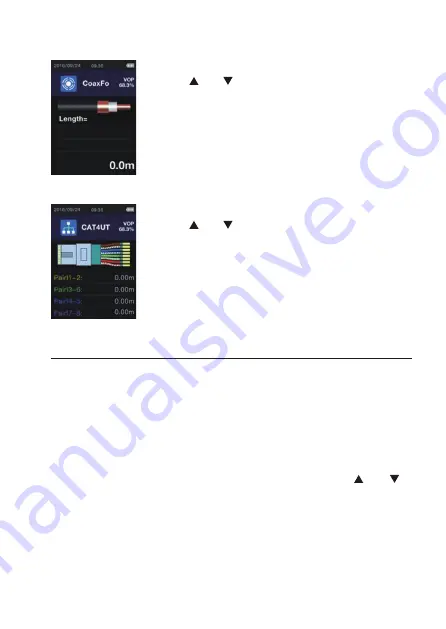
Testing a coax cable
Select ‘Coaxial Cable’ as the type of cable connected.
• Press the (1) or
(8) button to select the cable type and confirm
with the
TEST OK
button (3). The selected measuring interface
appears. The length is shown at the bottom right.
• Press the
TEST OK
button (3) to perform a cable measurement
(coax) with the current settings.
Testing a data cable
Select ‘Data Cable’ as the type of cable connected.
• Press the (1) or
(8) button to select the cable type and confirm
with the
TEST OK
button (3). The selected measuring interface
appears. The length of the pairs of wires is shown in the right-hand
column.
• Press the
TEST OK
(3) button to perform a cable measurement
(data) with the current settings.
11. Setting the speed factor before a test
Set the cable type to be tested. A corresponding speed factor (in % of the speed of light c) is
assigned to each cable type. Select a pre-set dataset for a cable from the database. There are
20 pre-set cable types and 99 memory locations for user-defined values of unspecified cables.
You must determine these yourself. Refer to the Chapter ‘12. Measuring and saving the speed
factor’ for information on how to do this.
• From the measuring interface (data or coaxial cable test), press the
SET
button (7) to access
the database for the cable types. Details on operation of the database interface can be found
in Section ‘b) Cable data from the cable database’.
•
Select one of the available datasets for a data cable by briefly pressing the
(1) or (8)
button.
•
Briefly press the
TEST OK
button (3) to confirm selection of the cable data.
28



































