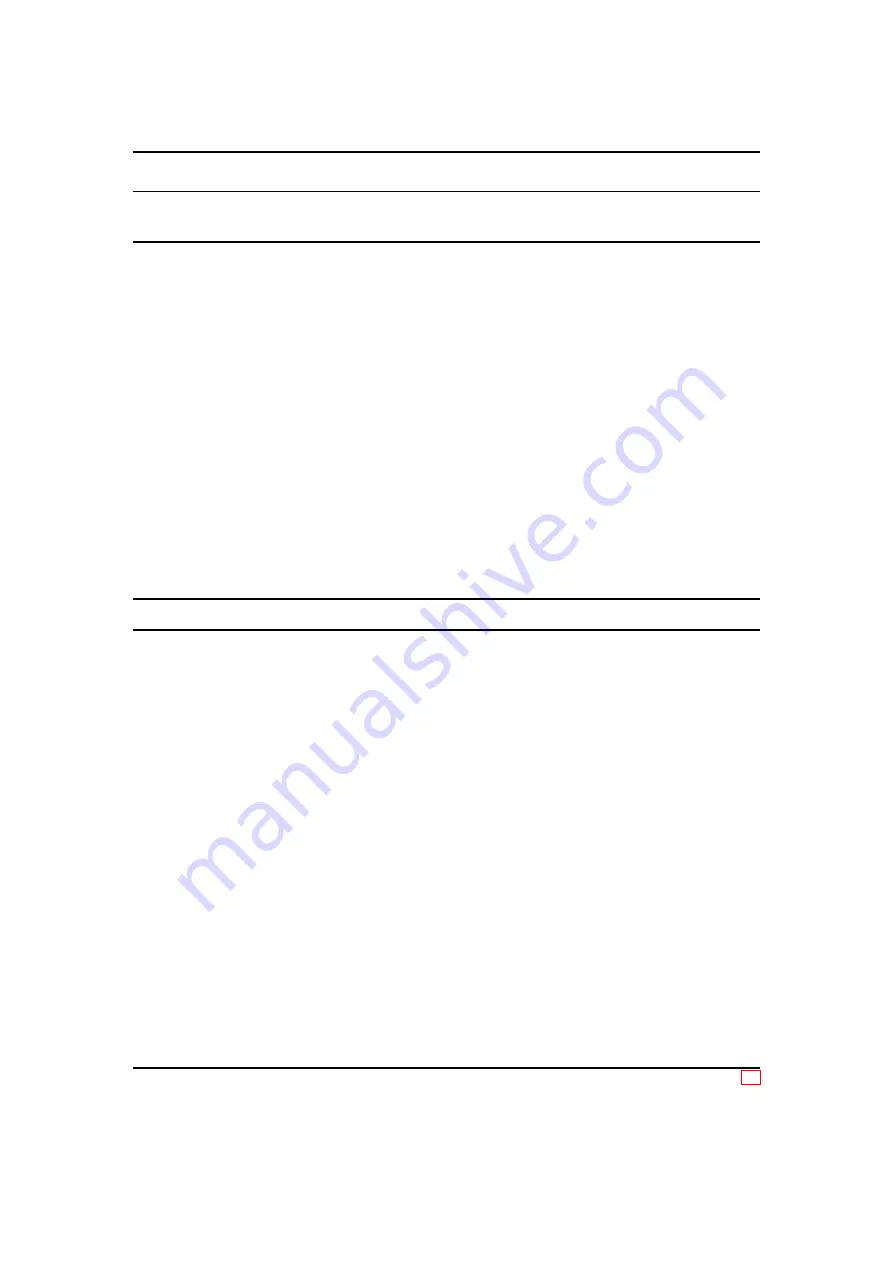
User Manual
FKG-1
5 Controlling the
FKG-1
running Windows
Note: Since the program is suitable for the use of up to four crosshairs, the buttons “Cross-2”
up to “Cross-4” for the
FKG-1
always remain inactive.
5.3 Mode of operation
After program configuration, the main window is shown and active. This window is used for all
parameter settings. Each change will be transferred immediately to the
FKG-1
. For this reason,
the device must remain connected and activated.
The main window consists of three areas which are marked by 3D frames. The three window
areas are designated as follows:
•
"‘Visible"’
•
"‘Single Cross Settings"’
•
"‘Common Camera Settings"’
Apart from these three areas, the main window includes the buttons "‘Exit"’ and “Configure..”.
Use the “Exit” button to close the program and the “Configure..” button if you wish to open the
configuration window again.
Note: When closing the program, the last crosshair selected will always be deselected.
5.3.1 The area “Visible”
This part of the window includes four buttons which are provided with LED symbols. These
buttons are used to activate or deactivate the individual crosshairs. The lit or unlit LEDs shows
the current status of the corresponding crosshair. If an LED is unlit, the crosshairs are not
activated, i.e. not visible. If the same button is clicked again, the crosshairs will become visible
again. This is also indicated by the green LED symbol in this button.
Invisible crosshairs can not be edited and the corresponding selection buttons are not active.
If the crosshair currently selected for modification shall be deactivated, the selection will be
revoked. In this case no crosshairs are selected.
5.3.2 The area “Single Cross Settings”
This area groups all elements which affect an individual crosshair. To modify it’s setup, a
crosshair must be selected by pressing the corresponding radio button inside the frame labeled
with “Select:”. The active selection is indicated by an red rhombus. Inside the
FKG-1
, the se-
lection is represented by changing the shading of the crosshair. To deselect the crosshair, simply
click the radio button again. Now none of the crosshairs will be selected.
Revision 1.5, Dipl.-Ing. Joerg Desch / esw
12 / 16

















