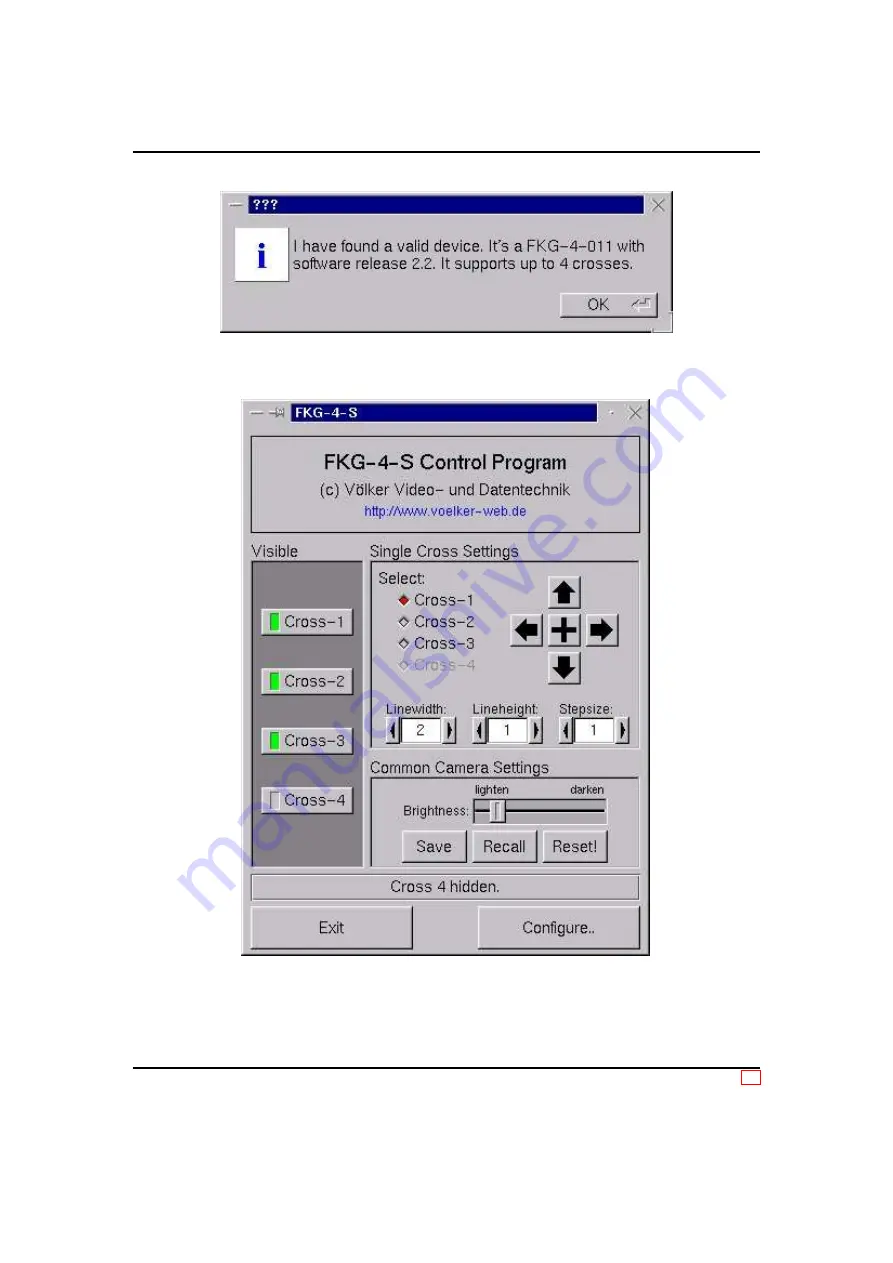
User Manual
FKG-1
5 Controlling the
FKG-1
running Windows
Figure 8: Informations queried from connected device.
Figure 9: A sample main window. In the case shown, the crosshair 2 is selected for modification.
Crosshair number 4 is disabled.
Revision 1.5, Dipl.-Ing. Joerg Desch / esw
11 / 16



































