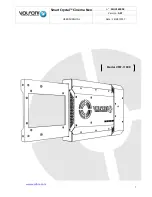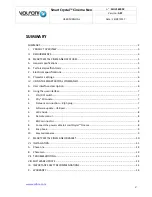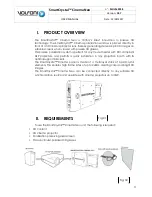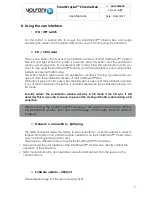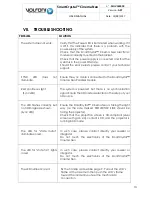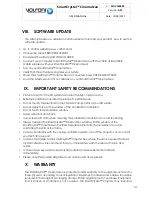7
SmartCrystal™ Cinema Neo
n ° :
MUV160028
Version :
A07
USER MANUAL
Date : 13/09/2017
B.
Using the user interface
ON / OFF switch
1.
Put this button in position ON to power the SmartCrystal™ Cinema Neo and begin
operating the system. Put it in position OFF when you want to stop using the 3D system.
2D / 3D mode
2.
There is one button that moves the polarization window of the SmartCrystal™ Cinema
Neo left and right. When the system is powered, press this button and the polarization
window will emerge from its encasement (3D mode). Press this same button when you
want to stop using the SmartCrystal™ Cinema, and the polarization window will go back
inside its encasement (2D mode).
This button blinks in green when the polarization window is moving. Typically when you
open or close the polarization window of the SmartCrystal™ Néo.
This button is green continuously when the 3D system is open and the polarization window
is out of the encasement. This button is not illuminated when the polarization window is in
2D mode.
Security system: The polarization window will stay in 3D mode if the 3D sync is still
detected. This is a security measure to prevent the closing of the 3D system during a 3D
projection.
When not using the SmartCrystal™ Cinema, put the system in 2D mode to protect
the polarization window from dust and damage, and thereby increase product
longevity.
Network connection – Rj45 plug
3.
The NOC connector allows the system to be connected to a central network in order to
retrieve information and perform remote operations on the SmartCrystal™ Cinema Neo
(e.g., monitoring, remote control, etc.).
There are two different modes of use for the SmartCrystal™ Cinema Neo:
•
Manual mode: the user interface of the SmartCrystal™ Cinema Neo directly controls the
operation of the 3D system.
•
NOC mode: information and operations are automatically sent from the server via the
central network.
Software update – USB port
4.
Please referrer page 8 of this user manual (part 8).