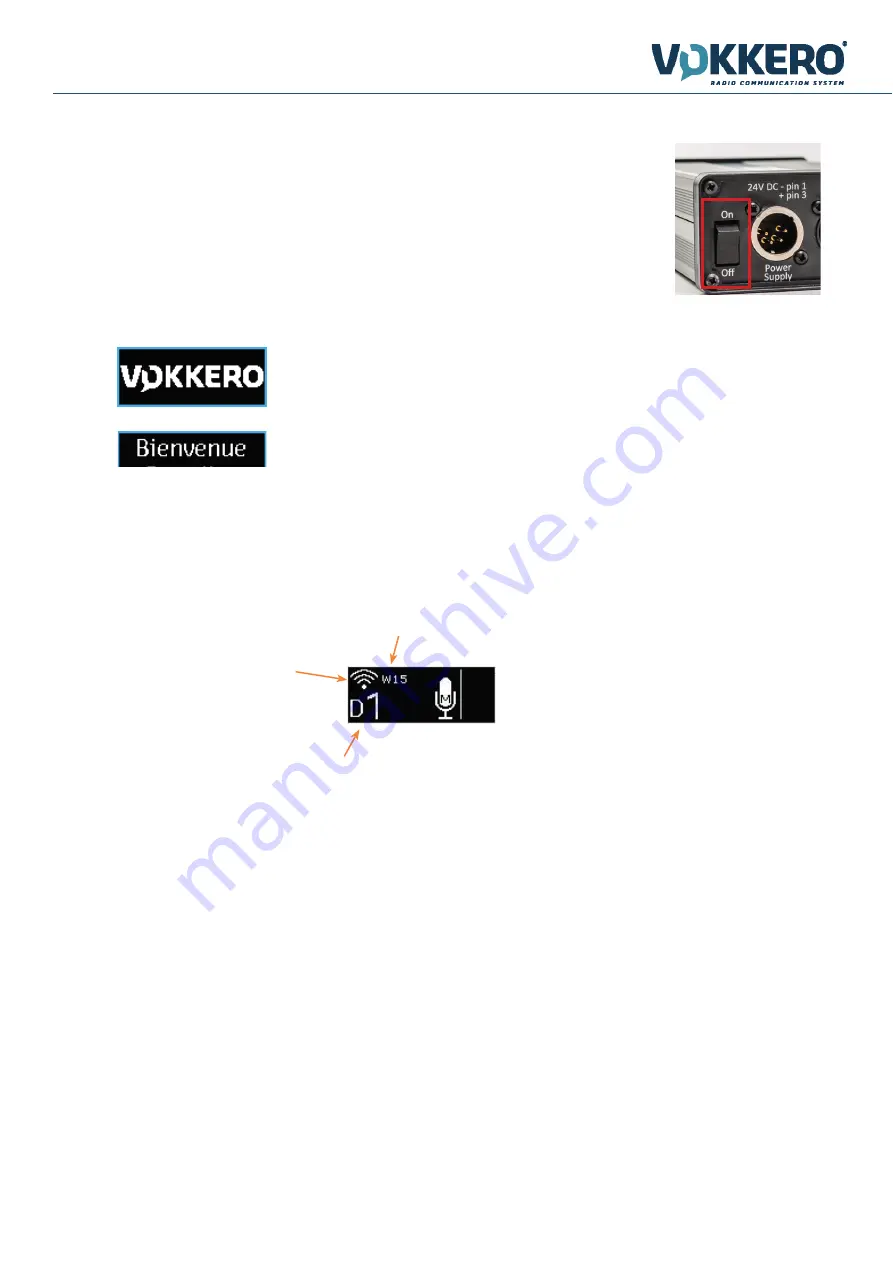
11
Page
/ 15
Wireless Interface (WI) ELITE FCC
User Guide V1.0
GB
2. STARTING THE INTERFACE
Before connecting the power supply, please ensure that the switch on the device is set to OFF
• To switch the device on, set the “On/Off” switch to ON.
• To switch the device off, set the “On/Off” switch to OFF.
2.1. Description of screen icons (default)
Network Status
This icon indicates that the ter-
minal is connected to a network.
Channel
The number of the com-
munication channel
Function
Shows the device’s function
The WI device should always be identified by function 14 or 15.
NOTE 1:
all settings, including the volume settings, will be retained when the device is switched off and will remain the same once the device is
switched back on.
2.2. Description of screen icons (default)
Once you have switched on the device, the LCD screen will light up and the VOKKERO® logo
will be displayed.
The “Welcome” screen will then be displayed, followed by the device name. By default, the
product’s name will be “ELITE”. This name can be modified on the configurator.
2.3. How the interface works
2.3.1.
CHANNEL/GROUP selection
When the device is switched on, you can change the communication channel (or group) with the 2 “high and low ar-rows” located on the front
of the device. Pressing on the “up arrow” button will move it up a position, while pressing on the “down arrow” button will move it down a
position.
2.3.2.
“CALL” BUTTON
The “CALL” button is inactive with ELITE system.















