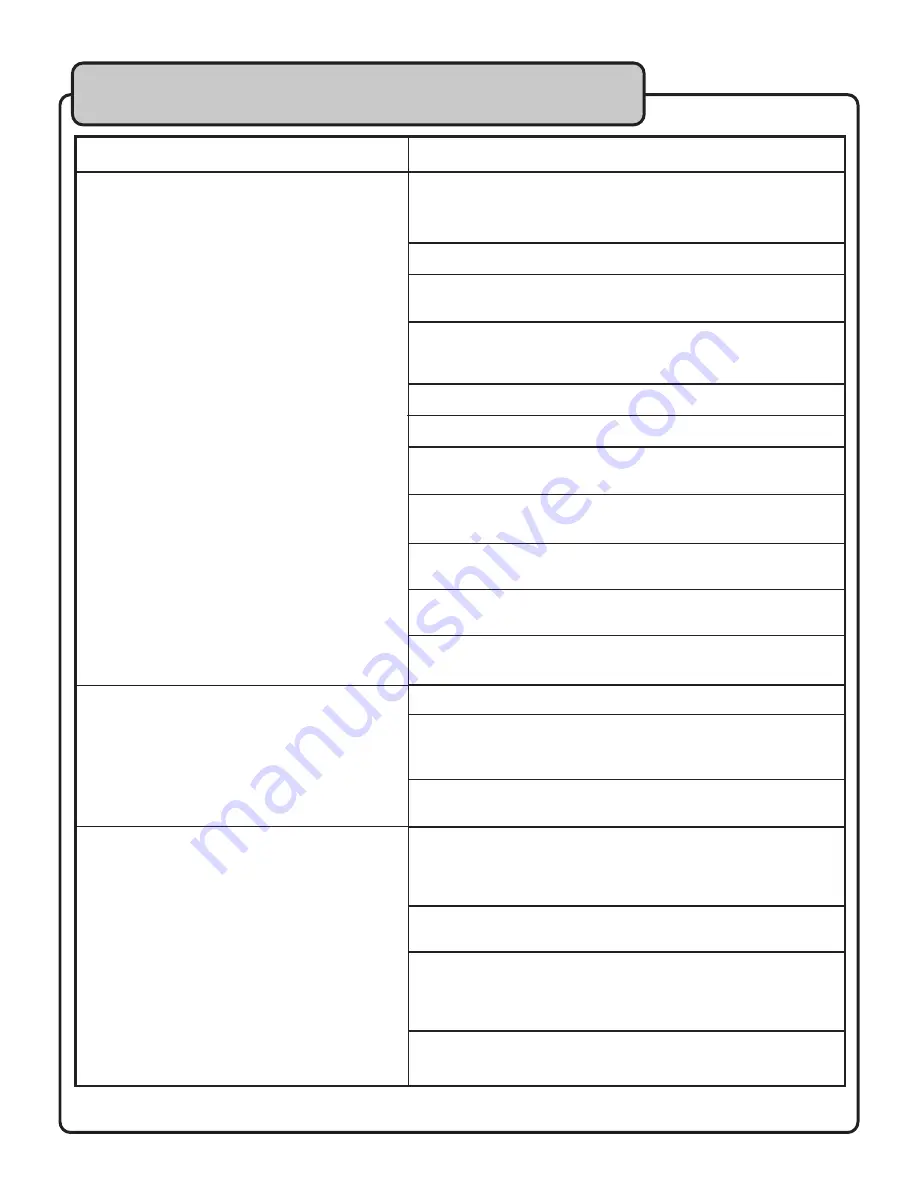
11
Troubleshooting
Problems
Solutions
NO OUTPUT
NO ECHO
DISTORTION
Faulty cables from external components should always be
checked first. Try 2 different sets of RCA cables to
eliminate any possibility that cables are defective.
Check other components for malfunction or poor connections.
If other components are compatible, try a BALANCED OUTPUT
(XLR) connection first for optimum sound quality.
Be sure that XLR BALANCED OUTPUT cables are firmly seated in
their connection jack. They should be immobile from being easily
pulled out.
Rotate all RCA cables slightly at their connection points.
Check MUSIC Level.
Check INPUT SELECTOR to make sure your INPUT source
# matches.
Check DSP EFFECT ASSIGN to see that it matches your
MIC or MUSIC input type.
If microphones are in use, check each microphone for
malfunction and poor connection
Check the proper MIC Level control which matches your
MIC INPUT #.
EFFECT LEVEL and RANGE can also affect OUTPUT level.
Adjust accordingly for best output.
Check ECHO Level on front panel.
If your microphone is connected to MIC INPUT 3, this is the only
MIC in which ECHO can be completely bypassed using the ECHO
ON/OFF switch for that mic from the back panel.
REPEAT and DELAY controls should also be adjusted to get full
ECHO effect.
When using BALANCED OUTPUT (XLR Left and Right), it is
important to adjust the trim output to a point which delivers the
cleanest Signal-to-Noise ratio. The output should have enough
gain to be audible with a clear signal.
Check microphone levels to moderate mic input to a more
suitable level.
External connections often offer Level, Volume, Gain, Equalization,
Master and channel faders to set the overall output to your sound
system. The key is finding a balance between all of these factors
to produce the cleanest tone.
Try different effects to reach desired tones.































