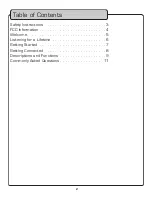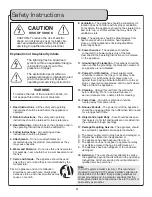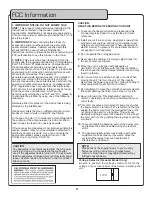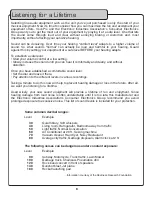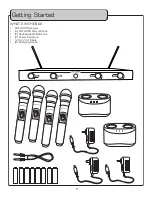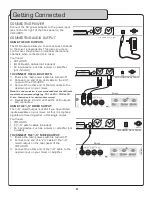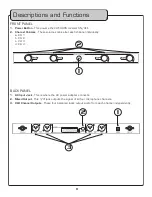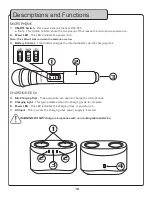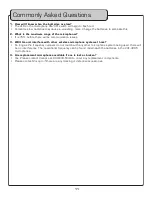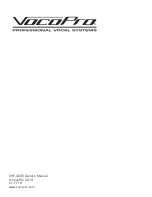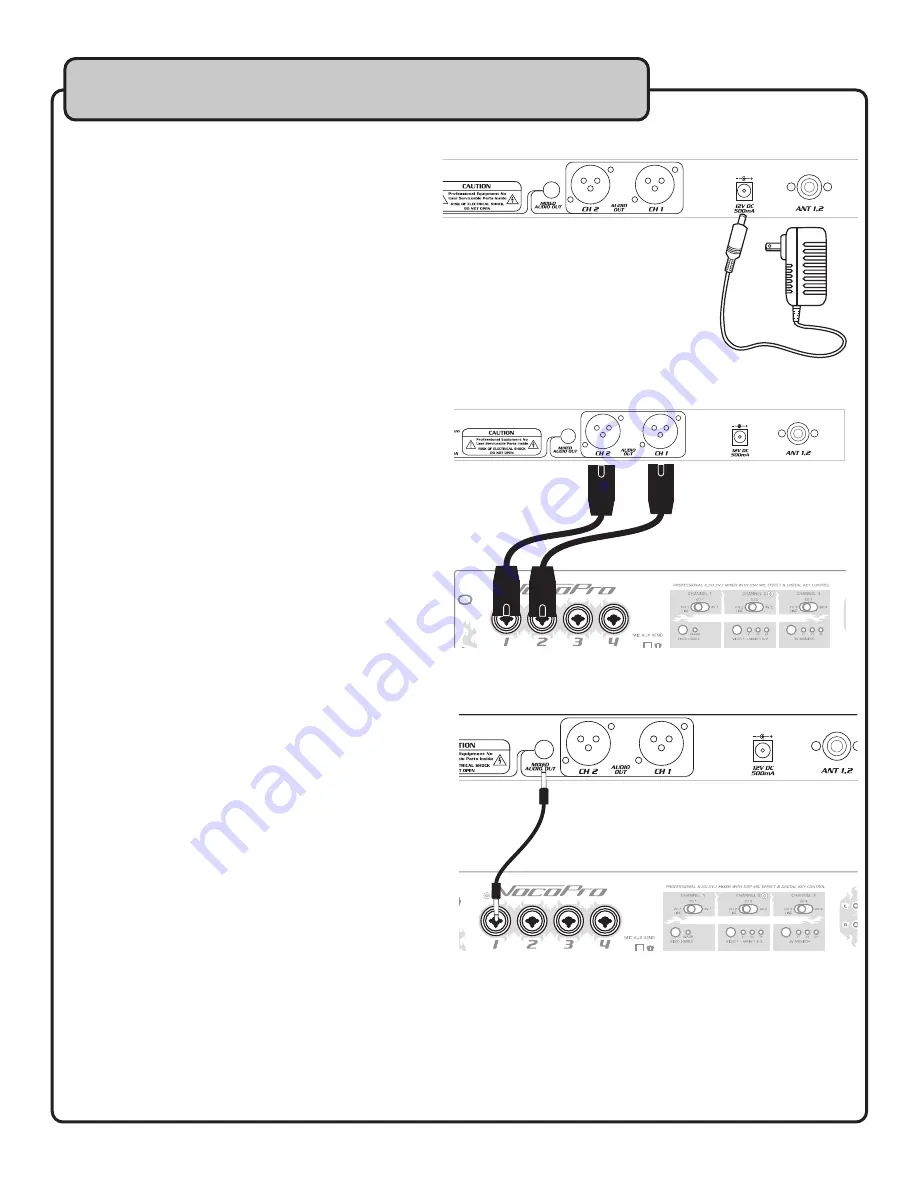
8
CONNECTING POWER
Connect the AC power adapter to the power input
jack on the far right of the back panel on the
VHF-4005 .
CONNECTING AUDIO OUTPUT
USING THE XLR OUTPUTS:
The XLR outputs allow you to connect each channel
to the mixer independently . This gives you more
control over the volume on individual microphone
channels when connected to a mixer .
You’ll need:
• VHF-4005
• (4) XLR patch cables (not included)
• An input device, such as a mixer or amplifier
(not included)
TO CONNECT THE XLR OUTPUTS:
1 . Ensure the main power switch is turned off .
2 . Connect one end of an XLR cable to the CH .1
output of the VHF-4000 .
3 . Connect the other end of the XLR cable to the
desired input on your mixer .
Note: To avoid confusion, it’s recommended that the XLR jacks
are attached correspondingly (e.g. CH.1 to CH.1, CH.2 to CH.
2, etc. illustration is for clarity not accuracy).
4 . Repeat steps 2 and 3 until all the XLR outputs
are connected .
USING THE 1/4” MIXED OUTPUT:
The 1/4” mixed output is useful if you have limited
inputs available on your mixer . All four microphone
signals are mixed together in this single output .
You’ll need:
• VHF-4005
• (1) 1/4” patch cables (included)
• An input device, such as a mixer or amplifier (not
included) .
TO CONNECT THE 1/4” MIXED OUTPUT:
1 . Ensure the main power switch is turned off .
2 . Connect one end of a 1/4” cable to the 1/4”
mixed output on the rear panel of the
VHF-4005 .
3 . Connect the other end of the 1/4” cable to the
desired input on your mixer or amplifier .
Getting Connected
VHF-4005 Rear Panel
VHF-4005 Rear Panel
Mixer
Mixer
VHF-4005 Rear Panel