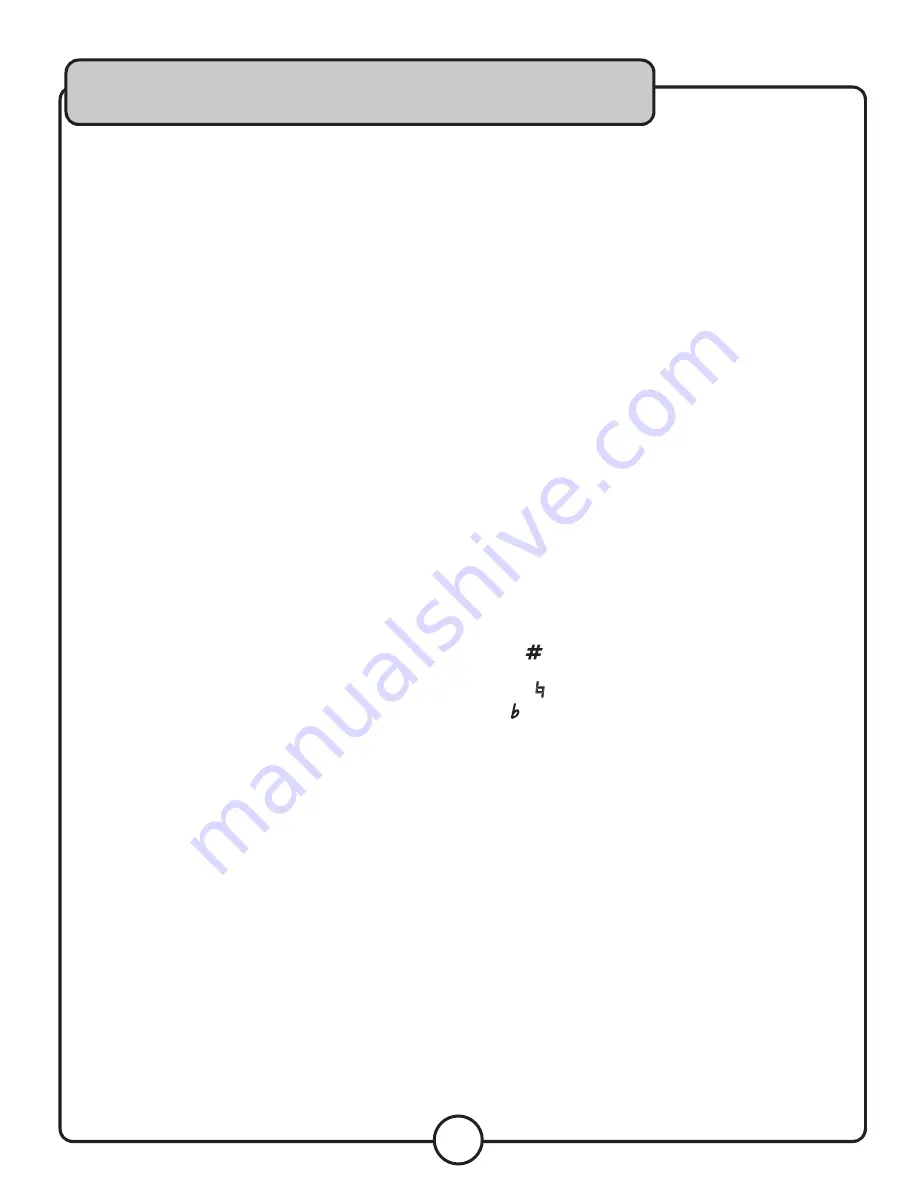
15
Operations
Loading Discs
1. Hold the disc by the edges and place it in the disc
slot. The disc will then be pulled into the machine
automatically. If there is already a disc in the player, the
unit will not allow you to insert another disc.
2. Press the OPEN/CLOSE button on the remote or front
panel to eject a disc from the player.
CAUTION:
Do not place any foreign objects in the disc
slot, and do not place more than one disc in at a time.
Do not push the disc in manually when the power is off,
as this may result in malfunction and damage to the
player.
Playing a Disc
1. Insert a disc into the disc tray.
2. The disc should begin to auto-play.
Stopping a Disc
1. Press the STOP button on the front panel or remote
control to stop a disc while it is playing.
Pausing a Disc
1. While a disc is playing press the PLAY/PAUSE button
on the front panel or remote control to pause the disc.
2. Press the pause/play button again to resume playback.
Muting a Disc
1. Press the MUTE button on the remote control to
silence the disc.
2. Press the MUTE button again to un-mute the disc.
Skipping Tracks
1. Use the |<</>>| buttons on the front panel or the
remote control to skip from one track to another.
2. The >>| button skips forwards to the next track and the
|<< button skips back to the previous track.
Scanning through Tracks
1. Use the < > navigation buttons on the front panel or
remote control to scan through tracks.
2. The > button scans forwards through the current
track, and the < buttons scans backwards through the
current track.
NOTE: Track scanning is not available when playing a CD+G
disc.
Frame Search
1. While the disc is paused, press the Step button to
advance forward one frame at a time. Press play to
resume playback.
Adjusting the Disc Music Volume
1. Use the VOL + and VOL - buttons on the front panel or
remote control to adjust the music volume.
2. The VOL + button raises the volume and the VOL --
button lowers it.
Using Direct Track Access
The Direct Track Access buttons are the number buttons
on the front panel and remote control. These allow you to
jump directly to a track or chapter (DVD) by entering its
number.
example:
To jump directly to track 9:
1. Press the 9 button and track 9 will begin playing.
Loop Play
1. Press the A-B button to set the loop start point A, the
LOOP indicator will appear on the screen.
2. Press the A-B button to set the loop end point B, after
the B point is set, the playback will enter the loop play
from A to B repeatedly.
3. Press the A-B button again, the loop play function is
canceled.
Digital Key Control
Digital Key Control allows you to raise and lower the key
of the music to fit any singer’s vocal range. Use the Key
Control buttons on the front panel or remote control to
change the key:
• Sharp (
) - Raises the key one step every time the
button is pressed.
• Natural ( ) - Returns the music to its normal key.
• Flat ( ) - Lowers the key one step every time the button
is pressed.
Using the Pitch Slider
Use the slider to adjust the CD pitch. The Pitch Slider
allows up to ±12% pitch adjustment.
1. Slide up to increase the pitch or down to decrease the
pitch.
























