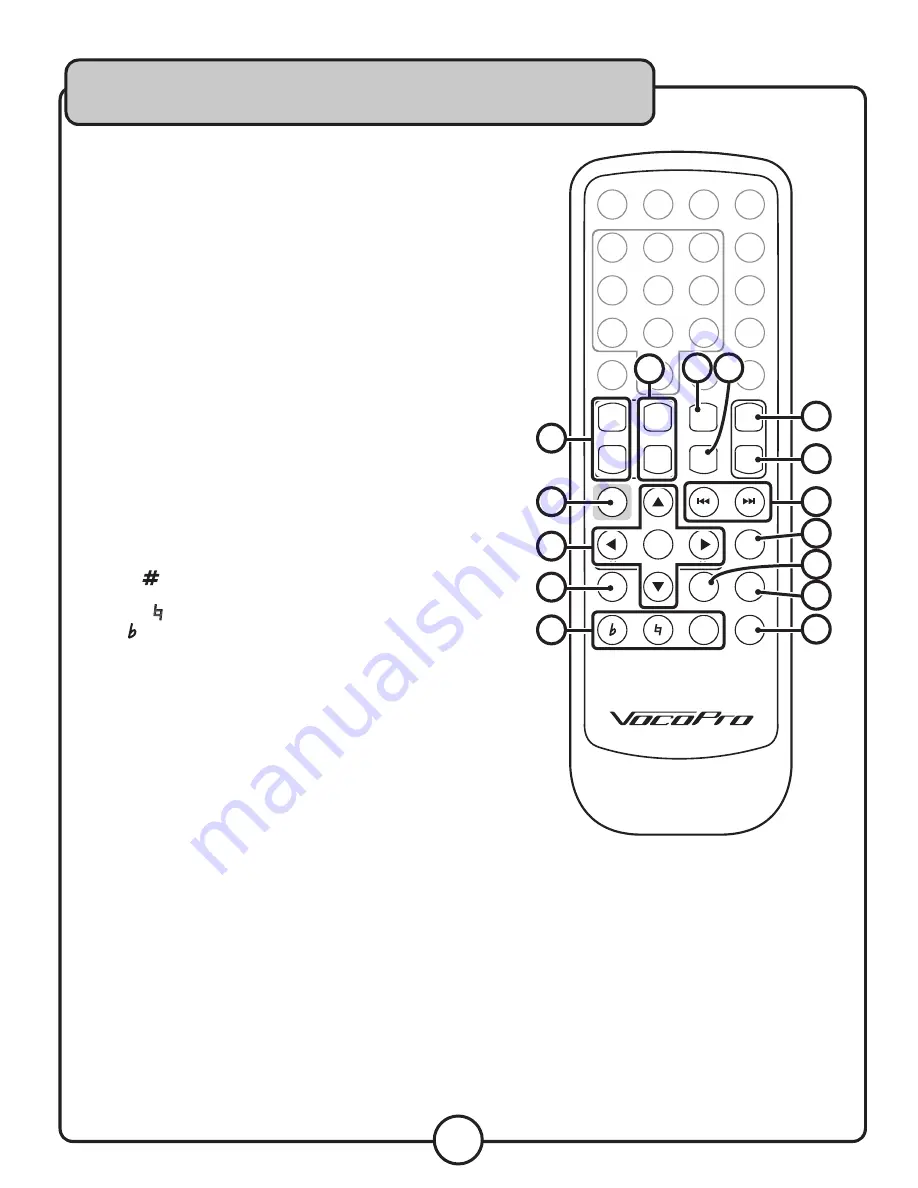
14
Descriptions and Functions
�
�����
�
�
�
�
�
�
�
�
�
�
������
����
����
����
������
�����
������
�����
�����
����
��
����
����
�����
����
�����
�����
�����
����
����
����
����
�����
���
����
����
���
�����
���
���
����
����
��������
������
��������
����
������
�������
������
�
� �
��
��
��
��
��
��
�
�
�
�
�
�
REMOTE CONTROL
1. PAGE UP/PAGE DOWN BUTTONS
— Use these buttons to
navigate through long lists of files on the on-board hard drives or
USB thumb drives or SD cards.
2. SLOW BUTTON
— Toggles between the slow playback modes for
DVDs and VCDs.
3. STEP BUTTON
— Use this button to advance a video one frame at
a time. Press play to continue playback.
4. VOL+/- BUTTONS
— Use these buttons to increase or decrease
the volume.
5. COPY BUTTON
— Use this button to copy a file from a disc, USB
thumb drive, or SD card which you own, to the on-board hard drive.
See the operations section for further instructions.
6. NAVIGATION/VOLUME/FWD-REV BUTTONS
— While in a menu,
use the arrow buttons and enter button to navigate the menu.
While in playback mode, use the up/down arrows to adjust volume,
and the left/right arrow buttons to fast-forward and rewind.
7. OSD BUTTON
— Use this button to toggle the on screen display
between single elapsed, single remain, total elapsed, total remain,
and off while playing a CD or CD+G. When playing a DVD this
button will switch between title elapsed/remain, and chapter
elapsed/remain.
8. KEY CONTROL BUTTONS
— Use these buttons to adjust the key
of the music.
Sharp
(
) - Raises the key one step every time the button is
pressed.
Natural
( ) - Returns the music to its normal key.
Flat
( ) - Lowers the key one step every time the button is pressed.
9. PLAY/PAUSE BUTTON
— Use this button to play or pause the
currently selected track.
10. STOP BUTTON
— This button will stop a device that is currently
playing.
11. PREVIOUS/NEXT BUTTONS
— Use these buttons to skip to the
next track or previous track.
12. DRIVE CONTROL BUTTON
— This button toggles remote control
use of drives A/B without changing the output. For example, if
you are listening to a disc playing in DRIVE A, use this button to
temporarily switch remote control to DRIVE B to pause a disc
that may be playing. Press again to return remote control to
DRIVE A.
13. ANGLE BUTTON
— Use this button to change viewing angles
when available during DVD playback. Note that not all DVDs have
multiple viewing angles available.
14. VIDEO MODE/A-B BUTTON
— Use this button to change the
video mode between YPBPR and S-Video when no disc is in the
disc tray.
While a disc is playing, use this button to set a loop. Press once
to set the in point of the loop, and again to set the out point. The
loop will now play. Press the button again to cancel the loop.
15. P/N BUTTON
— Use this button to switch between NTSC and
PAL mode. Use NTSC for North America and PAL for Europe.
























