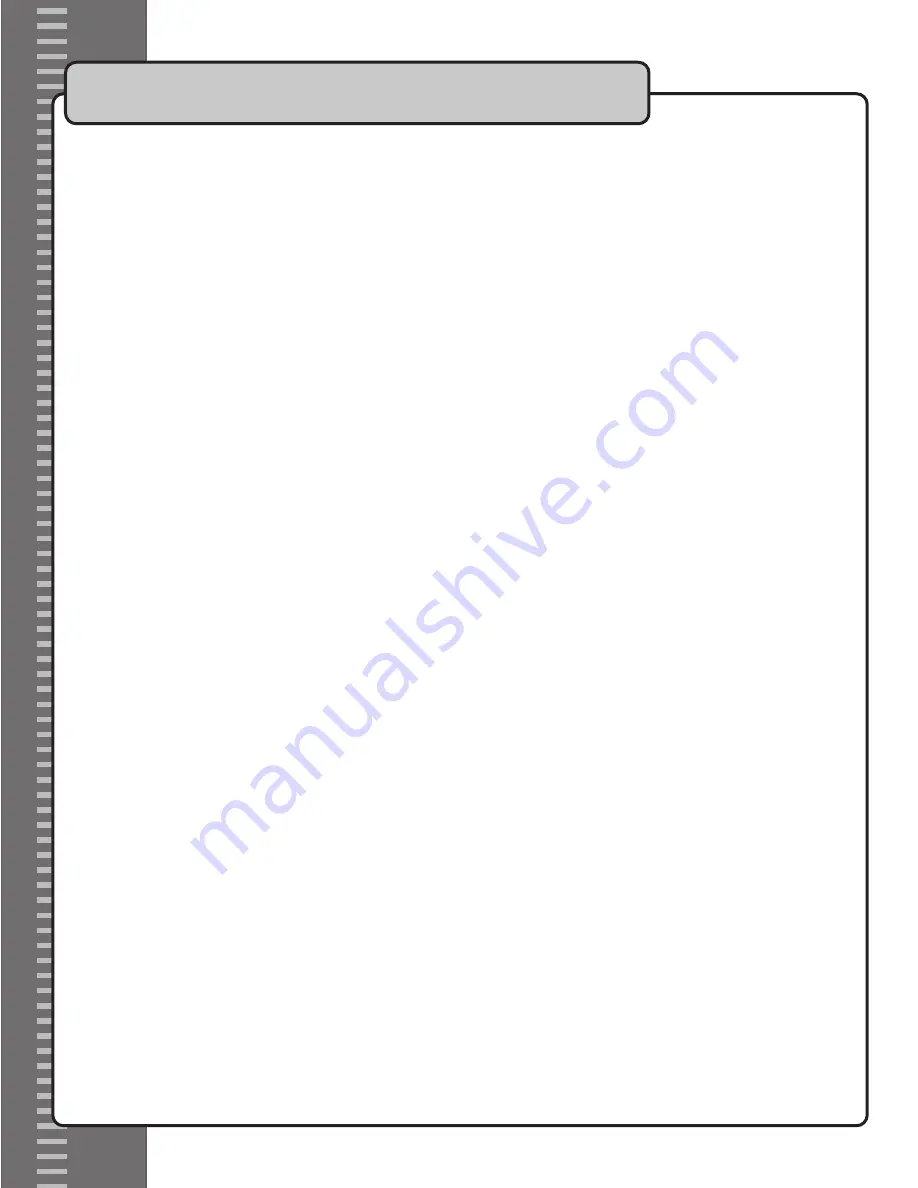
16
Operations cont.
Selecting a Frequency
NOTES:
• When selecting a frequency, the frequency on the receiver must match the frequency on the mic. Mic Channel A and
Mic Channel B must be set to different frequencies.
• Make sure that the LOCK is set to OFF on the microphone and the receiver. See the “Locking the Frequency” section
in this manual to lock and unlock the frequency.
Setting the Receiver’s frequency
1. Select the mic channel that you are selecting a frequency for; either Microphone Channel A or Microphone Channel B.
Press the LEFT arrow button to choose mic channel A or the RIGHT arrow button to choose mic channel B.
2. The LCD screen for the selected mic channel will begin blinking.
3. Use the UP and DOWN arrow buttons to scroll up and down through the 100 different frequencies.
4. When you find the desired frequency, press the SET button to set it as the current frequency for that channel.
5. Now repeat the above steps with the other Mic Channel.
Setting the Microphone’s frequency
1. Press the UP and Down buttons on the microphone to scroll through the available frequencies.
2. Press the center circle button on the microphone to select the desired frequency.
3. The number will stop blinking and the frequency will be set.
Changing the Display
The UHF-6800 gives you the option of viewing the actual frequency number or the frequency channel number.
Frequency number: 740.000 - 765.000 in increments of .250
Channel number: Channel 000 - Channel 100
NOTE: The frequency numbers are subject to change and may be different on your UHF-6800
To change the display option on the Receiver
1. Choose which mic channel that you are changing the display for, either Microphone Channel A or Microphone Channel
B. Press the LEFT arrow button to choose mic channel A or the RIGHT arrow button to choose mic channel B.
2. The LCD screen for the chosen mic channel will begin blinking.
3. Press the SET button once.
4. The word “DISPLAY” while quickly flash
5. Press the UP arrow button to select “Frequency number” or press the DOWN arrow button to select “Channel
number”.
6. Press the SET button to set the selection.
To change the display option on the Microphone
1. Press the center circle button once on the microphone.
2. The word DISPL (display) will quickly flash on the microphone’s LCD screen
3. Press the UP arrow button to select “Frequency number” or press the DOWN arrow button to select “Channel
number”.
4. Press the center circle button again to set the display option.
Summary of Contents for UHF-6800
Page 3: ...2...
Page 4: ...3 110V...
Page 6: ...5...
Page 21: ...C THE SINGER S ULTIMATE CHOICE TM R VOCOPRO 2006 Version 1 0 www vocopro com...



















