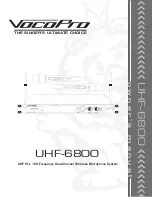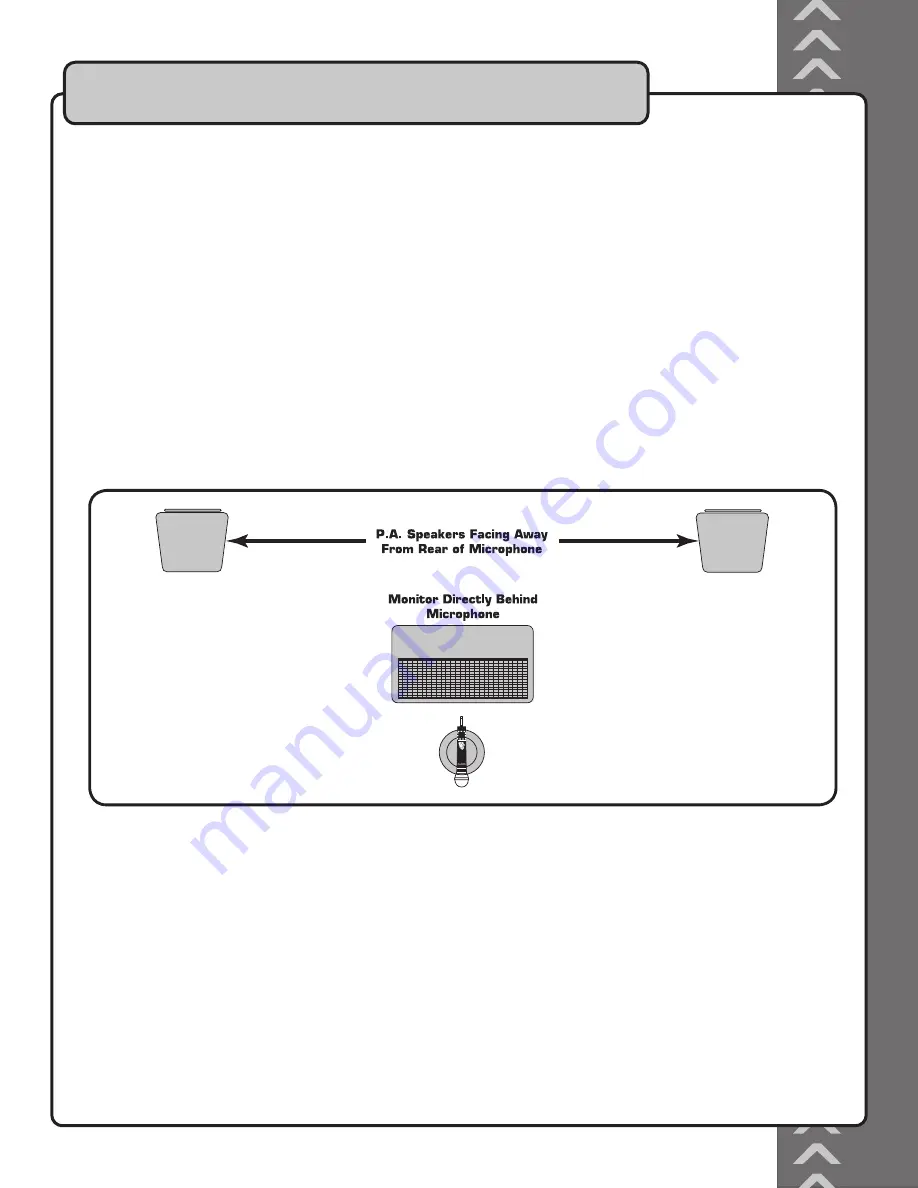
9
Getting started cont.
Setting Up on Stage
If you will be using the UHF-6800 with stage monitors and/or a P.A. system, try the following:
• Place the stage monitor directly behind the microphone.
• Locate the P.A. loudspeakers so that they point away from the rear of the microphone. (With the speakers located
in these positions, the possibility of feedback is greatly reduced).
• Always check the stage setup before a performance to ensure optimum placement of microphone and monitors.
IMPORTANT: Every wireless microphone installation is a unique situation, and can present a variety of problems.
Never attempt a live performance without first conducting a “walkthrough” test of the system in the performing area.
If major changes (additional wireless systems or intercoms, relocation of scenery, etc.) have been made since the last
walk-through test, check the wireless system again, as close to performance time as possible.
Summary of Contents for UHF-6800
Page 3: ...2...
Page 4: ...3 110V...
Page 6: ...5...
Page 21: ...C THE SINGER S ULTIMATE CHOICE TM R VOCOPRO 2006 Version 1 0 www vocopro com...