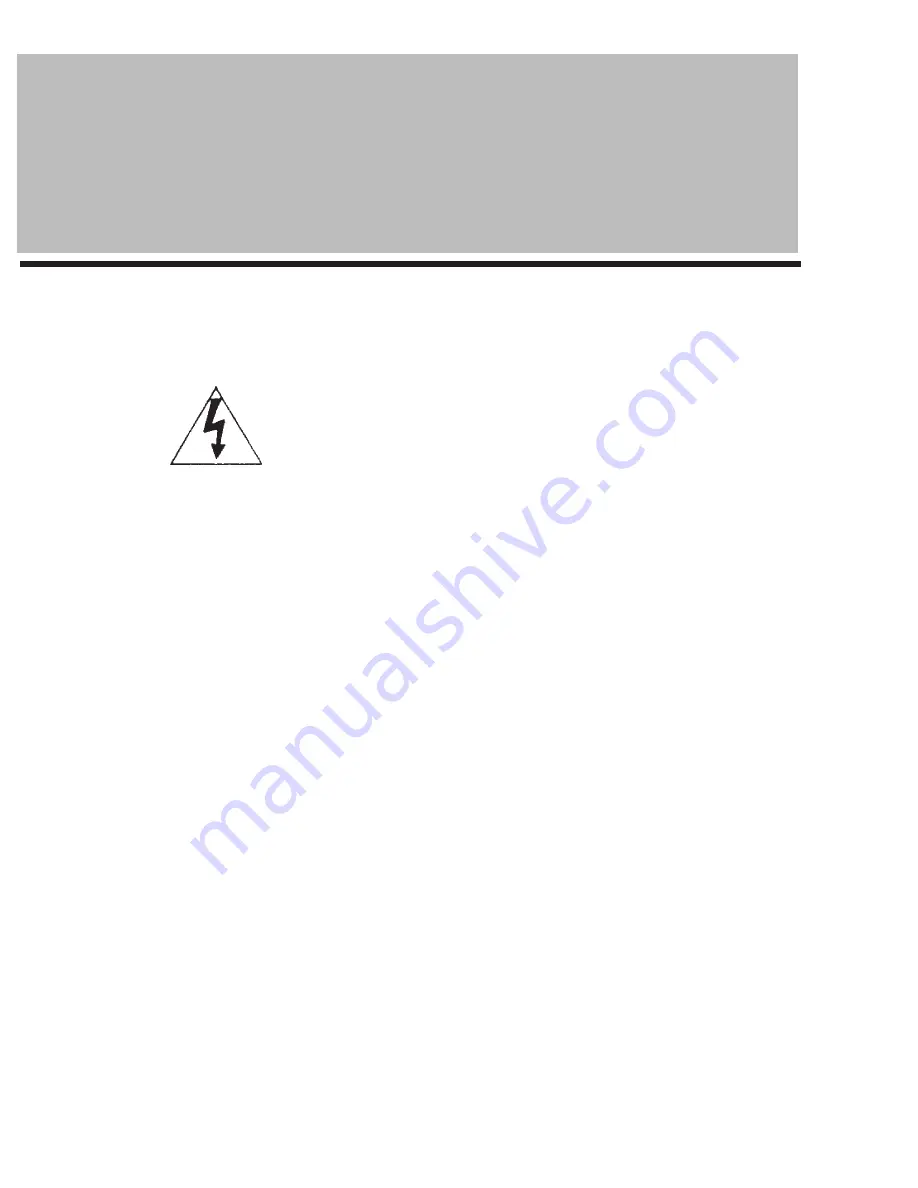
Unpacking the KJ-8000 Pro
Carefully remove the KJ-8000 Pro digital mixer from its packaging and operate per manual instructions before discarding the packaging
materials. If it should become necessary to return the unit for any reason the original packaging materials are best suited for transporting
the unit to minimize any potential damage which may not be covered under the standard warranty.
Thank you for purchasing the KJ-8000 Pro. At
VocoPro
we care about product quality and customer
satisfaction. We know the KJ-8000 Pro will provide years of quality service and a reliable music
entertainment source for you when used properly.
BEFORE YOU START
PLEASE READ CAREFULLY BEFORE USING THE KJ-8000 PRO
WARNING: To avoid shock or serious injury do not attempt
to connect any external devices or cables to the KJ-8000 Pro
without first disconnecting the unit from all power sources.
Connecting an Amplifier to the KJ-8000
QUICK START (
REAR PANEL HOOKUP)
Locate the Master Out section on the back of the KJ-8000 Pro and connect the appropriate L and R jacks to the L and R
audio input jacks on your amplification source. Note: There are “Balanced” (1/4”) and “Unbalanced” (RCA) connector jacks in the Master
Out section. The Master Output section of the KJ-8000 Pro is controlled by the Master slide control located on the lower portion of the
master control section, on the front of the board.
Monitor Out L and R
Use the Monitor (out) L and R jacks, located on the back panel of the master control section, (see diagram next page) to connect a
powered monitor or additional amplifier and speakers for a separate monitor mix. The Monitor (out) section is controlled by the Monitor
slide control located on the lower portion of the master control section, on the front of the board.
Record Out L and R
Connect the L and R Record (out) jacks to the left and right record in channels on your recording device. When recording,
set your record levels from the KJ-8000 Pro individual channel controls. The master volume will only give an audible volume through
your external speakers and will have no bearing on the record levels.
Master Control Section
2
If there is a video output connector on your player, locate the Video In section on the back of the KJ-8000 Pro, located on the back panel
of the stereo/music control section, (see diagram next page) and connect your player’s video out connector to the corresponding Video In
connector (example: CD, LD or DVD). Then connect the Video Out jack from the KJ-8000 to your TV monitor’s video in connector. If
it is a television be sure to switch it to video mode.
Connecting a TV Monitor (Video In & Out)
Connecting a Music Source to the KJ-8000
Stereo/Music Control Section, CD, Laser Disc and DVD Players (with or without a video source)
Locate the Audio & Video In section on the back of the KJ-8000 Pro in the control section (see diagram next page). Connect the L and R
output connectors of your player to the corresponding L and R, RCA, input jacks on the back of the KJ-8000 Pro (Example: CD, LD or
DVD).












