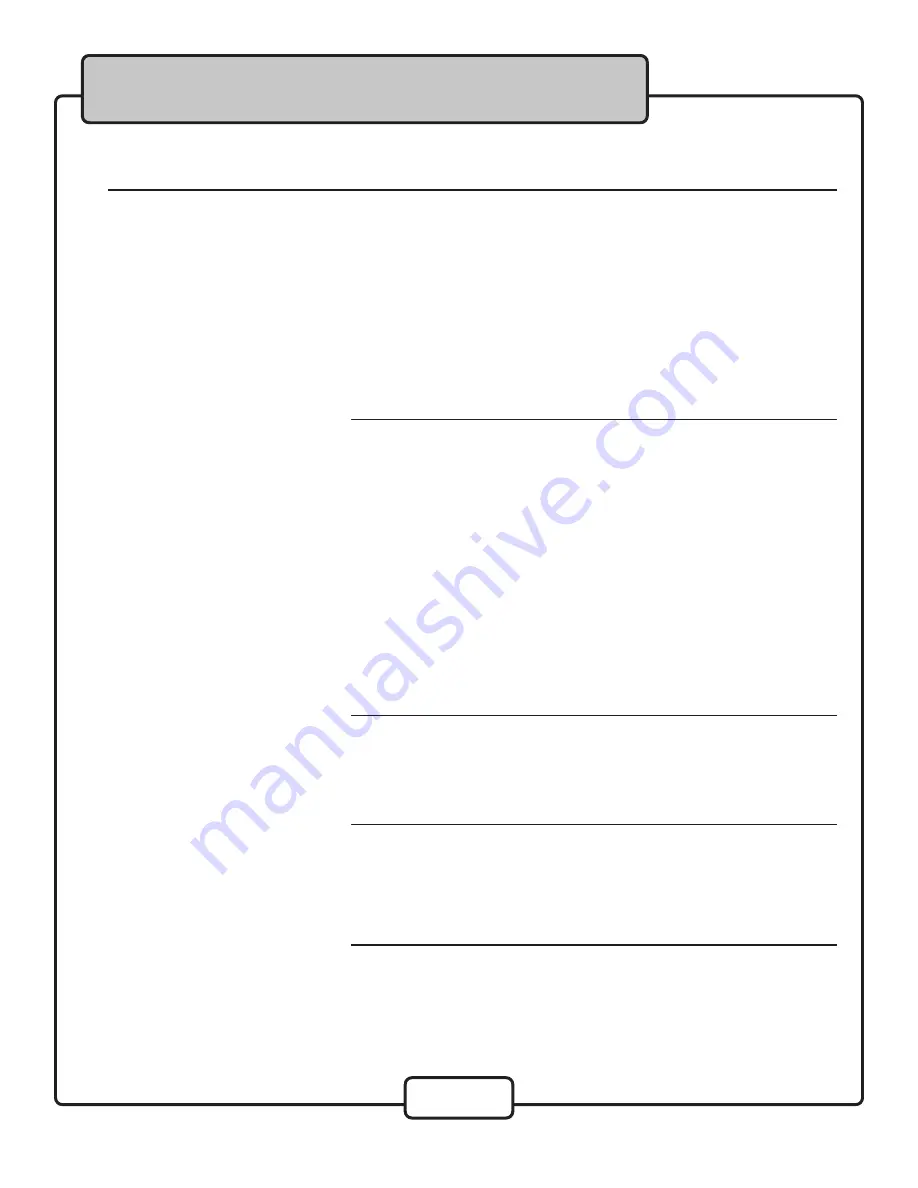
23
No Sound Coming From
Selected Music Source
No Video Output From
Display Device
Video Cancel/partner
Features Are Not Working
Talk-over Feature Lowers
Microphone Volume With
Music Volume
PROBLEM
POSSIBLE CAUSES(S)
SOLUTION(S)
Troubleshooting
Crossfader Isn’t Fading
Between Channels
Source toggle switch is set
incorrectly.
Gain or master levels are
turned down.
External
device(s)
are
either not connected or not
working properly.
Player
source
is
not
properly connected to the
KJ-7808RV video in, or
the KJ-7808RV out to the
display monitor.
Video cable(s) are not
properly connected.
Disk
medium
is
not
formatted for video.
Disk is not multiplexed.
Microphone being used
is not plugged into mic
channel 1.
Active source(s) are not
assigned to the crossfader.
Change source toggle to
the correct setting.
Raise gain and master levels
to an appropriate level.
Check external device(s)
connection and viability.
Check all video connections
in from the player and to
the video monitor out from
the KJ-7808RV.
Reconnect cables firmly to
correct video jacks.
Play a video formatted disk
(ie. CD+G, VCD, LD or DVD).
Insert multiplexed disk.
Connect microphone to mic
channel 1.
Assign active sources to
the crossfader.


















