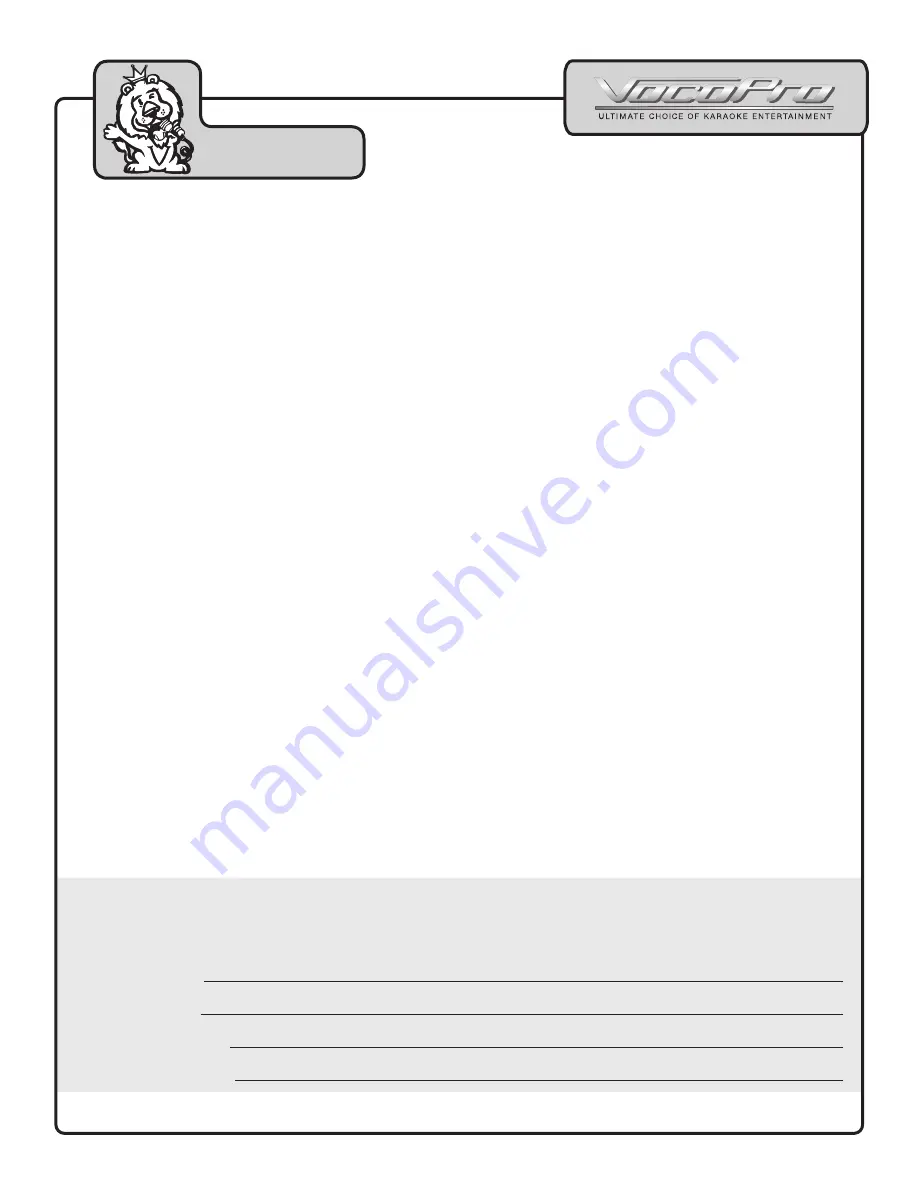
4
Welcome...
And Thank you for purchasing the
GIG MAN PLUS
from VocoPro, your ultimate choice
in Karaoke entertainment! With years of experience in the music entertainment
business, VocoPro is a leading manufacturer of Karaoke equipment, and has been
providing patrons of bars, churches, schools, clubs and individual consumers the
opportunity to sound like a star with full-scale club models, in-home systems and mobile
units. All our products offer solid performance and sound reliability, and to reinforce our
commitment to customer satisfaction, we have customer service and technical support
professionals ready to assist you with your needs. We have provided some contact
information for you below.
VocoPro
1728 Curtiss Court
La Verne, CA 91750
Toll Free: 800-678-5348
TEL: 909-593-8893
FAX: 909-593-8890
VocoPro Company Email Directory
Customer Service & General Information
Tech Support
Remember Our Website
Be sure to visit the VocoPro website
www.vocopro.com
for the latest information on
new products, packages and promos. And while you're there don't forget to check out
our Club VocoPro for Karaoke news and events, chat rooms, club directories and even
a KJ Service directory!
We look forward to hearing you sound like a PRO, with VocoPro, your ultimate choice in
Karaoke entertainment.
FOR YOUR RECORDS
Please record the model number and serial number below, for easy reference, in case of loss or theft. These
numbers are located on the rear panel of the unit. Space is also provided for other relevant information
Model Number
Serial Number
Date of Purchase
Place of Purchase






































