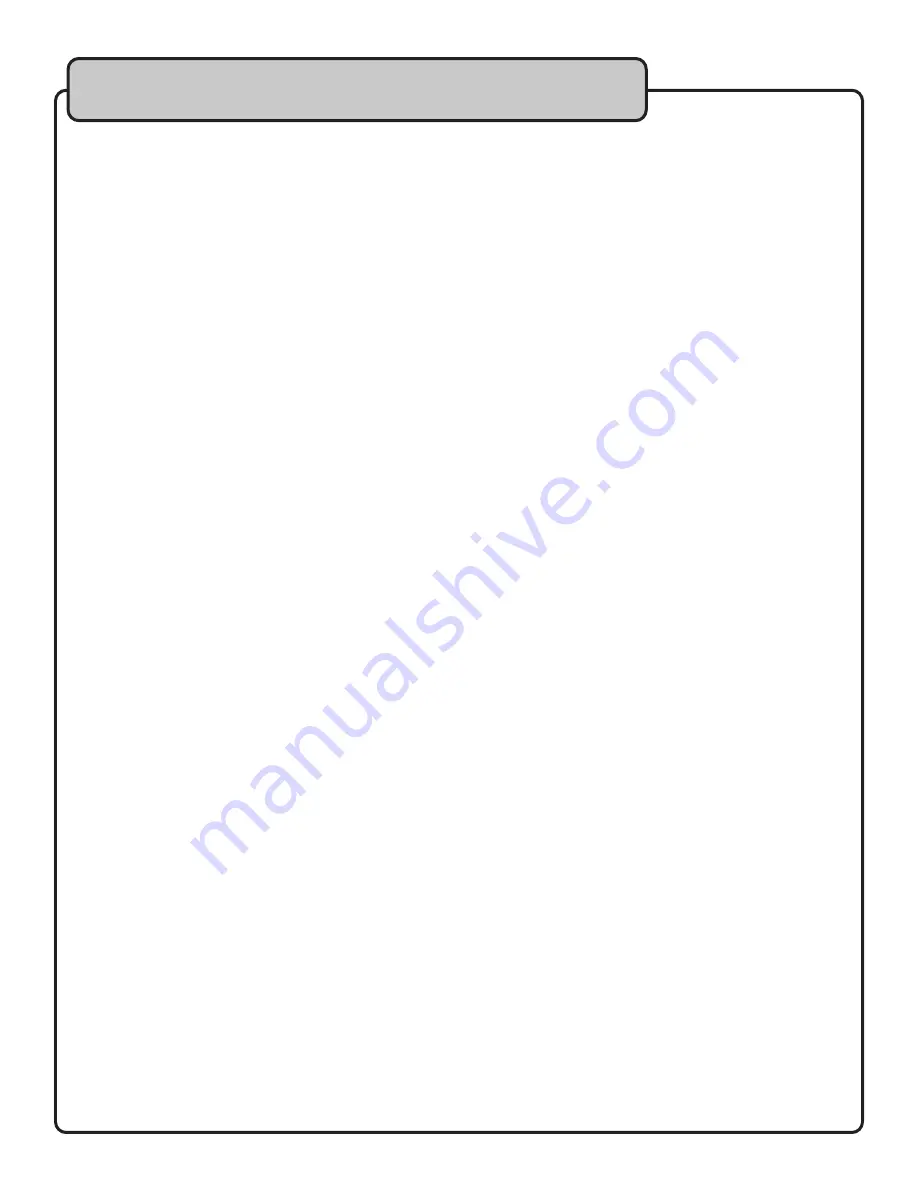
25
Viewing VCD’s
There are two types of VCD’s:
VCD 1/1.1 Format
This format of VCD has no menu, track search and other video features available, as this format does not support PBC.
The same as with audio CD’s, these discs will auto-play with full motion-picture audio and video, but with no support for
menus and custom track selection
VCD 2.0 Format
2.0 formatted VCD’s are equipped with PBC support. PBC (playback control) allows for user-interaction with system
menus, search functions and other video-based operations. Moreover, high-resolution still pictures (JPG/JPEG) can be
displayed if they are embedded in a VCD track/scene
Playing VCD’s
To LOAD a VCD disc:
1. Refer to “Basic and Advanced Operation” section for instructions
Track/Scene Searching
To SEARCH through a track/scene:
1. Press the 78 buttons on the remote control or front panel. Each time you press the 7 or 8 button, the search
speed increases
2. To fast forward a disc press 8
3. To fast reverse a disc press 7
4. To return to normal playback, press the PLAY button
Scene/Track Selection
To SKIP to the next chapter or track:
1. Press : during playback. The disc position advances one chapter or track each time the button is pressed
To RETURN to the previous chapter or track:
1. Press : twice in rapid succession to return to the beginning of the previous chapter or track.
NOTE:
When using these features with a VCD1.1 disc with PBC on, you may be returned to the main menu.
To skip to the desired track directly using the number buttons:
1. During playback or in stop mode, enter the desired track number using the number buttons on the remote control.
For example, to play track 3, press 3 and then ENTER.
NOTE:
For numbers above 10, use the +10 key. For example, for track 22, press +10 twice and 2, then ENTER
Step Mode
To ENTER STEP MODE during playback:
1. Press the STEP button. Each press, the program advances one frame. There is no audio during STEP playback.
To RETURN to normal playback:
1. Press PLAY
Viewing CD’s


















