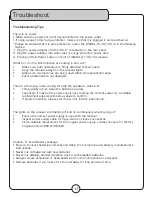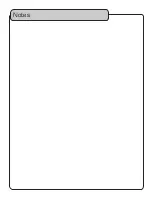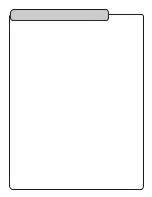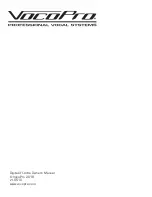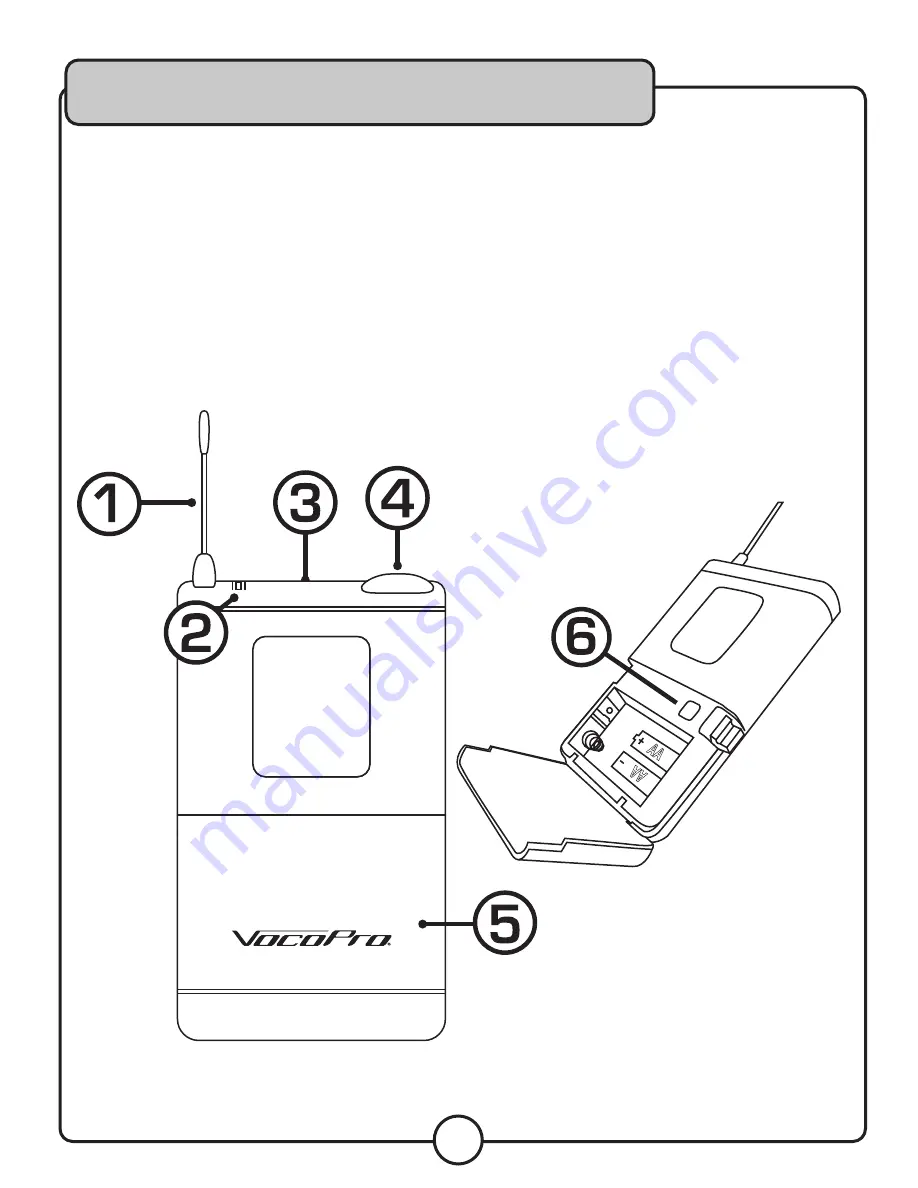
15
BODY-PACK TRANSMITTER
1. Antenna- assists with frequency transmission
2. LED- Indicates body-pack operational status (ON/MUTE/OFF)
3. ON/OFF/MUTE Switch – Hold to power body-pack on/off. (on indicated by green LED)
a.) MUTE – Push button once to mute body-pack audio transmission. This is indicated by a
red LED.
4. Mini XLR (TA3F male)- connect headset or instrument cable accessory here.
5. Battery Compartment- Insert two (2x) AA batteries here to provide power
6. Sync- this is the IR sensor used when syncing the body-pack to a new frequency.
Descriptions and Functions
Summary of Contents for Digital-31-Ultra
Page 1: ...o w n e r s m a n u a l Digital 31 Ultra ...
Page 18: ...Notes ...
Page 19: ......
Page 20: ...Digital 31 Ultra Owner s Manual VocoPro 2018 v1 0510 www vocopro com ...