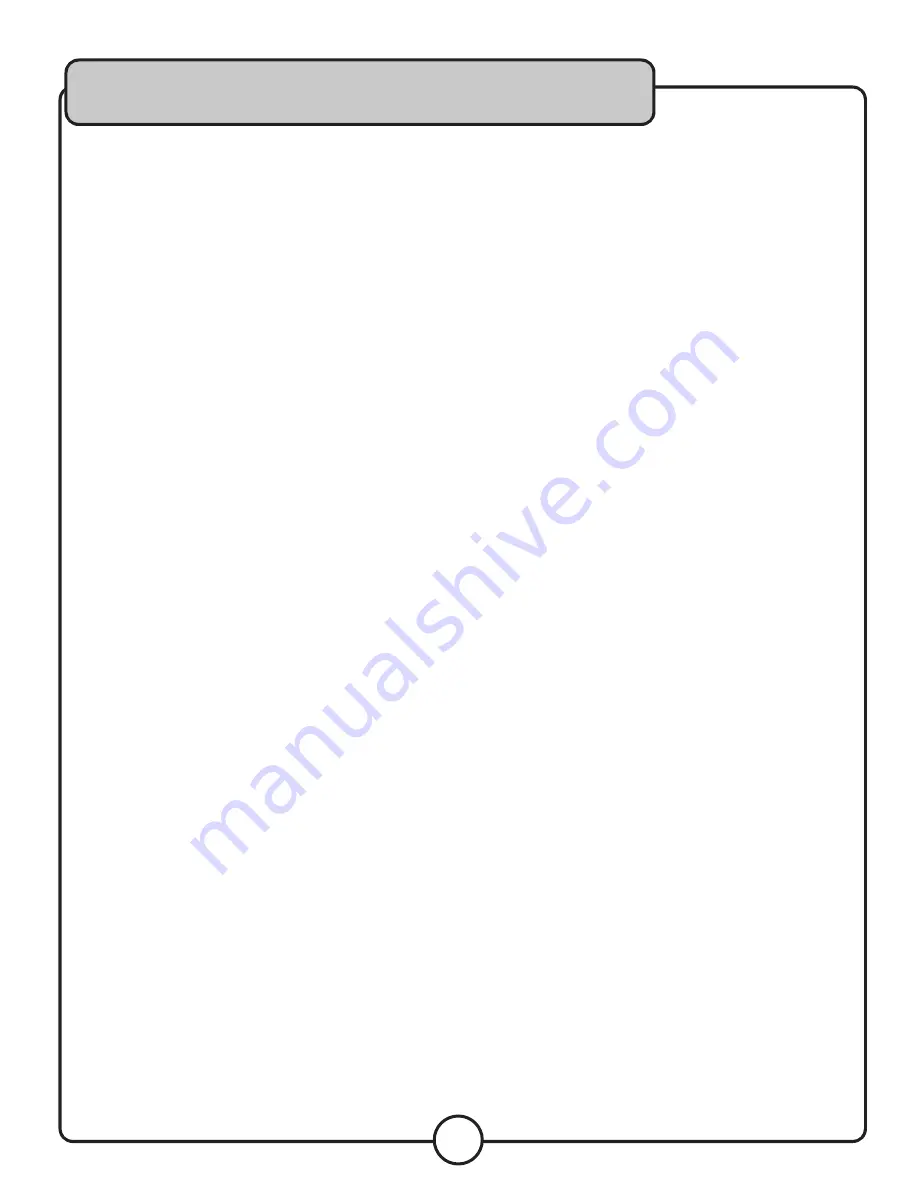
21
Setup Menu
Setup Menu
Press the setup button on the remote control to enter the setup menu. Press the setup button on the remote
control while in the setup menu to exit.
System Setup
TV System:
NTSC, PAL60, PAL, AUTO
NTSC: Use this setting for North America.
PAL60: Use this setting for regions that use PAL at 60Hz.
PAL: Use this setting for Europe.
AUTO: The unit will attempt to auto detect the video system.
Auto Play:
ON, OFF
On: Will play a disc as soon as it is put in.
Off: Will wait for the play button to be pushed before playing a disc.
Video:
INTERLACE-YUV, TV-RGB, P-SCAN YPBPR, PC-VGA, S-VIDEO
Use these settings to change the video output of the Component (Y/Pb/Pr) outputs.
TV Type:
4:3PS, 4:3LB, 16:9
4:3PS: Use this setting for viewing a standard movie on a standard TV.
4:3LB: Use this setting for viewing a widescreen movie on a standard TV.
16:9: Use this setting for a widescreen TV.
Password:
- - - -
Use this setting to lock/unlock the ratings. The default password is 0000. To set the password, fi rst unlock the
password, then enter a new password and press enter.
Rating:
G, PG, PG13, R, NC-17
This setting controls what rating of DVD movie can be watched on the CHAMPION-RV. To change this setting, the
password must be set to unlocked.
Default:
RESTORE
Restore: Will return all settings to factory default.
Resume:
ON, OFF
On: Will continue playback from the last point when the unit was turned off.
Off: Will playback from the beginning of the disc when the unit is turned back on.
Language Setup
OSD Language:
English, Chinese, German, Spanish, French, Portuguese
Select what language will appear on the on-screen display.
Audio Lanuage:
Chinese, English, Japanese, French, Spanish, Portuguese, Latin, German
Select a preferred audio language for DVDs. Note that not all DVDs have every language available.
Subtitle Language:
Chinese, English, Japanese, French, Spanish, Portuguese, German, Off
Select a language for the DVD subtitles. Note that not all DVDs have multiple languages available.
Menu Language:
Chinese, English, Japanese, French, Spanish, Portuguese, German, Latin
Select a language for the DVD menu. Note that not all DVDs have multiple languages available.




































