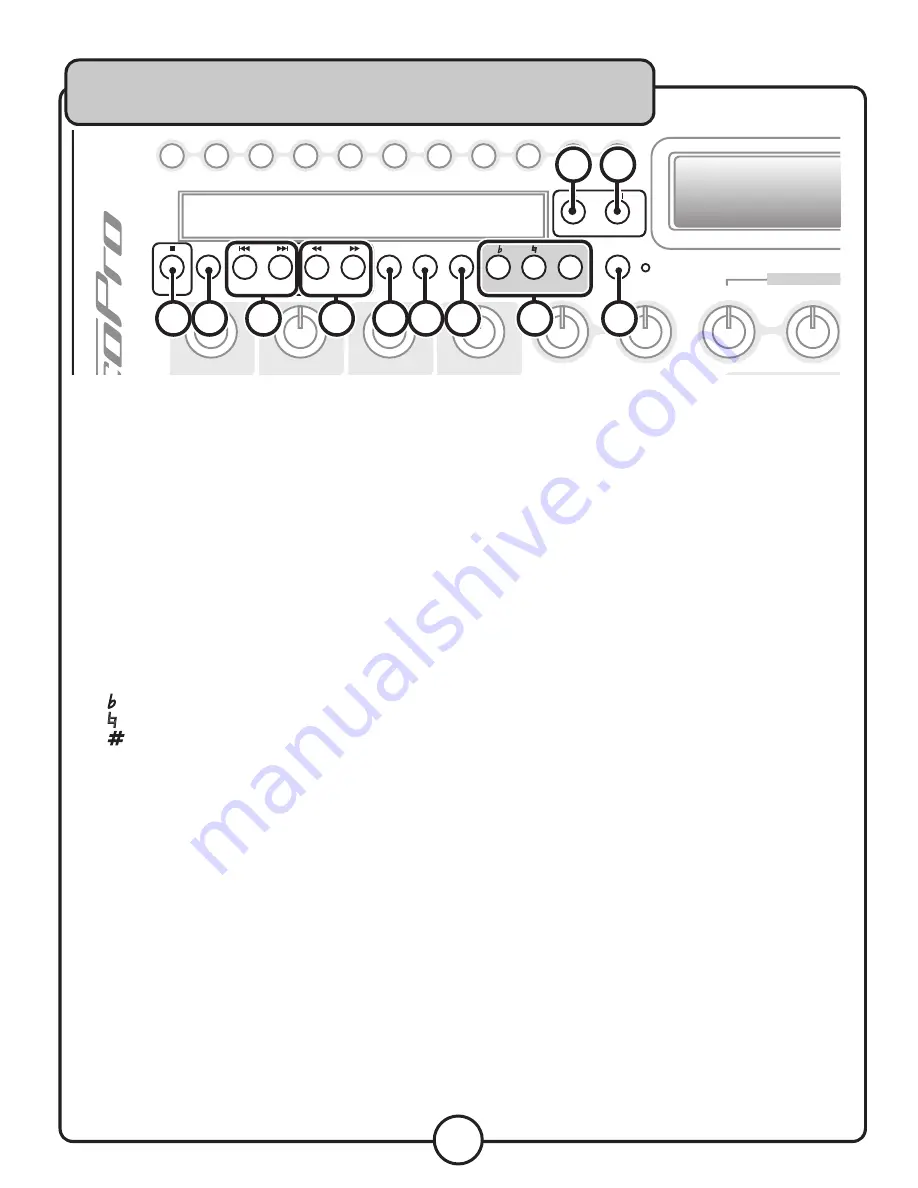
13
Disc Player Control Buttons
1. Eject Button -
Use this button to open and close the disc tray.
2. Play/Pause Button -
Press this button to play a track that is stopped or paused, and pause a track that is playing.
3. Stop Button -
This button will stop a track that is playing.
4. PBC Button -
This button activates menu navigation on VCD Discs.
5. Prev/Next -
Press Prev to jump to the previous track, and Next to jump to the next track.
6. B-Scan/F-Scan -
Press B-scan to scan backwards through the current track, and F-scan to scan forward through
the current track.
7. Mute Button -
This button will silence the audio from the playback source, but not the microphone audio.
8. L/R Button -
This button toggles between left channel, right channel and stereo outputs. Selecting L will place the
left channel on the left and right channel outputs, and selecting R will place the right channel on the left and right
channel outputs.
9. Repeat -
This button will cycle through the available repeat options for the current audio media.
10. Digital Key Control -
These buttons adjust the key of the disc audio.
(flat): will lower the key of the music.
(natural): will return the key to normal.
(sharp): will raise the key of the music.
11. Vocal Cancel/Partner -
This button will remove the vocal track from multiplexed discs.
The Vocal Cancel Feature removes vocals from multiplex formatted discs. Press the button one time to enable this
function. When Vocal Cancel is enabled, the LED will be lit.
The Vocal Partner Feature temporarily removes vocals from multiplex formatted discs only when singing into a
connected microphone. When the singing stops, the vocal track is automatically resumed. Press the button two
times to enable this function. When Vocal Partner is enabled, the LED will be blinking.
Descriptions and Functions cont.
�
� � �
������
������
�
�
�����
�����
������
���
�������
����
���� ���� ���� ����
���
���
����
���
���
����
���
���
����
���
���
����
����
���
�
�
�
�
�
�
�
�
�
�
���
������
����
����
������
����
���
������
���������
�������������������
����� ����������
���
���������
����
����������
���
���������
����
����������
���
���������
����
����������
���
���������
����
����������
������
�����������
��������������
���
����
�����
�����
���
�����
�����
���
����
����
����
�����
����� �����
����
����
����
����
�����
����� �����
���
���
���
���������������
����������
���
���������
������������
�����
�����������
��������
���������������
������������
�������������
��
���
���
���
���
�������
���
������
���
���
������
�����������
�������������������������������������
�����������������������������
� �
�
�
� � �
��
��
�
�










































