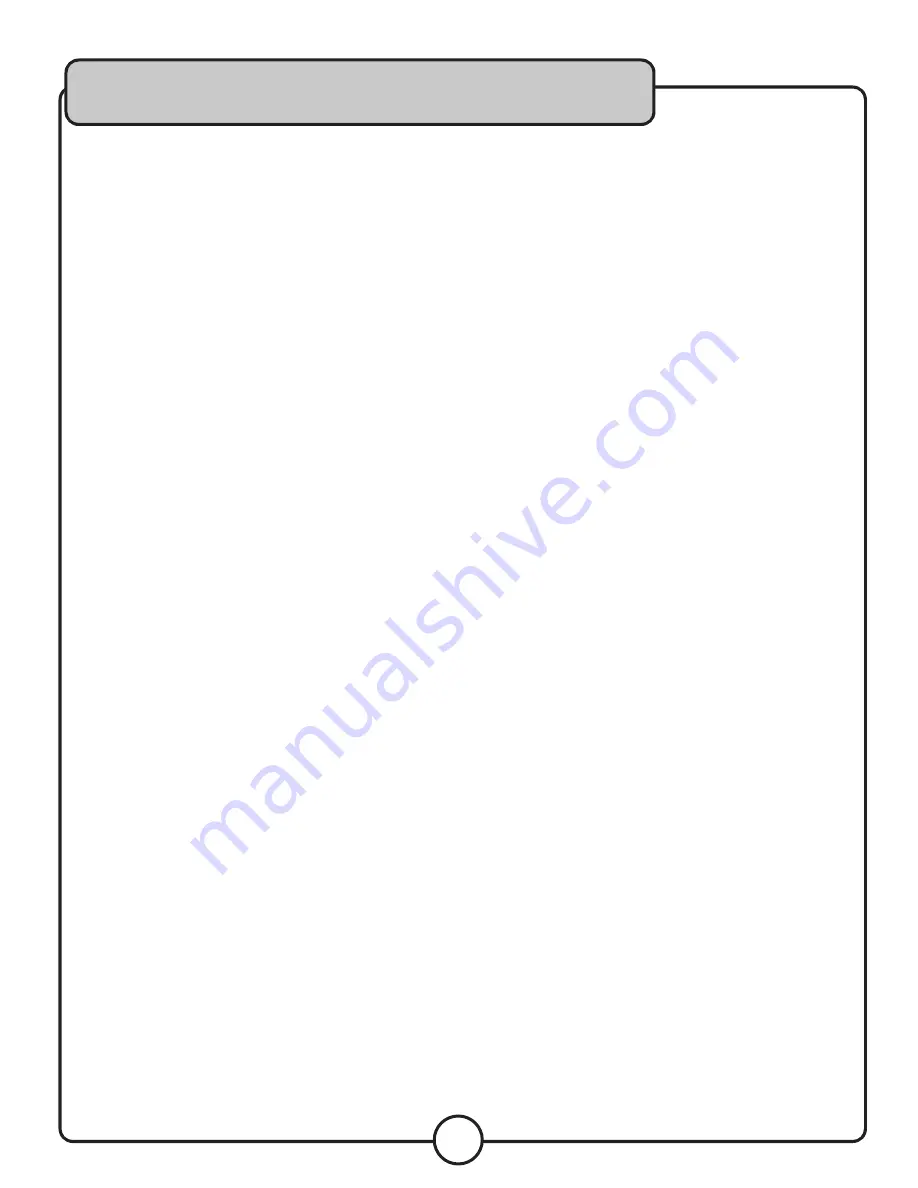
13
Operations
Opening and Closing the Disc Tray
• Turn the unit power on. Press the OPEN/CLOSE button
to open the disc tray. OPEN/CLOSE buttons are provided
on both the main unit and control unit.
• The disc tray cannot be opened during playback in order
to prevent playback from being interrupted if the OPEN/
CLOSE button is pressed accidentally. Stop the playback
fi rst, then press the OPEN/CLOSE button.
Loading discs
• Hold the disc by the edges and place it in the disc tray,
then press the OPEN/CLOSE button again to close the
disc tray. The unit will show the total track number and
the total playing time for about 2 seconds then enter
the cue condition. The cue point will be set to the music
starting point of the fi rst track automatically.
CAUTION:
Do not place any foreign objects in the disc
tray, and do not place more than one disc in the disc
tray at a time. Do not push the disc tray in manually
when the power is off, as this may result in malfunction
and damage to the player.
Selecting Tracks
• Press the SKIP button once to move to next higher or
lower track.
• Hold the SKIP button to change tracks continuously at a
higher speed.
• When a new track is selected during playback, playback
begins as soon as the skip operation is completed.
• If the skip forward button is pressed while at the last
track, the fi rst track is selected. In the same way, if the
skip backwards button is pressed while at the fi rst track,
the last track is selected.
Starting Playback
• Press the PLAY/PAUSE button during the pause or cue
condition to start playback, the PLAY indicator lights up.
• The point at which playback starts is automatically
stored in the memory as the cue point. The disc
then returns to the cue point when the CUE button is
pressed. (Back Cue)
NOTE:
While playing CD+Gs, ensure that the player is not
bumped of shaken, as the anti-skip function does not
work with CD+Gs.
Stopping Playback
There are two ways to stop playback:
• Press the PLAY/PAUSE button during playback to pause
at that point.
• Press the CUE button during playback to return to the
cue point. This will cause the music to pause.
Pausing
• Press the PLAY/PAUSE button to switch between play
and pause.
Cueing
“Cueing” is the action of preparing for playback.
• Cue point setting: When play starts from pause or skip
to a new track by using skip button, the begin play point
will be set to the new cue point. When a new cue point
is set, the cue indicator lights by fl ashing for about 1
second.
• Press CUE button, the player will enter cue mode, the
playback returns to cue point and pauses, the cue
indicator lights up and the play indicator fl ashes. When
PLAY/ PAUSE button is pressed, play starts from the
cue point.
• If the CUE button is pressed after the search operation
or the scanning operation, the playback returns to cue
point and becomes paused.
• Resetting the cue point: If the track is playing, press the
PLAY/PAUSE button to pause it. Use the JOG DIAL to
adjust the time to the desired point. Press the PLAY/
PAUSE button, the new cue point will be set and the
track will begin to play. Press CUE again to enter cue
mode.
NOTE:
During cue mode, if the CUE button is pressed and
held, playback will start from the cue point. This allows
you to check the cue point. When the button is released,
the player will return to the cue mode automatically.
















